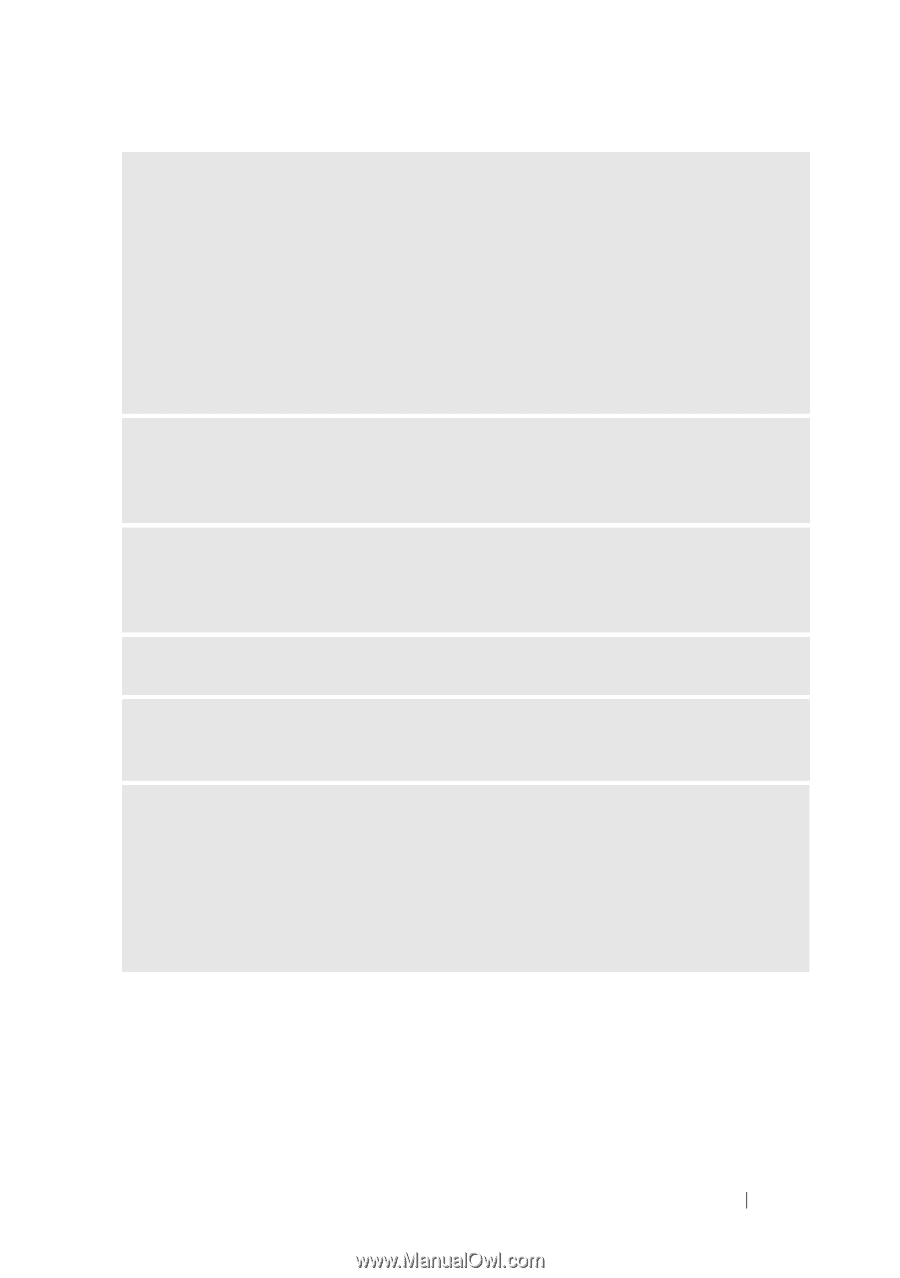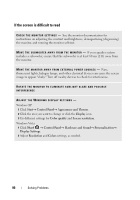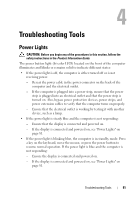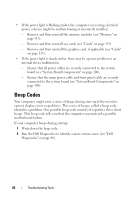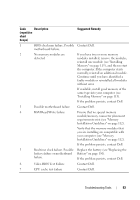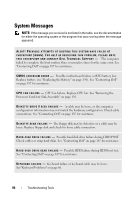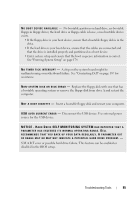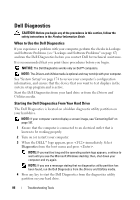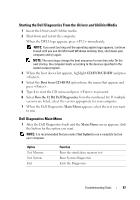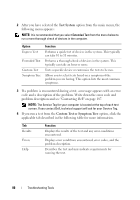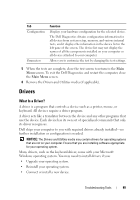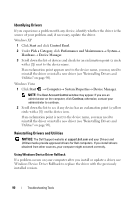Dell Vostro 200 Owner's Manual - Page 85
a bootable operating system or remove the floppy disk from drive A and restart - motherboard replacement
 |
View all Dell Vostro 200 manuals
Add to My Manuals
Save this manual to your list of manuals |
Page 85 highlights
N O B O O T D E V I C E A V A I L A B L E - No bootable partition on hard drive, no bootable floppy in floppy driver, the hard drive or floppy cable is loose, or no bootable device exists. • If the floppy drive is your boot device, ensure that a bootable floppy disk is in the drive. • If the hard drive is your boot device, ensure that the cables are connected and that the drive is installed properly and partitioned as a boot device. • Enter system setup and ensure that the boot sequence information is correct. See "Entering System Setup" on page 174. N O T I M E R T I C K I N T E R R U P T - A chip on the system board might be malfunctioning or motherboard failure. See "Contacting Dell" on page 187 for assistance. N O N - S YS T E M D I S K O R D I S K E R R O R - Replace the floppy disk with one that has a bootable operating system or remove the floppy disk from drive A and restart the computer. N O T A B O O T D I S K E T T E - Insert a bootable floppy disk and restart your computer. U S B O V E R C U R R E N T E R R O R - Disconnect the USB device. Use external power source for the USB device. NOTICE - HARD DRIVE SELF MONITORING SYSTEM HAS REPORTED THAT A PARAMETER HAS EXCEEDED ITS NORMAL OPERATING RANGE. DELL RECOMMENDS THAT YOU BACK UP YOUR DATA REGULARLY. A PARAMETER OUT OF RANGE MAY OR MAY NOT INDICATE A POTENTIAL HARD DRIVE PROBLEM. - S.M.A.R.T error or possible hard drive failure. This feature can be enabled or disabled in the BIOS setup. Troubleshooting Tools 85