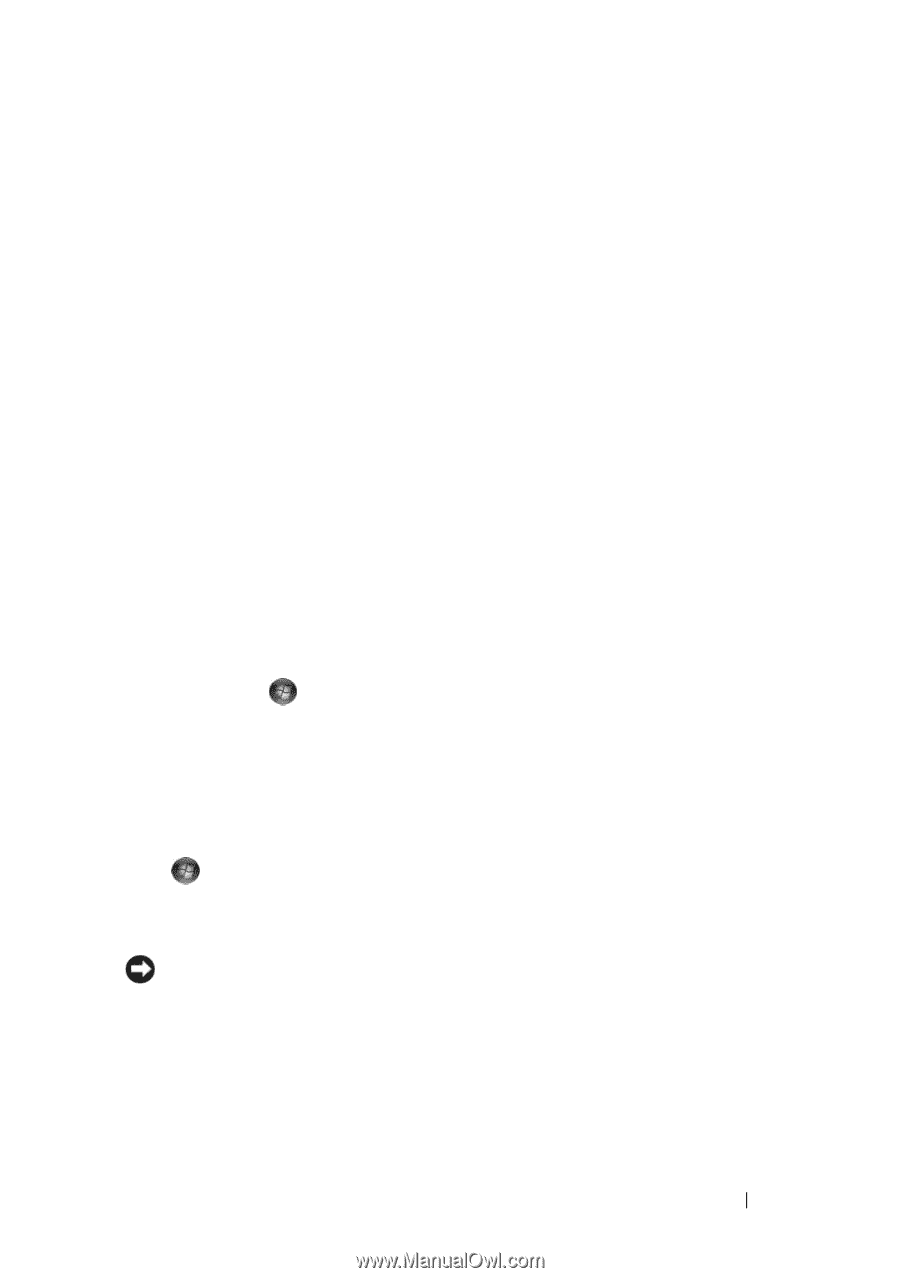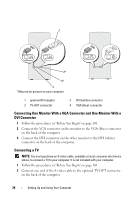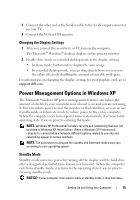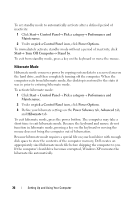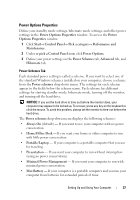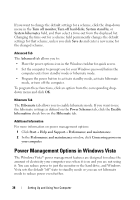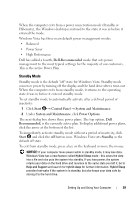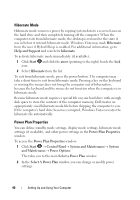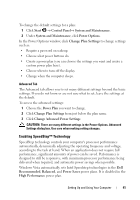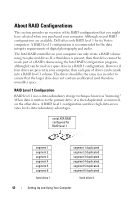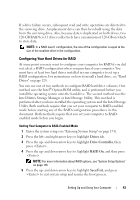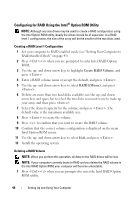Dell Vostro 200 Owner's Manual - Page 39
Standby Mode, Balanced, Power Saver, High Performance, Click, Under - system restore
 |
View all Dell Vostro 200 manuals
Add to My Manuals
Save this manual to your list of manuals |
Page 39 highlights
When the computer exits from a power conservation mode (Standby or Hibernate), the Windows desktop is restored to the state it was in before it entered the mode. Windows Vista has three main default power management modes: • Balanced • Power Saver • High Performance Dell has added a fourth, Dell-Recommended mode that sets power management to the most typical settings for the majority of our customers. This is the active Power Plan. Standby Mode Standby mode is the default "off" state for Windows Vista. Standby mode conserves power by turning off the display and the hard drive after a time-out. When the computer exits from standby mode, it returns to the operating state it was in before it entered standby mode. To set standby mode to automatically activate after a defined period of inactivity: 1 Click Start → Control Panel → System and Maintenance. 2 Under System and Maintenance, click Power Options. The next dialog box shows three power plans. The top option, Dell Recommended, is the currently active plan.To display additional power plans, click the arrow at the bottom of the list. To immediately activate standby mode without a period of inactivity, click Start and click the off button icon. Windows Vista sets Standby as the default off state. To exit from standby mode, press a key on the keyboard or move the mouse. NOTICE: If your computer loses power while in standby mode, it may lose data. Windows Vista has a new feature called Hybrid Sleep mode - this saves the data into a file and also puts the system into standby. If you lose power, the system retains your data on the hard drive and resumes to the same state you left it. Go to Help and Support and search for hybrid sleep for further information. Hybrid Sleep provides fast wake if the system is in standby, but also keeps your data safe by storing it to the hard drive. Setting Up and Using Your Computer 39