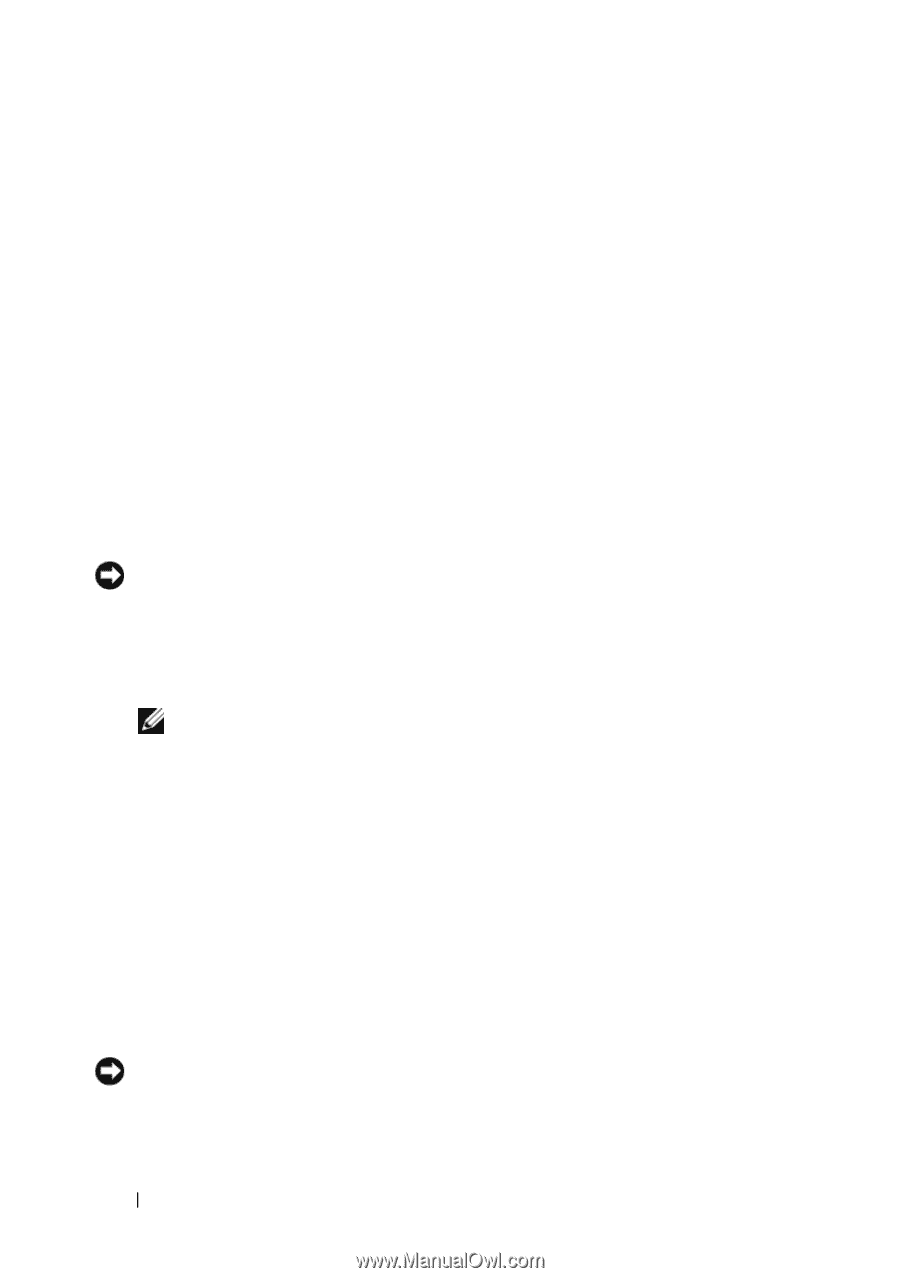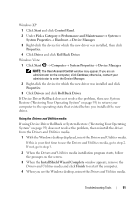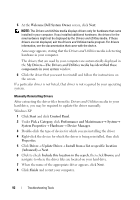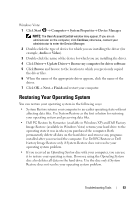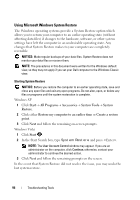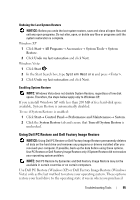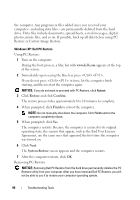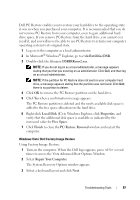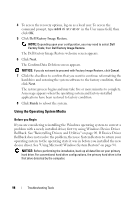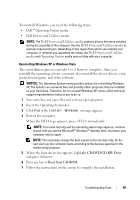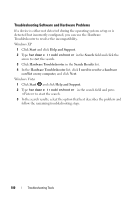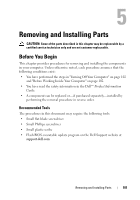Dell Vostro 200 Owner's Manual - Page 96
Restore or Factory Image Restore., Using PC Restore
 |
View all Dell Vostro 200 manuals
Add to My Manuals
Save this manual to your list of manuals |
Page 96 highlights
the computer. Any programs or files added since you received your computer-including data files-are permanently deleted from the hard drive. Data files include documents, spreadsheets, e-mail messages, digital photos, music files, and so on. If possible, back up all data before using PC Restore or Factory Image Restore. Windows XP: Dell PC Restore Using PC Restore: 1 Turn on the computer. During the boot process, a blue bar with www.dell.com appears at the top of the screen. 2 Immediately upon seeing the blue bar, press . If you do not press in time, let the computer finish starting, and then restart the computer again. NOTICE: If you do not want to proceed with PC Restore, click Reboot. 3 Click Restore and click Confirm. The restore process takes approximately 6 to 10 minutes to complete. 4 When prompted, click Finish to reboot the computer. NOTE: Do not manually shut down the computer. Click Finish and let the computer completely reboot. 5 When prompted, click Yes. The computer restarts. Because the computer is restored to its original operating state, the screens that appear, such as the End User License Agreement, are the same ones that appeared the first time the computer was turned on. 6 Click Next. The System Restore screen appears and the computer restarts. 7 After the computer restarts, click OK. Removing PC Restore: NOTICE: Removing Dell PC Restore from the hard drive permanently deletes the PC Restore utility from your computer. After you have removed Dell PC Restore, you will not be able to use it to restore your computer operating system. 96 Troubleshooting Tools