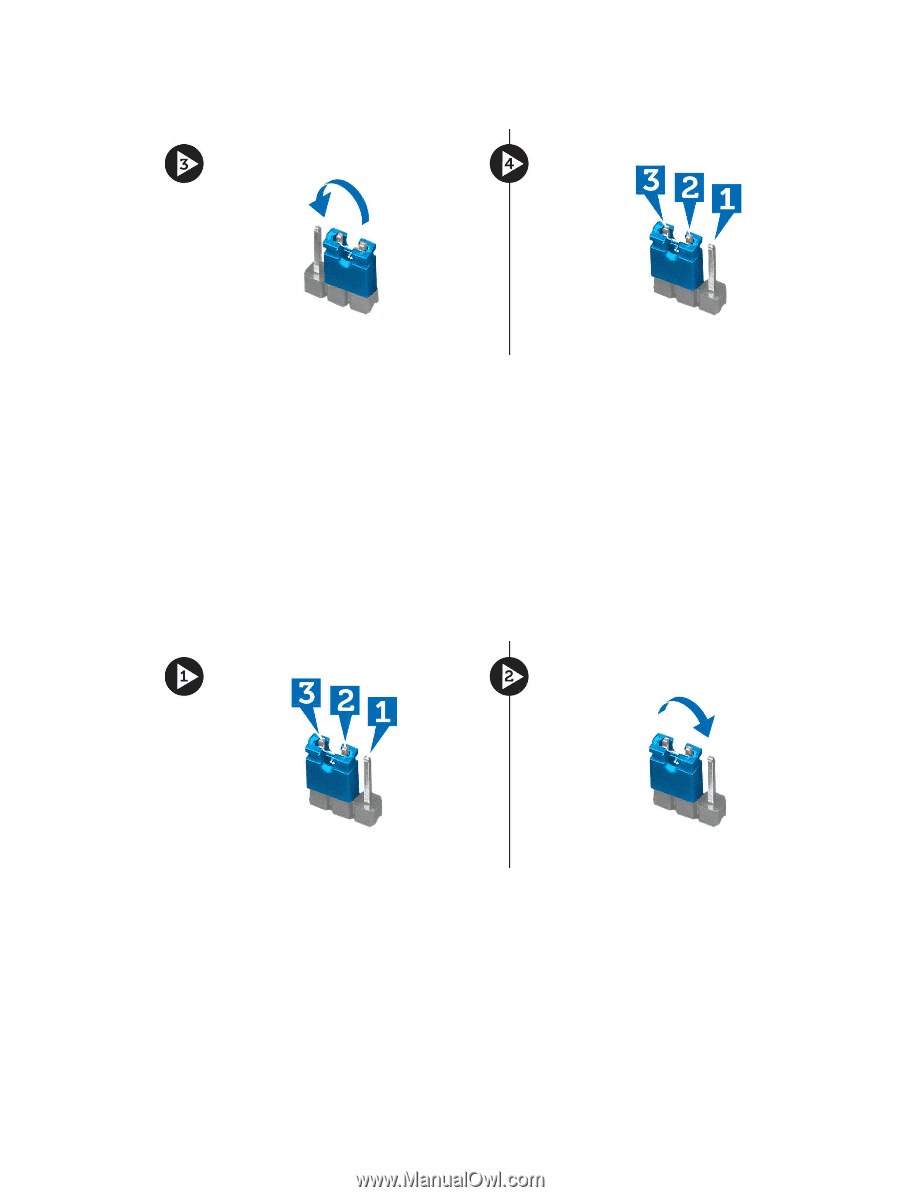Dell Vostro 270 Owner's Manual - Page 35
Clearing CMOS Passwords
 |
View all Dell Vostro 270 manuals
Add to My Manuals
Save this manual to your list of manuals |
Page 35 highlights
9. Replace the jumper on the pins 2 and 3. 10. Install the cover. 11. Follow the procedures in After Working Inside Your Computer. 12. Power-on the computer. 13. Go to the system setup, and assign a new system or setup password. Clearing CMOS Passwords 1. Follow the procedures in Before Working Inside Your Computer. 2. Remove the cover. 3. Identify the CMOS password reset jumper on the system board, see the System Board Layout. 4. Remove the 2-pin jumper plug from pins 2 and 3 and fix it on pins 1 and 2 5. Install the cover. 6. Connect the computer to the electrical outlet and power-on the computer to clear the password. 7. Power-off the computer and disconnect the power cable from the electrical outlet. 8. Remove the cover. 9. Replace the jumper on the pins 2 and 3. 35