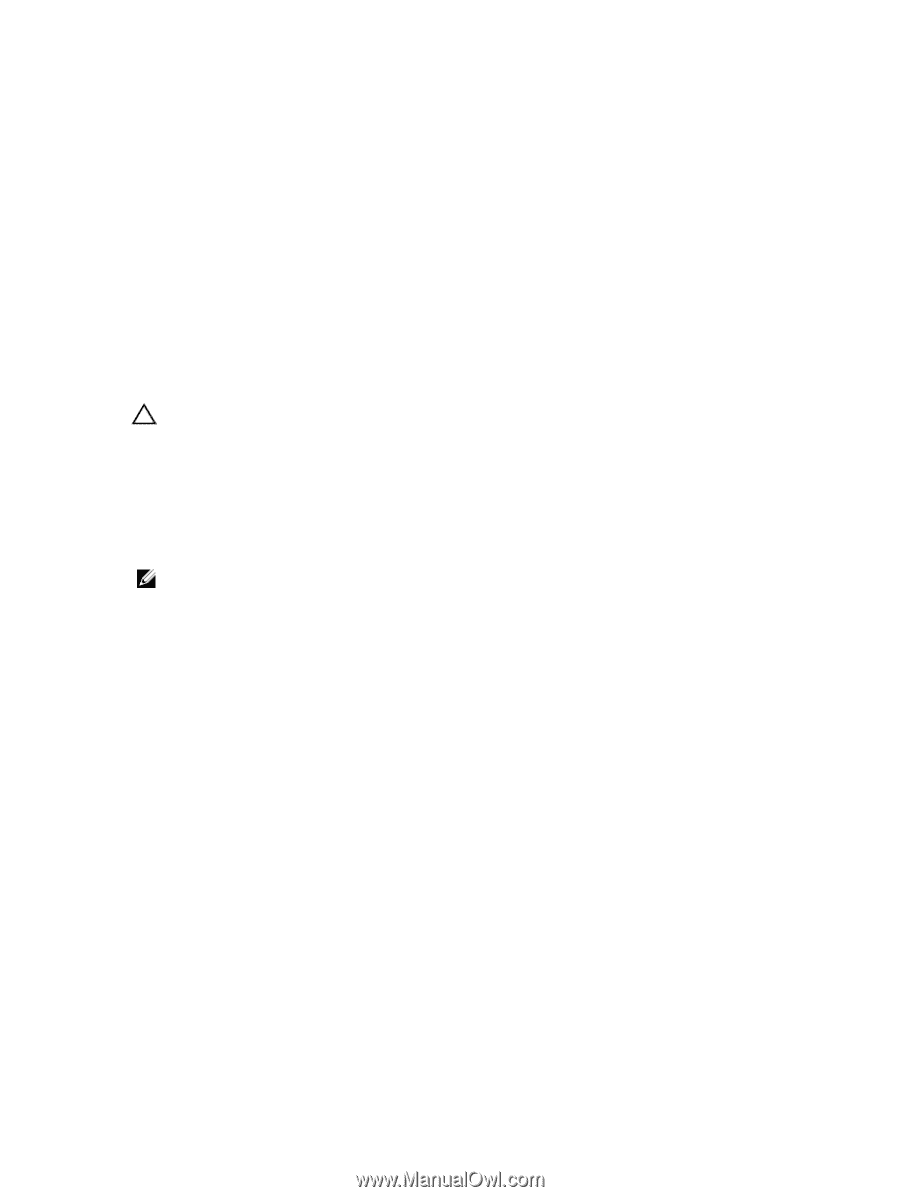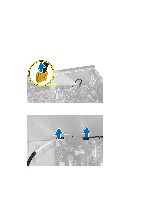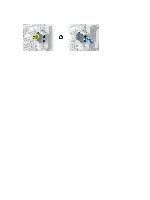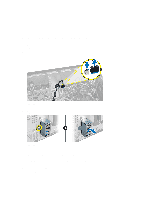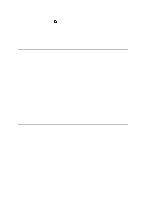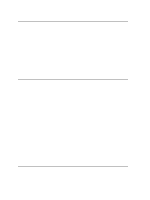Dell Vostro 470 Owner's Manual - Page 49
System Setup Overview, Entering System Setup, System Setup Screens - desktop
 |
View all Dell Vostro 470 manuals
Add to My Manuals
Save this manual to your list of manuals |
Page 49 highlights
19 System Setup Overview System Setup allows you to: • change the system configuration information after you add, change, or remove any hardware in your computer. • set or change a user-selectable option such as the user password. • read the current amount of memory or set the type of hard drive installed. Before you use System Setup, it is recommended that you write down the System Setup screen information for future reference. CAUTION: Unless you are an expert computer user, do not change the settings for this program. Certain changes can cause your computer to work incorrectly. Entering System Setup 1. Turn on (or restart) your computer. 2. When the blue DELL logo is displayed, you must watch for the F2 prompt to appear. 3. Once the F2 prompt appears, press immediately. NOTE: The F2 prompt indicates that the keyboard has initialized. This prompt can appear very quickly, so you must watch for it to display, and then press . If you press before you are prompted, this keystroke will be lost. 4. If you wait too long and the operating system logo appears, continue to wait until you see the Microsoft Windows desktop. Then, shut down your computer and try again. System Setup Screens Table 1. System Setup Screens Menu - Appears on top of the System Setup window. This field provides a menu to access the System Setup options. Press < Left Arrow > and < Right Arrow > keys to navigate. As a Menu option is highlighted, the Options List lists the options that define the hardware installed on your computer. Options List - Appears on the left Options Field - Appears on the right Help - Appears on the right side of side of the System Setup window. The side of Options List and contains the System Setup window and field lists features that define the information about each option listed in contains help information about the configuration of your computer, the Options List. In this field you can option selected in Options List. including installed hardware, power view information about your computer conservation, and security features. and make changes to your current Scroll up and down the list with the settings. Press < Enter> to make up- and down-arrow keys. As an changes to your current settings. option is highlighted, the Options Field Press to return to the Options displays the option's current and List. available settings. 49