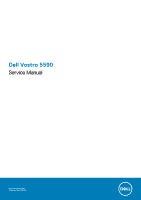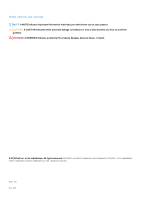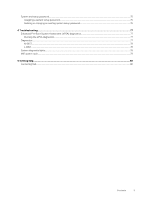Dell Vostro 5590 Service Manual
Dell Vostro 5590 Manual
 |
View all Dell Vostro 5590 manuals
Add to My Manuals
Save this manual to your list of manuals |
Dell Vostro 5590 manual content summary:
- Dell Vostro 5590 | Service Manual - Page 1
Dell Vostro 5590 Service Manual Regulatory Model: P88F Regulatory Type: P88F001 - Dell Vostro 5590 | Service Manual - Page 2
of data and tells you how to avoid the problem. WARNING: A WARNING indicates a potential for property damage, personal injury, or death. © 2019 Dell Inc. or its subsidiaries. All rights reserved. Dell, EMC, and other trademarks are trademarks of Dell Inc. or its subsidiaries. Other trademarks may be - Dell Vostro 5590 | Service Manual - Page 3
instructions...6 memory module...16 Hard drive...17 Removing the hard drive...17 Installing the hard drive...18 Solid state drive...19 Removing the M.2 2230 solid-state drive...19 Removing the M.2 2242 solid-state drive...20 Removing the M.2 2280 solid-state drive...21 Replacing the SSD support - Dell Vostro 5590 | Service Manual - Page 4
the touchpad...42 Power-adapter port...43 Removing the power-adapter port...43 Installing the power-adapter port...44 System board...45 Removing the ...70 Power management...71 Wireless...72 POST behavior...72 Virtualization support...72 Maintenance...73 System logs...73 Updating the BIOS in - Dell Vostro 5590 | Service Manual - Page 5
System and setup password...75 Assigning a system setup password...75 Deleting or changing an existing system setup password 76 4 Troubleshooting...77 Enhanced Pre-Boot System Assessment (ePSA) diagnostics 77 Running the ePSA diagnostics...77 Diagnostics...77 M-BIST...78 L-BIST...78 System - Dell Vostro 5590 | Service Manual - Page 6
only perform troubleshooting and simple repairs as authorized in your product documentation, or as directed by the online or telephone service and support team. Damage due to servicing that is not authorized by Dell is not covered by your warranty. Read and follow the safety instructions that came - Dell Vostro 5590 | Service Manual - Page 7
task To avoid damaging your computer, perform the following steps before you begin working inside the computer. Steps 1. Ensure that you follow the Safety Instruction. 2. Ensure that your work surface is flat and clean to prevent the computer cover from being scratched. 3. Turn off your computer - Dell Vostro 5590 | Service Manual - Page 8
The procedures in this document require the following tools: • Phillips #0 screwdriver • Phillips #1 screwdriver • Plastic scribe NOTE: The #0 screw driver is for screws 0-1 and the #1 screw driver is for screws 2-4 Screw List The following table shows the screw list and the images for different - Dell Vostro 5590 | Service Manual - Page 9
Component Touchpad button bracket Touchpad board Hinge plate Screw type M2x2 (Big Head) M2x2 (Big Head) M2.5x5 M2x4 Quantity 3 4 4 2 Image Heatsink - UMA Heatsink - Discrete System board Fingerprint board Power button board Display Hinges M2x3 4 M2x3 7 M2x2 (Big head) 5 M2x2 (Big Head) 2 - Dell Vostro 5590 | Service Manual - Page 10
10 Removing and installing components - Dell Vostro 5590 | Service Manual - Page 11
Steps 1. Remove the seven (M2.5x5) screws and loosen the two (M2x8) captive screws that secure the base cover to the computer. 2. Pry the base cover starting from the right hinge and work your way around. 3. Lift the base cover away from the computer. Installing the base cover Prerequisites If you - Dell Vostro 5590 | Service Manual - Page 12
12 Removing and installing components - Dell Vostro 5590 | Service Manual - Page 13
Steps 1. Place the base cover on the palmrest and keyboard assembly, and snap the base cover into place. 2. Replace the seven (M2.5x5) and tighten the two (M2x8) captive screws to secure the base cover to the computer. Next steps 1. Follow the procedure in After working inside your computer. Battery - Dell Vostro 5590 | Service Manual - Page 14
the servicing of be dangerous. In such an instance, contact for assistance and further instructions. • If the battery gets stuck inside your computer as a Dell technical support for assistance. See www.dell.com/contactdell. • Always purchase genuine batteries from www.dell.com or authorized Dell - Dell Vostro 5590 | Service Manual - Page 15
on the system board. Next steps 1. Install the base cover. 2. Follow the procedure in After working inside your computer. Memory modules Removing the secondary memory module Prerequisites NOTE: Primary memory module is integrated into the system board. Removing and installing components 15 - Dell Vostro 5590 | Service Manual - Page 16
finger tips gently pry the retention clips away from the memory module until the memory module pops up. 3. Slide and remove the memory module from the memory module slot on the system board. Installing the secondary memory module Prerequisites If you are replacing a component, remove the existing - Dell Vostro 5590 | Service Manual - Page 17
module down until it clicks into place. NOTE: If you do not hear the click, remove the memory module and reinstall it. 4. Affix the adhesive tape above the memory module. Next steps 1. Install the battery. 2. Install the base cover. 3. Follow the procedure in After working inside your computer - Dell Vostro 5590 | Service Manual - Page 18
Steps 1. Release the latch and disconnect the hard-drive cable from the connector on the system board. 2. Remove the four (M2x3) screws that secure the hard-drive module to the palmrest assembly. 3. Slide the hard-drive module out from the computer. Installing the hard drive Prerequisites If you are - Dell Vostro 5590 | Service Manual - Page 19
Steps 1. Place the hard-drive module on the system and align the screw holes on the hard drive module with the screw holes on the palmrest assembly. 2. Replace the four (M2x3) screws to secure the hard-drive module to the palmrest assembly. 3. Connect the hard-drive cable to the connector on the - Dell Vostro 5590 | Service Manual - Page 20
Steps 1. Remove the single (M2x3) screw that secures the solid-state module to the palmrest assembly. 2. Slide the solid-state module out from the M.2 slot. Removing the M.2 2242 solid-state drive Prerequisites 1. Follow the procedure in Before working inside your computer. 2. Remove the base cover. - Dell Vostro 5590 | Service Manual - Page 21
that secures the solid-state module to the palmrest assembly. 2. Slide the solid-state module out from the M.2 slot. Replacing the SSD support bracket Prerequisites 1. Follow the procedure in Before working inside your computer. 2. Remove the base cover. 3. Remove the battery. 4. Remove the M.2 2230 - Dell Vostro 5590 | Service Manual - Page 22
bracket slot. 2. Depending on the type of solid-state drive (M.2 2230/ M.2 2242/ M.2 2280), align and insert the SSD support bracket into the support bracket slot. 3. Install the solid-state drive. Installing M.2 2230 solid-state drive Prerequisites If you are replacing a component, remove the - Dell Vostro 5590 | Service Manual - Page 23
Steps 1. Align and slide the solid-state drive into the slot. 2. Replace the single (M2x3) screw to secure the solid-state drive module to the palmrest and keyboard assembly. Next steps 1. Install the battery. 2. Install the base cover. 3. Follow the procedure in After working inside your computer. - Dell Vostro 5590 | Service Manual - Page 24
Steps 1. Align and slide the solid-state drive into the M.2 slot. 2. Replace the single (M2x3) screw to secure the solid-state drive module to the palmrest assembly. Next steps 1. Install the battery. 2. Install the base cover. 3. Follow the procedure in After working inside your computer. - Dell Vostro 5590 | Service Manual - Page 25
Steps 1. Align and slide the solid-state drive into the M.2 slot. 2. Replace the single (M2x3) screw to secure the solid-state drive module to the palmrest assembly. Next steps 1. Install the battery. 2. Install the base cover. 3. Follow the procedure in After working inside your computer. WLAN card - Dell Vostro 5590 | Service Manual - Page 26
Steps 1. Remove the single (M2x3) screw that secures the WLAN bracket to the computer. 2. Remove the WLAN bracket. 3. Disconnect the WLAN antenna cables from the WLAN module. 4. Slide and remove the WLAN card from the WLAN card slot. Installing the WLAN card Prerequisites If you are replacing a - Dell Vostro 5590 | Service Manual - Page 27
Steps 1. Align the notch on the WLAN card with the tab on the WLAN-card slot and insert the WLAN card at an angle into the WLAN-card slot. 2. Connect the WLAN antenna cables to the WLAN card. 3. Align and place the WLAN-card bracket to secure the WLAN card to the system board. 4. Replace the single - Dell Vostro 5590 | Service Manual - Page 28
removal procedure. Steps 1. Disconnect the coin-cell battery cable from the system board. 2. Remove the coin-cell battery cable from the routing guide. 3. Peel the coin-cell battery off the palmrest assembly. Installing the coin-cell battery Prerequisites If you are replacing a component, remove the - Dell Vostro 5590 | Service Manual - Page 29
Steps 1. Adhere the coin-cell battery to the slot on the palmrest assembly. 2. Route the coin-cell battery cable through the routing guide. 3. Connect the coin-cell battery cable to the system board. Next steps 1. Install the battery. 2. Install the base cover. 3. Follow the procedure in After - Dell Vostro 5590 | Service Manual - Page 30
Steps 1. Locate the speakers on your computer. 2. Disconnect the speaker cable from the connector on the system board. 3. Peel the adhesive tape that secures the speaker cable. 4. Unroute the speaker cables from the retention clips on the computer. 5. Lift the speakers out of the computer. - Dell Vostro 5590 | Service Manual - Page 31
Steps 1. Locate the speaker slot on your computer. 2. Align and place the speakers in the slot on your computer. 3. Connect the speaker cable to the connector on the system board. 4. Route the speaker cables through the retention clips on your computer. 5. Adhere the adhesive tape to secure the - Dell Vostro 5590 | Service Manual - Page 32
Input and output board Removing the input and output board Prerequisites 1. Follow the procedure in Before working inside your computer. 2. Remove the base cover. 3. Remove the battery. About this task The figure indicates the location of the input and output board and provides a visual - Dell Vostro 5590 | Service Manual - Page 33
5. Lift the input and output board out of the computer. Installing the input and output board Prerequisites If you are replacing a component, remove the existing component before performing the installation procedure. About this task The figure indicates the location of the input and output board - Dell Vostro 5590 | Service Manual - Page 34
2. Install the base cover. 3. Follow the procedure in After working inside your computer. Heatsink-discrete Removing the heatsink assembly-discrete Prerequisites 1. Follow the procedure in Before working inside your computer. 2. Remove the base cover. 3. Remove the battery. About this task The - Dell Vostro 5590 | Service Manual - Page 35
2. Remove the seven (M2x3) screws that secure the heatsink assembly to the system board. NOTE: Remove the screws in the order of the callout numbers [1, 2, 3, 4, 5, 6, 7] as indicated on the heatsink. 3. Lift the heatsink assembly out of the computer. Installing the heatsink assembly-discrete - Dell Vostro 5590 | Service Manual - Page 36
Next steps 1. Install the battery. 2. Install the base cover. 3. Follow the procedure in After working inside your computer. Heatsink-UMA Removing the heatsink assembly-UMA Prerequisites 1. Follow the procedure in Before working inside your computer. 2. Remove the base cover. 3. Remove the battery. - Dell Vostro 5590 | Service Manual - Page 37
Steps 1. Locate the heatsink assembly on your computer. 2. Remove the four (M2x3) screws that secure the heatsink assembly to the computer. NOTE: Remove the screws as per the callout on the heatsink module. 3. Lift the heatsink assembly out of the computer. Installing the heatsink assembly-UMA - Dell Vostro 5590 | Service Manual - Page 38
3. Replace the four (M2x3) screws to secure the heatsink assembly to the system board. NOTE: Install the screws as per the callout on the heatsink. Next steps 1. Install the battery. 2. Install the base cover. 3. Follow the procedure in After working inside your computer. System fan Removing the - Dell Vostro 5590 | Service Manual - Page 39
Steps 1. Lift the latch and disconnect the input and output board cable from the connector on the system board. 2. Unroute the input and output board cable from the retention clips. 3. Disconnect the system fan cable from the connector on the system board. 4. Remove the two (M2x3) screws that secure - Dell Vostro 5590 | Service Manual - Page 40
Steps 1. Locate the system fan slot on your computer. 2. Align and place the system fan into the slot on the palmrest assembly. 3. Replace the two (M2x3) screws to secure the system fan to the palmrest assembly. 4. Connect the system fan cable to the connector on the system board. 5. Route the input - Dell Vostro 5590 | Service Manual - Page 41
Touchpad Removing the touchpad Prerequisites 1. Follow the procedure in Before working inside your computer. 2. Remove the base cover. 3. Remove the battery. About this task The figure indicates the location of the touchpad and provides a visual representation of the removal procedure. Steps 1. - Dell Vostro 5590 | Service Manual - Page 42
5. Lift the latch and disconnect the touchpad cable from the connector on the system board. 6. Peel the adhesive that secures the touchpad to the palmrest and keyboard assembly. 7. Remove the four (M2x2) screws that secure the touchpad to the palmrest and keyboard assembly. 8. Lift the touchpad out - Dell Vostro 5590 | Service Manual - Page 43
1. Install the battery. 2. Install the base cover. 3. Follow the procedure in After working inside your computer. Power-adapter port Removing the power-adapter port Prerequisites 1. Follow the procedure in Before working inside your computer. 2. Remove the base cover. 3. Remove the battery. About - Dell Vostro 5590 | Service Manual - Page 44
, remove the existing component before performing the installation procedure. About this task The figure indicates the location of the power-adapter port and provides a visual representation of the installation procedure. Steps 1. Locate the power-adapter slot on your computer. 2. Insert the power - Dell Vostro 5590 | Service Manual - Page 45
3. Remove the battery. 4. Remove the M.2 2230 SSD or M.2 2242 SSD or M.2 2280 SSD. 5. Remove the memory. 6. Remove the WLAN. 7. Remove the heatsink-discrete or heatsink- UMA. 8. Remove the power-adapter port. About this task The figure indicates the location of the system board and provides a visual - Dell Vostro 5590 | Service Manual - Page 46
46 Removing and installing components - Dell Vostro 5590 | Service Manual - Page 47
Steps 1. Locate the system board on your computer. 2. Lift the latch and disconnect the input and output board cable from the connector on the system board. 3. Lift the latch and disconnect the power button cable from the connector on the system board. 4. Peel the adhesive tape above the display - Dell Vostro 5590 | Service Manual - Page 48
48 Removing and installing components - Dell Vostro 5590 | Service Manual - Page 49
the connectors on the system board and close the latch. Next steps 1. Install the power-adapter port. 2. Install the heatsink-discrete or heatsink-UMA. 3. Install the WLAN card. 4. Install the memory. 5. Install the M.2 2230 SSD or M.2 2242 SSD or M.2 2280 SSD. 6. Install the battery. Removing and - Dell Vostro 5590 | Service Manual - Page 50
7. Install the base cover. 8. Follow the procedure in After working inside your computer. Power button Removing the power button Prerequisites 1. Follow the procedure in Before working inside your computer. 2. Remove the base cover. 3. Remove the battery. 4. Remove the system fan. 5. Remove the - Dell Vostro 5590 | Service Manual - Page 51
Steps 1. Locate the power button on your computer. 2. Remove the three (M2.5x5) screws that secure the right display hinge to the palmrest assembly. 3. Lift the right display hinge. 4. Lift the latch and disconnect the power button cable from the connector on the system board. 5. Peel the adhesive - Dell Vostro 5590 | Service Manual - Page 52
Steps 1. Locate the power button slot on your computer. 2. Align and place the power button into the slot on your computer. 3. Replace the two (M2x2) screws and the two (M2x3) screws to secure the power button to the palmrest assembly. 4. Adhere the adhesive tape above the power button. 5. Connect - Dell Vostro 5590 | Service Manual - Page 53
Steps 1. Locate the power button with fingerprint reader on your computer. 2. Remove the three (M2.5x5) screws that secure the right display hinge to the palmrest assembly. 3. Lift the right display hinge. 4. Lift the latch and disconnect the power button cable from the connector on the system board - Dell Vostro 5590 | Service Manual - Page 54
Steps 1. Locate the power button with fingerprint slot on your computer. 2. Align and place the power button with fingerprint into the slot on your computer. 3. Replace the two (M2x3) screws to secure the power button with fingerprint to the palmrest assembly. 4. Replace the two (M2x2) screws to - Dell Vostro 5590 | Service Manual - Page 55
Display assembly Removing the display assembly Prerequisites 1. Follow the procedure in Before working inside your computer. 2. Remove the base cover. 3. Remove the battery. 4. Remove the system fan. About this task The figure indicates the location of the display assembly and provides a visual - Dell Vostro 5590 | Service Manual - Page 56
56 Removing and installing components - Dell Vostro 5590 | Service Manual - Page 57
Removing and installing components 57 - Dell Vostro 5590 | Service Manual - Page 58
Steps 1. Peel the tape that secures the display cable connector to the system board. 2. Open the latch and disconnect the display cable from the system board. 3. Remove the four (M2.5x2.5 (Big head)) screws and two (M2x3) screws that secure the left and right display hinges to the chassis of your - Dell Vostro 5590 | Service Manual - Page 59
Removing and installing components 59 - Dell Vostro 5590 | Service Manual - Page 60
60 Removing and installing components - Dell Vostro 5590 | Service Manual - Page 61
Steps 1. Place the display assembly on a clean and flat surface. 2. Align and place the palmrest and keyboard assembly on the display assembly. 3. Using the alignment posts, close the left and right display hinges. 4. Replace the four (M2.5x2.5 (Big head)) screws and two (M2x3) screws to secure the - Dell Vostro 5590 | Service Manual - Page 62
the speakers 7. Remove the M.2 2230 SSD or M.2 2242 SSD or M.2 2280 SSD. 8. Remove the memory. 9. Remove the WLAN. 10. Remove the input and output board. 11. Remove the system fan. 12. Remove the power-adapter port. 13. Remove the touchpad. 14. Remove the system board. NOTE: The system board can be - Dell Vostro 5590 | Service Manual - Page 63
16. Follow the procedure in After working inside your computer. Removing and installing components 63 - Dell Vostro 5590 | Service Manual - Page 64
information about the hardware installed in your computer, such as the amount of RAM and the size of the hard drive. • Change the system configuration in Windows • System and setup password Boot menu Press when the Dell logo appears to initiate a one-time boot menu with a list of the valid - Dell Vostro 5590 | Service Manual - Page 65
optical drive or hard drive). During the Power-on Self Test (POST), when the Dell logo appears, you can: • Access System Setup by pressing F2 key • Bring Overview Option Vostro 5590 Battery Processor Memory Devices . Description Displays the following information: • BIOS Version, Service Tag, Asset - Dell Vostro 5590 | Service Manual - Page 66
. This option controls: • Disabled • Enabled • Enabled with PXE • Enable UEFI Network Stack: (enabled by default) Storage Interface Displays the following: • Port Enablement: This page allows you to select the onboard drives you would like to enable. • SATA-0 (enabled by default) • M.2 PCIe SSD - Dell Vostro 5590 | Service Manual - Page 67
mass storage devices are prevented from booting through the boot sequence and boot menu, but USB ports are functional in an OS environment: • Enable USB Boot Support • Enable External USB Ports Miscellaneous Devices Allows you to enable or disable the following devices: • Enable Camera (enabled by - Dell Vostro 5590 | Service Manual - Page 68
UEFI capsule update packages. This option is selected by default. Disabling this option will block BIOS updates from services such as Microsoft Windows Update and Linux Vendor Firmware Service (LVFS) This option lets you bypass the System (Boot) Password and the internal HDD password prompts during - Dell Vostro 5590 | Service Manual - Page 69
Disable the BIOS module interface of the optional Absolute Persistence Module service from Absolute Software. • Enabled - This option is selected by you to set the System password. This field disables the master password support. Hard disk passwords need to be cleared before the setting can be - Dell Vostro 5590 | Service Manual - Page 70
key Management Performance Table 9. Performance Option Multi Core Support Intel SpeedStep Enable C-States Control Description Allows you modify the behavior of Secure Boot to allow evaluation or enforcement of UEFI driver signatures. • Deployed Mode (default) • Audit Mode Allows you to manipulate - Dell Vostro 5590 | Service Manual - Page 71
standard rate. • ExpressCharge-The battery charges over a shorter time using Dell's fast charging technology. • Primarily AC use • Custom This option is disabled This option is used to enable Intel Speed Shift Technology support. Default setting: Enabled • System input while lid closed: This setting - Dell Vostro 5590 | Service Manual - Page 72
on warnings and errors-enabled by default • Continue on warnings • Continue on warnings and errors Virtualization support Table 12. Virtualization support Options Intel Virtualization Technology Descriptions This field specifies whether a virtual Machine Monitor (VMM) can utilize the conditional - Dell Vostro 5590 | Service Manual - Page 73
system BIOS, and then re-enabled after the BIOS update is completed. Steps 1. Restart the computer. 2. Go to Dell.com/support. • Enter the Service Tag or Express Service Code and click Submit. • Click Detect Product and follow the instructions on screen. 3. If you are unable to detect or find the - Dell Vostro 5590 | Service Manual - Page 74
Support page of your computer appears. 6. Click Get drivers and click Drivers and Downloads. The Drivers BIOS settings on your computer. Follow the instructions on the screen. Updating BIOS on systems see Knowledge Article: https://www.dell.com/support/article/sln153694 Updating your system BIOS - Dell Vostro 5590 | Service Manual - Page 75
. Use the following guidelines to assign the system password: • A password can have up to 32 characters. • The password can contain the numbers 0 through 9. • Only lower case letters are valid, upper case letters are not allowed. System setup 75 - Dell Vostro 5590 | Service Manual - Page 76
• Only the following special characters are allowed: space 3. Type the system password that you entered earlier in the Confirm new password field and click OK. 4. Press Esc and a message prompts you to save the changes. 5. Press Y to save the changes. The computer reboots. Deleting or changing an - Dell Vostro 5590 | Service Manual - Page 77
successfully • View error messages that inform you of problems encountered during testing NOTE: Some tests for specific devices computer. 2. As the computer boots, press the F12 key as the Dell logo appears. 3. On the boot menu screen, select the Diagnostics option. POST. Troubleshooting 77 - Dell Vostro 5590 | Service Manual - Page 78
be manually initiated before POST. NOTE: M-BIST can be manually Replace the system board in this case. System diagnostic lights Battery-status light memory or RAM is detected. The following table shows different power and battery-status light patterns and associated problems. 78 Troubleshooting - Dell Vostro 5590 | Service Manual - Page 79
16. LED codes Diagnostic light codes Problem description 2,1 Processor failure 2,2 System board: BIOS or ROM (Read-Only Memory) failure 2,3 No memory or RAM (Random-Access Memory) detected 2,4 Memory or RAM (Random-Access Memory) failure 2,5 Invalid memory installed 2,6 System-board or - Dell Vostro 5590 | Service Manual - Page 80
. Availability varies by country and product, and some services may not be available in your area. To contact Dell for sales, technical support, or customer service issues: Steps 1. Go to Dell.com/support. 2. Select your support category. 3. Verify your country or region in the Choose a Country
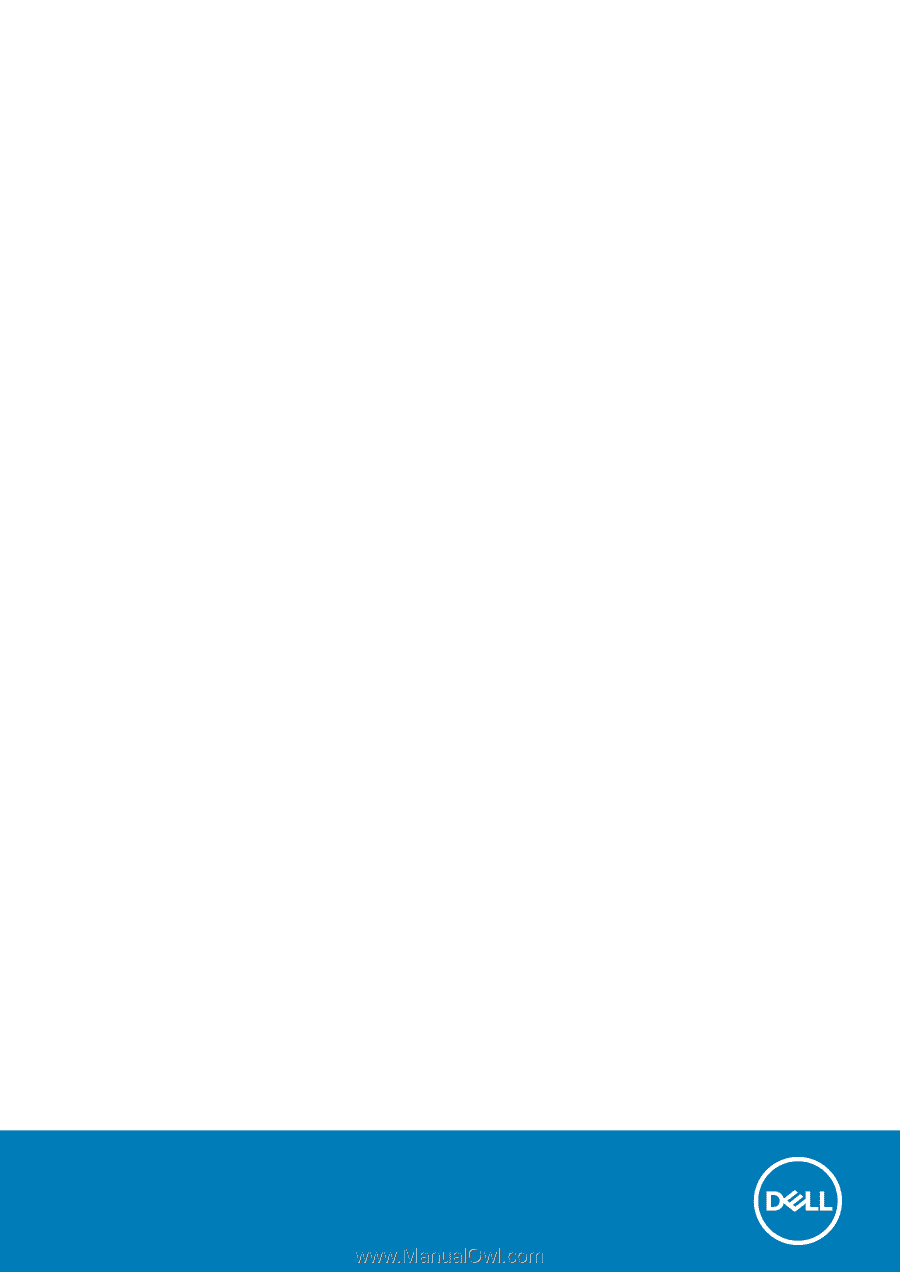
Dell Vostro 5590
Service Manual
Regulatory Model: P88F
Regulatory Type: P88F001