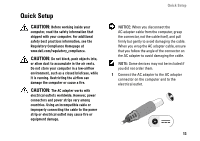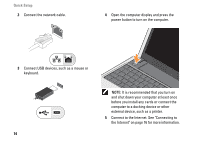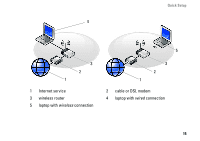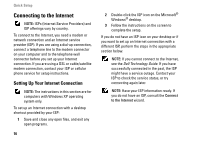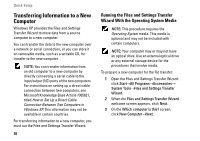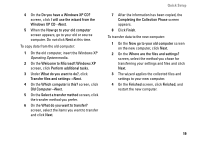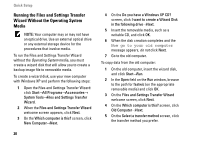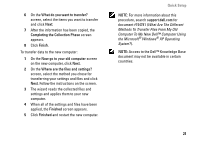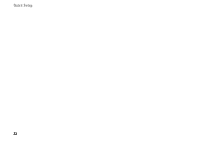Dell Vostro A90 Setup and Quick Reference Guide - Page 18
Transferring Information to a New, Computer
 |
View all Dell Vostro A90 manuals
Add to My Manuals
Save this manual to your list of manuals |
Page 18 highlights
Quick Setup Transferring Information to a New Computer Windows XP provides the Files and Settings Transfer Wizard to move data from a source computer to a new computer. You can transfer the data to the new computer over a network or serial connection, or you can store it on removable media, such as a writable CD, for transfer to the new computer. NOTE: You can transfer information from an old computer to a new computer by directly connecting a serial cable to the input/output (I/O) ports of the two computers. For instructions on setting up a direct cable connection between two computers, see Microsoft Knowledge Base Article #305621, titled How to Set Up a Direct Cable Connection Between Two Computers in Windows XP. This information may not be available in certain countries. For transferring information to a new computer, you must run the Files and Settings Transfer Wizard. 18 Running the Files and Settings Transfer Wizard With the Operating System Media NOTE: This procedure requires the Operating System media. This media is optional and may not be included with certain computers. NOTE: Your computer may or may not have an optical drive. Use an external optical drive or any external storage device for the procedures that involve media. To prepare a new computer for the file transfer: 1 Open the Files and Settings Transfer Wizard: click Start→All Programs→Accessories→ System Tools→Files and Settings Transfer Wizard. 2 When the Files and Settings Transfer Wizard welcome screen appears, click Next. 3 On the Which computer is this? screen, click New Computer→Next.