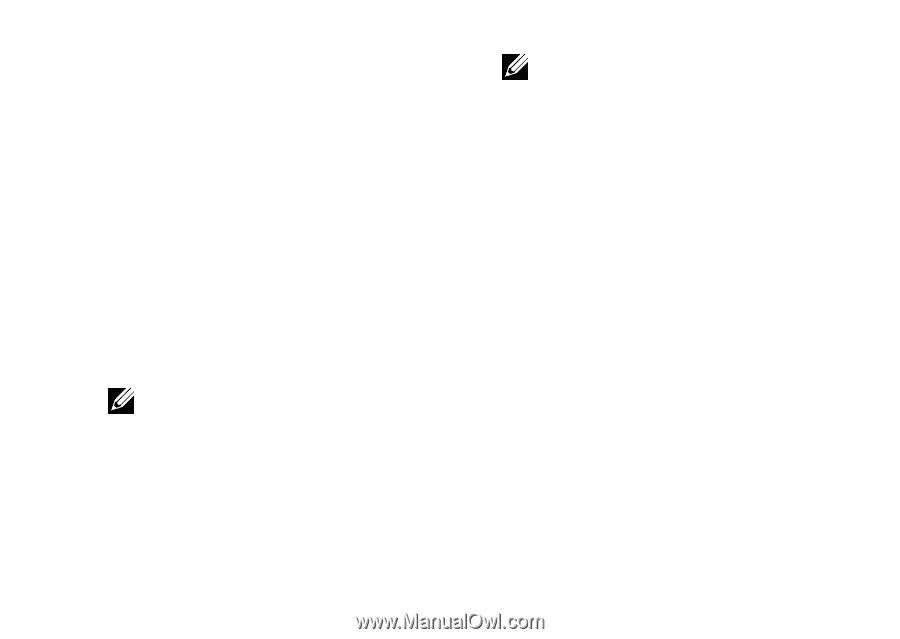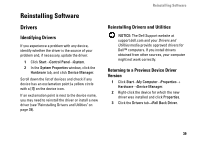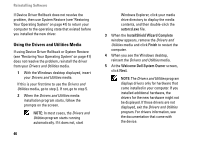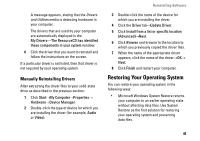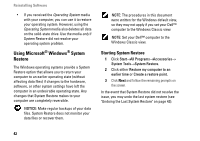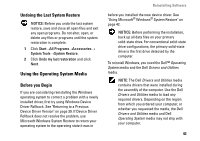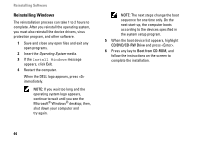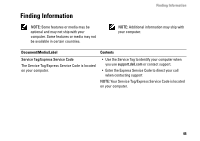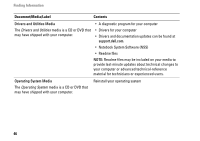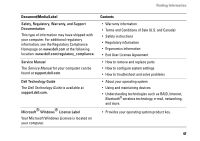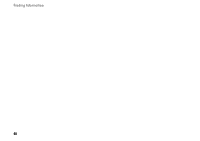Dell Vostro A90 Setup and Quick Reference Guide - Page 44
Reinstalling Windows
 |
View all Dell Vostro A90 manuals
Add to My Manuals
Save this manual to your list of manuals |
Page 44 highlights
Reinstalling Software Reinstalling Windows The reinstallation process can take 1 to 2 hours to complete. After you reinstall the operating system, you must also reinstall the device drivers, virus protection program, and other software. 1 Save and close any open files and exit any open programs. 2 Insert the Operating System media. 3 If the Install Windows message appears, click Exit. 4 Restart the computer. When the DELL logo appears, press immediately. NOTE: If you wait too long and the operating system logo appears, continue to wait until you see the Microsoft® Windows® desktop; then, shut down your computer and try again. NOTE: The next steps change the boot sequence for one time only. On the next start-up, the computer boots according to the devices specified in the system setup program. 5 When the boot device list appears, highlight CD/DVD/CD-RW Drive and press . 6 Press any key to Boot from CD-ROM, and follow the instructions on the screen to complete the installation. 44