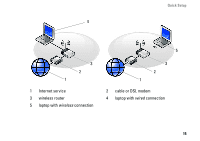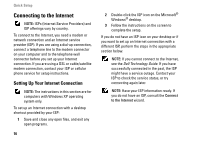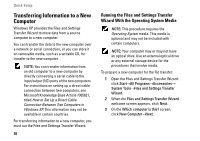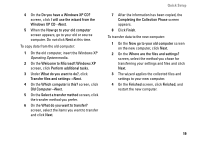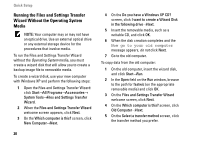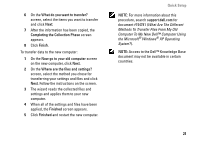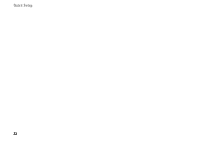Dell Vostro A90 Setup and Quick Reference Guide - Page 20
Running the Files and Settings Transfer, Wizard Without the Operating System, Media
 |
View all Dell Vostro A90 manuals
Add to My Manuals
Save this manual to your list of manuals |
Page 20 highlights
Quick Setup Running the Files and Settings Transfer Wizard Without the Operating System Media NOTE: Your computer may or may not have an optical drive. Use an external optical drive or any external storage device for the procedures that involve media. To run the Files and Settings Transfer Wizard without the Operating System media, you must create a wizard disk that will allow you to create a backup image file to removable media. To create a wizard disk, use your new computer with Windows XP and perform the following steps: 1 Open the Files and Settings Transfer Wizard: click Start→All Programs→Accessories→ System Tools→Files and Settings Transfer Wizard. 2 When the Files and Settings Transfer Wizard welcome screen appears, click Next. 3 On the Which computer is this? screen, click New Computer→Next. 20 4 On the Do you have a Windows XP CD? screen, click I want to create a Wizard Disk in the following drive→Next. 5 Insert the removable media, such as a writable CD, and click OK. 6 When the disk creation completes and the Now go to your old computer message appears, do not click Next. 7 Go to the old computer. To copy data from the old computer: 1 On the old computer, insert the wizard disk, and click Start→Run. 2 In the Open field on the Run window, browse to the path for fastwiz (on the appropriate removable media) and click OK. 3 On the Files and Settings Transfer Wizard welcome screen, click Next. 4 On the Which computer is this? screen, click Old Computer→Next. 5 On the Select a transfer method screen, click the transfer method you prefer.