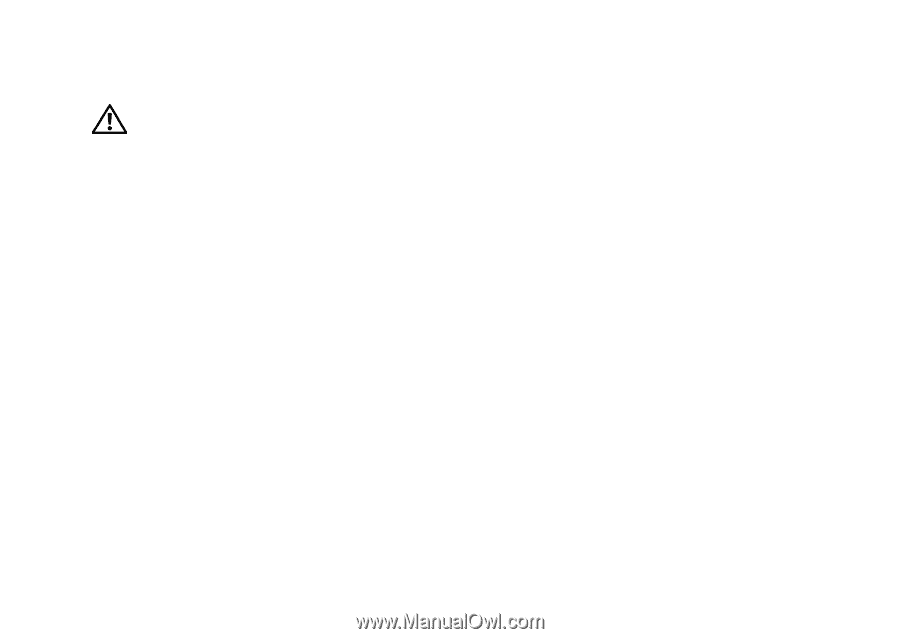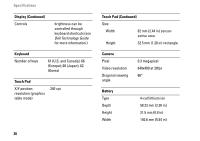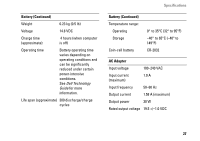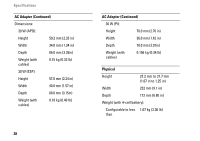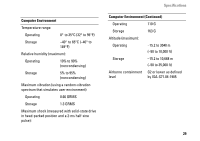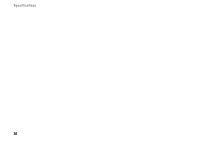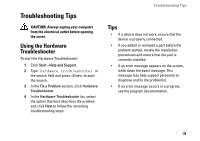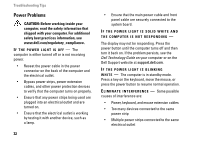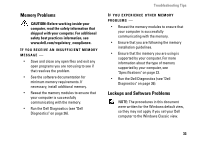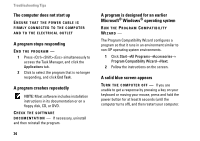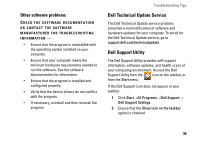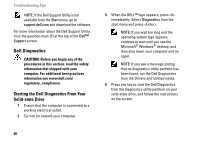Dell Vostro A90 Setup and Quick Reference Guide - Page 31
Troubleshooting Tips - review
 |
View all Dell Vostro A90 manuals
Add to My Manuals
Save this manual to your list of manuals |
Page 31 highlights
Troubleshooting Tips CAUTION: Always unplug your computer from the electrical outlet before opening the cover. Using the Hardware Troubleshooter To start the Hardware Troubleshooter: 1 Click Start→Help and Support. 2 Type hardware troubleshooter in the search field and press to start the search. 3 In the Fix a Problem section, click Hardware Troubleshooter. 4 In the Hardware Troubleshooter list, select the option that best describes the problem and click Next to follow the remaining troubleshooting steps. Troubleshooting Tips Tips • If a device does not work, ensure that the device is properly connected. • If you added or removed a part before the problem started, review the installation procedures and ensure that the part is correctly installed. • If an error message appears on the screen, write down the exact message. This message may help support personnel to diagnose and fix the problem(s). • If an error message occurs in a program, see the program documentation. 31