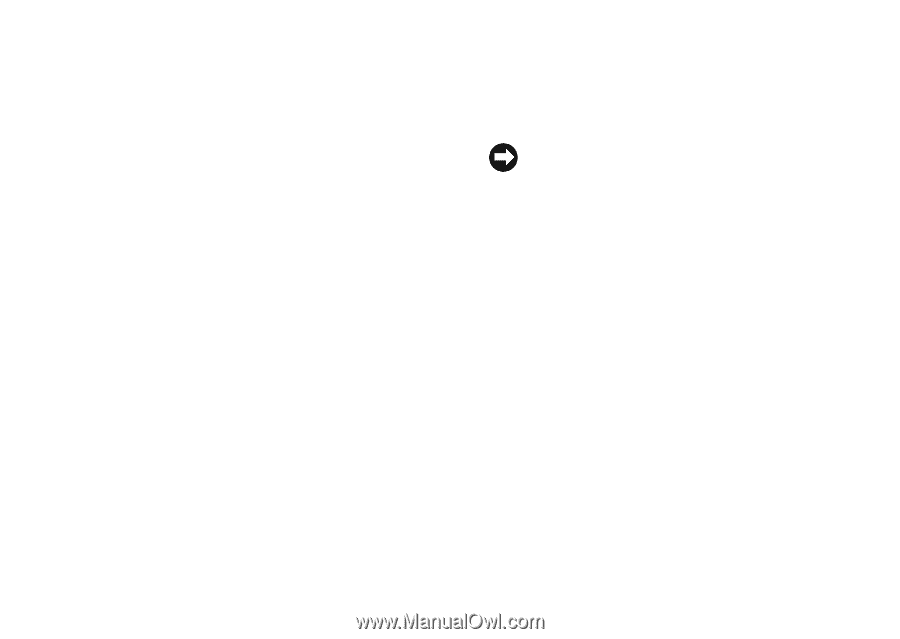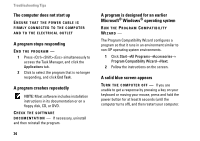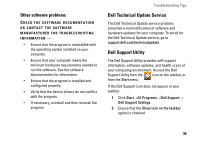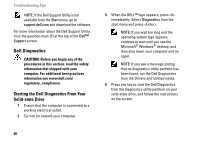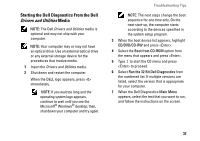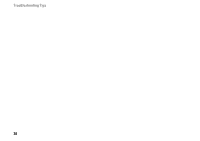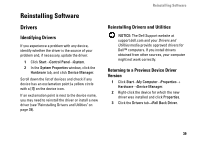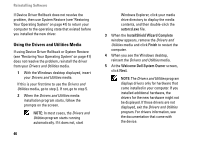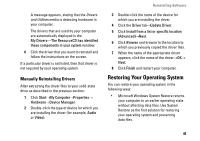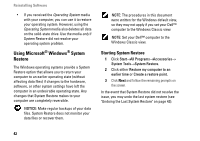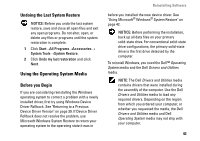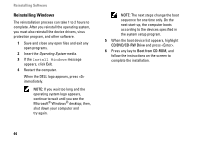Dell Vostro A90 Setup and Quick Reference Guide - Page 39
Reinstalling Software
 |
View all Dell Vostro A90 manuals
Add to My Manuals
Save this manual to your list of manuals |
Page 39 highlights
Reinstalling Software Drivers Identifying Drivers If you experience a problem with any device, identify whether the driver is the source of your problem and, if necessary, update the driver. 1 Click Start→Control Panel→System. 2 In the System Properties window, click the Hardware tab, and click Device Manager. Scroll down the list of devices and check if any device has an exclamation point (a yellow circle with a [!]) on the device icon. If an exclamation point is next to the device name, you may need to reinstall the driver or install a new driver (see "Reinstalling Drivers and Utilities" on page 39). Reinstalling Software Reinstalling Drivers and Utilities NOTICE: The Dell Support website at support.dell.com and your Drivers and Utilities media provide approved drivers for Dell™ computers. If you install drivers obtained from other sources, your computer might not work correctly. Returning to a Previous Device Driver Version 1 Click Start→My Computer→Properties→ Hardware→Device Manager. 2 Right-click the device for which the new driver was installed and click Properties. 3 Click the Drivers tab→Roll Back Driver. 39