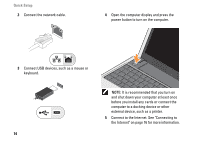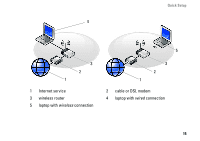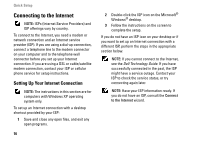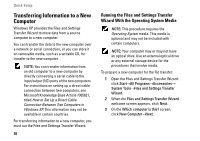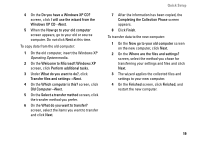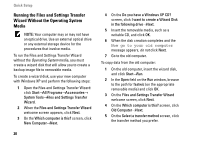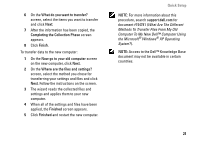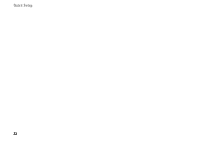Dell Vostro A90 Setup and Quick Reference Guide - Page 19
Do you have a Windows XP CD?
 |
View all Dell Vostro A90 manuals
Add to My Manuals
Save this manual to your list of manuals |
Page 19 highlights
4 On the Do you have a Windows XP CD? screen, click I will use the wizard from the Windows XP CD→Next. 5 When the Now go to your old computer screen appears, go to your old or source computer. Do not click Next at this time. To copy data from the old computer: 1 On the old computer, insert the Windows XP Operating System media. 2 On the Welcome to Microsoft Windows XP screen, click Perform additional tasks. 3 Under What do you want to do?, click Transfer files and settings→Next. 4 On the Which computer is this? screen, click Old Computer→Next. 5 On the Select a transfer method screen, click the transfer method you prefer. 6 On the What do you want to transfer? screen, select the items you want to transfer and click Next. Quick Setup 7 After the information has been copied, the Completing the Collection Phase screen appears. 8 Click Finish. To transfer data to the new computer: 1 On the Now go to your old computer screen on the new computer, click Next. 2 On the Where are the files and settings? screen, select the method you chose for transferring your settings and files and click Next. 3 The wizard applies the collected files and settings to your new computer. 4 On the Finished screen, click Finished, and restart the new computer. 19