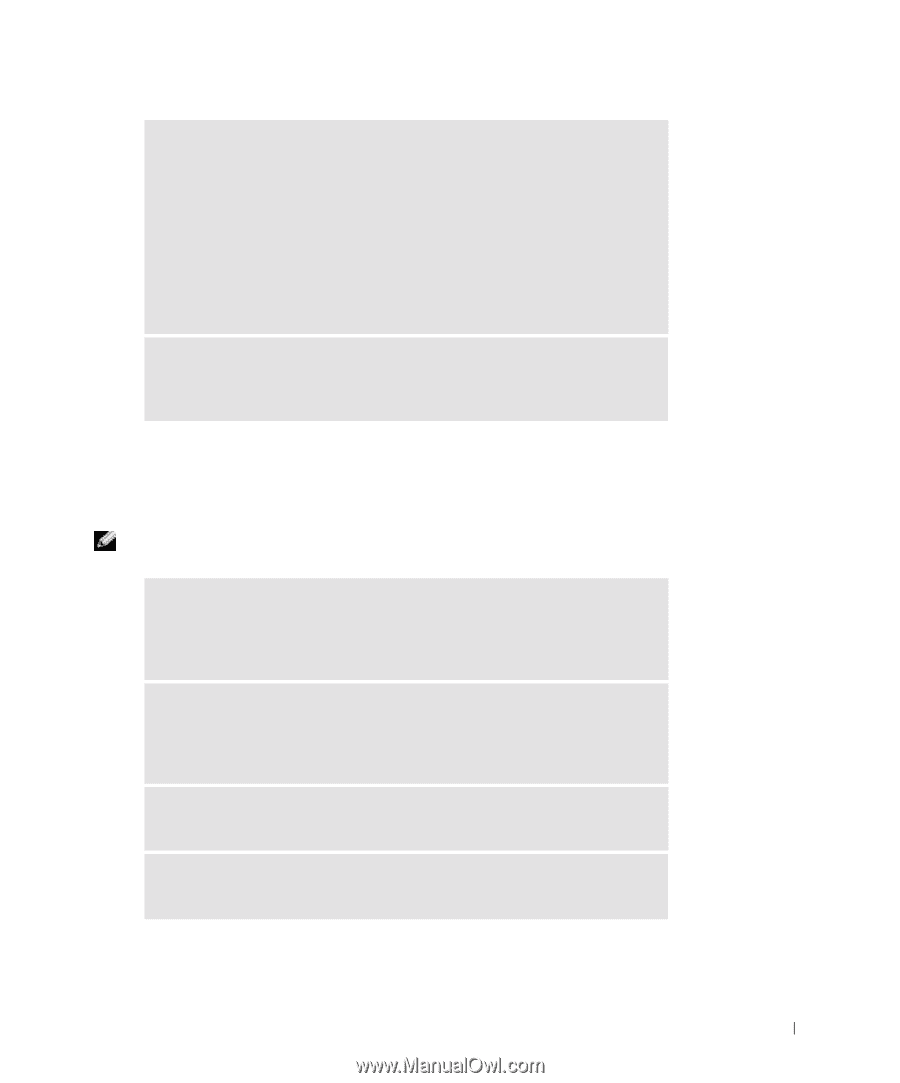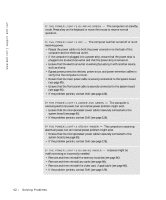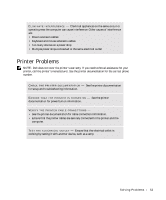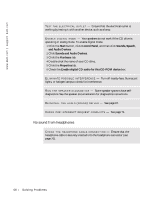Dell XPS /Dimension Owner's Manual - Page 57
Video and Monitor Problems, If the screen is blank
 |
View all Dell XPS /Dimension manuals
Add to My Manuals
Save this manual to your list of manuals |
Page 57 highlights
D I S A B L E D I GI T A L M O D E - Your headphones do not work if the CD drive is operating in digital mode. To disable digital mode: 1 Click the Start button, click Control Panel, and then click Sounds, Speech, and Audio Devices. 2 Click Sounds and Audio Devices. 3 Click the Hardware tab. 4 Double-click the name of your CD drive. 5 Click the Properties tab. 6 Uncheck the Enable digital CD audio for this CD-ROM device box. A D J U S T T H E W I N D O W S V O L U M E C O N T R O L - Click or double-click the speaker icon in the lower-right corner of your screen. Ensure that the volume is turned up and that the sound is not muted. Video and Monitor Problems If the screen is blank NOTE: See the monitor documentation for troubleshooting procedures. C H E C K T H E M O N I T O R P O W E R L I G H T - If the power light is off, firmly press the button to ensure that the monitor is turned on. If the power light is lit or blinking, the monitor has power. If the power light is blinking, press a key on the keyboard or move the mouse. C H E C K T H E M O N I T O R C A B L E C O N N E C T I O N - Check the connector for bent or broken pins. (It is normal for monitor cable connectors to have missing pins.) Ensure that the video cable is connected as shown on the setup diagram for your computer. TE S T T H E E L E C T R I C A L O U T L E T - Ensure that the electrical outlet is working by testing it with another device, such as a lamp. S W A P T H E P O W E R C A B L E S - Swap the computer and monitor power cables to determine if the power cable is defective. So l vi n g Pro b l em s 57