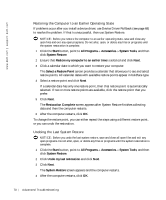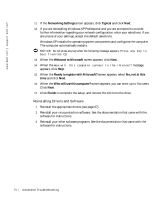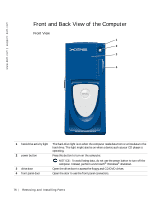Dell XPS /Dimension Owner's Manual - Page 74
Reinstalling Drivers and Software, Networking Settings, Typical, Welcome to Microsoft
 |
View all Dell XPS /Dimension manuals
Add to My Manuals
Save this manual to your list of manuals |
Page 74 highlights
www.dell.com | support.dell.com 11 If the Networking Settings screen appears, click Typical and click Next. 12 If you are reinstalling Windows XP Professional and you are prompted to provide further information regarding your network configuration, enter your selections. If you are unsure of your settings, accept the default selections. Windows XP installs the operating system components and configures the computer. The computer automatically restarts. NOTICE: Do not press any key when the following message appears: Press any key to boot from the CD. 13 When the Welcome to Microsoft screen appears, click Next. 14 When the How will this computer connect to the Internet? message appears, click Skip. 15 When the Ready to register with Microsoft? screen appears, select No, not at this time and click Next. 16 When the Who will use this computer? screen appears, you can enter up to five users. Click Next. 17 Click Finish to complete the setup, and remove the CD from the drive. Reinstalling Drivers and Software 1 Reinstall the appropriate drivers (see page 67). 2 Reinstall your virus protection software. See the documentation that came with the software for instructions. 3 Reinstall your other software programs. See the documentation that came with the software for instructions. 74 Advanced Troubleshooting