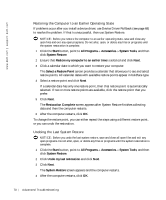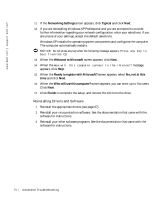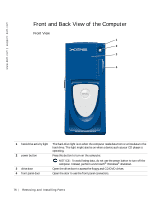Dell XPS /Dimension Owner's Manual - Page 72
Reinstalling Microsoft® Windows® XP, Before You Reinstall, Reinstalling Windows XP
 |
View all Dell XPS /Dimension manuals
Add to My Manuals
Save this manual to your list of manuals |
Page 72 highlights
www.dell.com | support.dell.com 3 Click Hardware Troubleshooter in the Search Results list. 4 In the Hardware Troubleshooter list, click I need to resolve a hardware conflict on my computer, and click Next. Reinstalling Microsoft® Windows® XP Before You Reinstall If you are considering reinstalling the Windows XP operating system to correct a problem with a newly installed driver, first try using Windows XP Device Driver Rollback (see page 68). If Device Driver Rollback does not resolve the problem, then use System Restore (see page 69) to return your operating system to the operating state it was in before you installed the new device driver. Reinstalling Windows XP To reinstall Windows XP, perform all the steps in the following sections in the order in which they are listed. The reinstallation process can take 1 to 2 hours to complete. After you reinstall the operating system, you must also reinstall the device drivers, virus protection program, and other software. NOTICE: The Operating System CD provides options for reinstalling Windows XP. The options can overwrite files and possibly affect programs installed on your hard drive. Therefore, do not reinstall Windows XP unless instructed to do so by a Dell technical support representative. NOTICE: To prevent conflicts with Windows XP, disable any virus protection software installed on your computer before you reinstall Windows XP. See the documentation that came with the software for instructions. Booting From the Operating System CD 1 Save and close any open files and exit any open programs. 2 Insert the Operating System CD. If any program starts automatically, exit the program before proceeding. 3 Shut down the computer through the Start menu (see page 30) and restart the computer. 4 Press immediately after the DELL™ logo appears. If the operating system logo appears, wait until you see the Windows desktop, and then shut down the computer and try again. 72 Advanced Troubleshooting