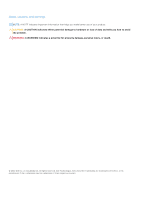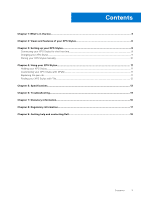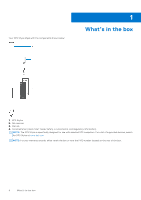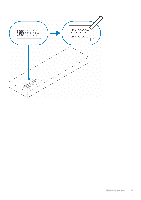Dell XPS 13 9315 2-in-1 XPS Stylus Users Guide - Page 7
Table 1. Features and functionality of your XPS Stylus continued
 |
View all Dell XPS 13 9315 2-in-1 manuals
Add to My Manuals
Save this manual to your list of manuals |
Page 7 highlights
Table 1. Features and functionality of your XPS Stylus (continued) Feature Functionality Table 2. LED colour and status of your XPS Stylus LED color Status Blinking blue Pairing in progress. Solid blue Pairing with the computer is successful. Blinking white Firmware upgrade is in progress. NOTE: You can upgrade the firmware on your pen if DPeM is installed on the connected computer. Solid white Off ● The pen is charging. ● Firmware upgrade is complete. The pen is fully charged. NOTE: If the pen is not working as expected, see Troubleshooting. Blinking amber Solid amber Blinking green The battery is low. Pairing or firmware upgrade has failed. For more information on possible causes and solutions, see Troubleshooting. When you are using the Tile app to find your misplaced pen and the pen is within the range of connected device. For more information on using the Tile app, see Finding your XPS Stylus with Tile. 6 Alert speaker When you are using the Tile app to find your misplaced pen, you can enable an alert that rings from here. You can follow the ringing alert to find your pen. The LED indicator is blinking green at the same time. For more information on the Tile app, see Finding your XPS Stylus with Tile. Views and features of your XPS Stylus 7