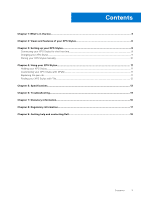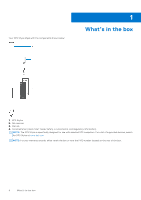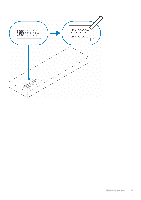Dell XPS 13 9315 2-in-1 XPS Stylus Users Guide - Page 8
Setting up your XPS Stylus, Connecting your XPS Stylus for the first time
 |
View all Dell XPS 13 9315 2-in-1 manuals
Add to My Manuals
Save this manual to your list of manuals |
Page 8 highlights
3 Setting up your XPS Stylus Connecting your XPS Stylus for the first time 1. Place the flat side of the XPS Stylus on the top of the computer, where the charging area is located-the pen nib can face either the left or the right. 2. A pop-up window appears on your computer's display, prompting you to pair your XPS Stylus to your computer using the Bluetooth connection. Tap or click Connect to initiate pairing. 8 Setting up your XPS Stylus

Setting up your XPS Stylus
Connecting your XPS Stylus for the first time
1.
Place the flat side of the XPS Stylus on the top of the computer, where the charging area is located—the pen nib can face
either the left or the right.
2.
A pop-up window appears on your computer's display, prompting you to pair your XPS Stylus to your computer using the
Bluetooth connection. Tap or click
Connect
to initiate pairing.
3
8
Setting up your XPS Stylus