Dell XPS 17 9730 Service Manual - Page 39
Table 2. Antenna-cable color scheme, Steps, Connectors on the, wireless card, Antenna-cable color
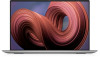 |
View all Dell XPS 17 9730 manuals
Add to My Manuals
Save this manual to your list of manuals |
Page 39 highlights
Steps 1. Align the screw holes on the system board with the screw holes on the palm-rest and keyboard assembly. 2. Replace the three screws (M2x4) to secure the system board to the palm-rest and keyboard assembly. 3. Connect the left-speaker cable to the connector on the system board. 4. Connect the power-button cable to the connector on the system board and close the latch to secure the cable. 5. Connect the keyboard cable to the system board and close the latch to secure the cable. 6. Connect the antenna cables to the wireless module. The following table provides the antenna-cable color scheme for the wireless card that is supported by your computer. Table 2. Antenna-cable color scheme Connectors on the wireless card Main Auxiliary Antenna-cable color Silkscreen marking White Black MAIN AUX △ (white triangle) ▲ (black triangle) 7. Connect the right-speaker cable to the connector on the system board. 8. Place the left USB Type-C port bracket on the USB ports and install the single screw (M2x4) to secure it to the system board. 9. Place the right USB Type-C port bracket on the USB ports and install the single screw (M2x4) to secure it to the system board. 10. Place the wireless-antenna bracket on the wireless module and install the single screw (M2x4) to secure it to the system board. 11. Connect the display cable and the camera cable to the system board. 12. Place the display-cable bracket over the display and camera cable and 13. Replace the two screws (M2x4) to secure it to the system board. Next steps 1. Install the audio-daughter board. 2. Install the left fan. 3. Install the right fan. 4. Install the heat sink. 5. Install the solid-state drive. 6. Install the memory module. 7. Install the battery. 8. Install the base cover. 9. Follow the procedure in After working inside your computer. Removing and installing components 39















