Dell XPS 17 9730 Service Manual - Page 50
Integrated Devices, USB/Thunderbolt Configuration, Miscellaneous Devices, Storage, SATA/NVMe Operation
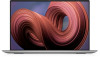 |
View all Dell XPS 17 9730 manuals
Add to My Manuals
Save this manual to your list of manuals |
Page 50 highlights
Table 6. System setup options-Integrated Devices menu (continued) Integrated Devices USB/Thunderbolt Configuration Enables or disables booting from USB mass storage devices such as external hard drive, optical drive, and USB drive. By default, Enable External USB Ports is selected. By default, Enable USB Boot Support is selected. Enable Thunderbolt Technology Support Enables or disables the Thunderbolt Technology feature and associated ports and adapters. Default: ON Enable Thunderbolt Boot Support Enables or disables Thunderbolt adapter features during pre-boot. Default: OFF Enable Thunderbolt (and PCIe behind TBT) pre-boot modules Enables or disables the setting that allows PCIe devices that are connected via a Thunderbolt adapter. Default: OFF Disable USB4 PCIE Tunneling Enables or disables USB4 PCIE Tunneling Default: OFF Thunderbolt Security level Sets the Thunderbolt adapter security level within the operating system. By default, User Authorization is selected. Video/Power only on Type-C Ports Limits Type-port functionality to Video or Power only. Default: OFF Type-C Dock Override Allows the user to use connected Type-C Dock to provide data stream when keeping the external USB ports are disabled. Activates the Audio/Lan submenu. Default: ON Type-C Dock Audio Allows user to have audio inputs and outputs from the connected Type-C Dell docking station. Default: ON Type-C Dock Lan Enable or disable the LAN on the external ports of the connected Type-C Dell docking station. Default: ON Miscellaneous Devices Enable Fingerprint Reader Device Enables or disables the Fingerprint Reader Device. By default, Enable Fingerprint Reader Device is selected. Enable Fingerprint Reader Single Sign On Enables or disables the Fingerprint Reader Single Sign On capability. By default, Enable Fingerprint Reader Single Sign On is selected. Table 7. System setup options-Storage menu Storage SATA/NVMe Operation Configures operating mode of the integrated storage device controller. Default: RAID On. The storage device is configured to support RAID (Intel Rapid Restore Technology) functions with VMD Controller. Enable SMART Reporting Sends analytical information from integrated drives and notifications during startup about potential failure of the hard drive to the BIOS. Controls whether hard drive errors for integrated drives are reported during system startup. 50 System setup















