Dell XPS 17 9730 Service Manual - Page 51
Table 7. System setup options-Storage menu continued, Table 8. System setup options-Display menu
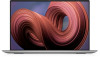 |
View all Dell XPS 17 9730 manuals
Add to My Manuals
Save this manual to your list of manuals |
Page 51 highlights
Table 7. System setup options-Storage menu (continued) Storage This technology is part of the SMART (Self-Monitoring Analysis and Reporting Technology) specification Default: OFF Drive Information Enable MediaCard Displays the information of various onboard drives. Enables to switch all media cards On/Off or set the media card to read-only state. By default, Enable Secure Digital (SD) Card is selected. Table 8. System setup options-Display menu Display Display Brightness Brightness on battery power Sets the screen brightness when the computer is running on battery power. Default: 50 Brightness on AC power Sets the screen brightness when the computer is running on AC power. Default: 0 Touchscreen Enables or disables the touchscreen for the OS. NOTE: The touchscreen will always work in the BIOS setup irrespective of this setting. Full Screen Logo Enabled or disabled the computer to display full screen logo if the image match screen resolution. Default: OFF Direct Graphics Controller Direct Output Mode When enabled, the computer will set all external displays to be managed by the discrete graphics controller, with the purpose of enabling unique discrete graphics controller features. Default: OFF Table 9. System setup options-Connection menu Connection Wireless Device Enable Enable or disable internal WLAN/Bluetooth devices. By default, WLAN is selected. By default, Bluetooth is selected. Enable UEFI Network Stack Enable UEFI Network Stack When enabled, UEFI networking protocols are installed and available, allowing pre-OS and early OS networking features to use any enabled NICs. This may be used without PXE turned on. Default: ON Wireless Radio Control Control WLAN radio Enables to sense the connection of the computer to a wired network and subsequently disable the selected wireless radios (WLAN and/or WWAN). Upon disconnection from the wired network, the selected wireless radios are re-enabled. Default: OFF Http(s) Boot Feature System setup 51















