Dell XPS 17 9730 Service Manual - Page 65
System diagnostic lights, How to invoke LCD BIST Test
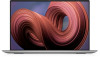 |
View all Dell XPS 17 9730 manuals
Add to My Manuals
Save this manual to your list of manuals |
Page 65 highlights
When you notice screen abnormalities like flickering, distortion, clarity issues, fuzzy or blurry image, horizontal or vertical lines, color fade etc., it is always a good practice to isolate the LCD (screen) by running the Built-In Self Test (BIST). How to invoke LCD BIST Test 1. Power off the Dell laptop. 2. Disconnect any peripherals that are connected to the laptop. Connect only the AC adapter (charger) to the laptop. 3. Ensure that the LCD (screen) is clean (no dust particles on the surface of the screen). 4. Press and hold D key and Power on the laptop to enter LCD built-in self test (BIST) mode. Continue to hold the D key, until the system boots up. 5. The screen will display solid colors and change colors on the entire screen to white, black, red, green, and blue twice. 6. Then it will display the colors white, black and red. 7. Carefully inspect the screen for abnormalities (any lines, fuzzy color or distortion on the screen). 8. At the end of the last solid color (red), the system will shut down. NOTE: Dell SupportAssist Pre-boot diagnostics upon launch, initiates an LCD BIST first, expecting a user intervention confirm functionality of the LCD. System diagnostic lights Battery-status light Indicates the power and battery-charge status. Solid white-Power adapter is connected and the battery has more than 5 percent charge. Amber-Computer is running on battery and the battery has less than 5 percent charge. Off ● Power adapter is connected, and the battery is fully charged. ● Computer is running on battery, and the battery has more than 5 percent charge. ● Computer is in sleep state, hibernation, or turned off. The power and battery-status light blinks amber along with beep codes indicating failures. For example, the power and battery-status light blinks amber two times followed by a pause, and then blinks white three times followed by a pause. This 2,3 pattern continues until the computer is turned off indicating no memory or RAM is detected. The following table shows different power and battery-status light patterns and associated problems. Table 22. LED codes Diagnostic light codes 1,1 1,2 1,5 1,6 Problem description TPM detection failure Unrecoverable SPI flash failure i-Fuse failure EC internal failure 2,1 Processor failure 2,2 System board: BIOS or ROM (Read-Only Memory) failure 2,3 No memory or RAM (Random-Access Memory) detected 2,4 Memory or RAM (Random-Access Memory) failure Recommended Solution Replace the system board. Replace the system board. Replace the system board. Disconnect all power source (AC, battery, coin cell) and drain flea power by pressing and holding down the power button. Replace the CPU. If CPU is on-board, replace the system board. Replace the system board. Reseat and swap memory modules between the slots. If the problem persists, replace the memory module Reseat and swap memory modules between the slots. If the problem persists, replace the memory module. Troubleshooting 65













