Dell XPS 17 9730 Service Manual - Page 52
Table 9. System setup options-Connection menu continued, Table 10. System setup options-Power menu
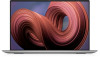 |
View all Dell XPS 17 9730 manuals
Add to My Manuals
Save this manual to your list of manuals |
Page 52 highlights
Table 9. System setup options-Connection menu (continued) Connection HTTP(s) Boot Enable or disable HTTP(s) boot capabilities. Deafult: ON HTTP(s) Boot Modes Select the mode to automatically extract Boot URL from the Dynamic Host Configuration Protocol (DHCP) or manually read Boot URL as provided by the user. By default, Auto Mode is selected. Table 10. System setup options-Power menu Power Battery Configuration Enables the computer to run on battery during power usage hours. Use the below options to prevent AC power usage between certain times of each day. By default Adaptive is selected. Advanced Configuration Enable Advanced Battery Charge Configuration Enables Advanced Battery Charge Configuration from the beginning of the day to a specified work period. Advanced Battery Charged maximizes battery health while still supporting heavy use during the work day. Default: OFF Peak Shift Enables the computer to run on battery during peak power usage hours. Default: OFF Thermal Management Sets cooling fan and processor heat management to adjust system performance, noise, and temperature. By default, Optimized is selected. USB Wake Support Wake on Dell USB-C Dock Enables connecting a Dell USB-C Dock to wake the computer from Standby. Default: ON Block Sleep Blocks the computer from entering Sleep (S3) mode in the operating system. Default: OFF NOTE: If enabled, the computer will not go to sleep, Intel Rapid Start will be disabled automatically, and the operating system power option will be blank if it was set to Sleep. Lid Switch Enable Lid Switch Enables or disables the lid switch. Default: ON Power On Lid Open Enables the computer to power up from the off state whenever the lid is opened. Default: ON Intel Speed Shift Technology Enables or disables the Intel Speed Shift Technology support. Setting this option to enable allows the operating system to select the appropriate processor performance automatically. Default: ON 52 System setup















