Dell XPS 17 9730 Service Manual - Page 66
Recovering the operating system, Wi-Fi power cycle
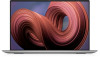 |
View all Dell XPS 17 9730 manuals
Add to My Manuals
Save this manual to your list of manuals |
Page 66 highlights
Table 22. LED codes (continued) Diagnostic light codes Problem description Recommended Solution 2,5 Invalid memory installed Reseat and swap memory modules between the slots. If the problem persists, replace the memory module. 2,6 System board or chipset error Replace the system board. 2,7 Display failure - SBIOS message Replace the LCD module. 2,8 Display failure - EC detection of power rail Replace the system board. failure 3,1 Coin-cell battery failure Reset the CMOS battery connection. If the problem persists, replace the RTC battery. 3,2 PCI, video card/chip failure Replace the system board. 3,3 BIOS Recovery Image not found Flash latest BIOS version. If the problem persists, replace the system board. 3,4 Recovery image found but invalid Flash latest BIOS version. If the problem persists, replace the system board. 3,5 Power-rail failure Replace the system board. 3,6 System BIOS Flash incomplete Replace the system board. 3,7 Management Engine (ME) error Replace the system board. Recovering the operating system When your computer is unable to boot to the operating system even after repeated attempts, it automatically starts Dell SupportAssist OS Recovery. Dell SupportAssist OS Recovery is a standalone tool that is preinstalled in all Dell computers installed with Windows operating system. It consists of tools to diagnose and troubleshoot issues that may occur before your computer boots to the operating system. It enables you to diagnose hardware issues, repair your computer, back up your files, or restore your computer to its factory state. You can also download it from the Dell Support website to troubleshoot and fix your computer when it fails to boot into their primary operating system due to software or hardware failures. For more information about the Dell SupportAssist OS Recovery, see Dell SupportAssist OS Recovery User's Guide at www.dell.com/serviceabilitytools. Click SupportAssist and then, click SupportAssist OS Recovery. Wi-Fi power cycle About this task If your computer is unable to access the Internet due to Wi-Fi connectivity issues a Wi-Fi power cycle procedure may be performed. The following procedure provides the instructions on how to conduct a Wi-Fi power cycle: NOTE: Some ISPs (Internet Service Providers) provide a modem/router combo device. Steps 1. Turn off your computer. 2. Turn off the modem. 3. Turn off the wireless router. 4. Wait for 30 seconds. 5. Turn on the wireless router. 6. Turn on the modem. 7. Turn on your computer. 66 Troubleshooting












