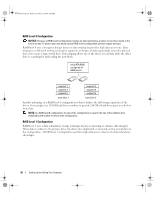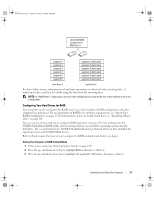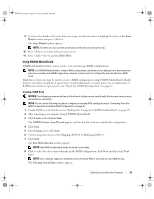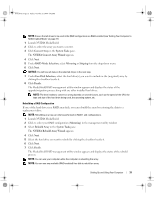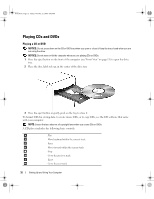Dell XPS 710 H2C Owner's Manual - Page 27
Configuring Your Hard Drives for RAID
 |
View all Dell XPS 710 H2C manuals
Add to My Manuals
Save this manual to your list of manuals |
Page 27 highlights
book.book Page 27 Friday, October 27, 2006 4:02 PM serial ATA RAID configured for RAID level 1 segment 1 segment 2 segment 3 segment 4 segment 5 segment 6 segment 1 duplicated segment 2 duplicated segment 3 duplicated segment 4 duplicated segment 5 duplicated segment 6 duplicated hard drive 1 hard drive 2 If a drive failure occurs, subsequent read and write operations are directed to the surviving drive. A replacement drive can then be rebuilt using the data from the surviving drive. NOTE: In a RAID level 1 configuration, the size of the configuration is equal to the size of the smallest drive in the configuration. Configuring Your Hard Drives for RAID Your computer can be configured for RAID, even if you did not select a RAID configuration when the computer was purchased. For an explanation of RAID levels and their requirements, see "About Your RAID Configuration" on page 25. For information on how to install a hard drive, see "Installing a Hard Drive" on page 101. You can use one of two methods to configure RAID hard drive volumes. The first method uses the NVIDIA MediaShield ROM utility and is performed before you install the operating system onto the hard drive. The second method uses NVIDIA MediaShield and is performed after you have installed the operating system and NVIDIA RAID drivers. Both methods require that you set your computer to RAID-enabled mode before you begin. Setting Your Computer to RAID-Enabled Mode 1 Enter system setup (see "Entering System Setup" on page 134). 2 Press the up- and down-arrow keys to highlight Drives, then press . 3 Press the up- and down-arrow keys to highlight the applicable SATA drive, then press . Setting Up and Using Your Computer 27