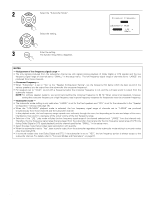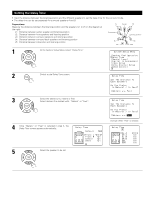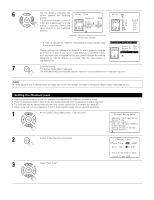Denon AVR-3803 Owners Manual - Page 25
Setting the Video Setup, Setting the Component In Assign. - factory reset
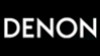 |
View all Denon AVR-3803 manuals
Add to My Manuals
Save this manual to your list of manuals |
Page 25 highlights
NOTES: • The OPTICAL 4 and 5 jacks on the AVR-3803/1083's rear panel are equipped with an optical digital output jack for recording digital signals on a CD recorder, MD recorder or other digital recorder. Use this for digital recording between a digital audio source (stereo - 2 channel) and a digital audio recorder. • Do not connect the output of the component connected to the OPTICAL 4 OUT jack on the AVR-3803/1083's rear panel to any jack other than the OPTICAL 4 IN jack. • Do not connect the output of the component connected to the OPTICAL 5 OUT jack on the AVR-3803/1083's rear panel to any jack other than the OPTICAL 5 IN jack. • "PHONO" and "TUNER" cannot be selected on the Digital In Assignment. Setting the Video Setup • This setting assigns the color difference (component) video input jacks of the AVR-3803/1083 for the different input sources. [1] Setting the Component In Assign. 1 At the System Setup Menu select "Video Setup" and press the ENTER button. 2 The "Video Setup" screen appears. Select "Component In Assign." and press the ENTER button. 3 Switch to the Component In Assign. screen. 4 Select the component (Y, PB/CB and PR/CR) video input terminal to be assigned to the input source. q Input source selection w Component video terminal selection Select "NONE" for sources for which the component (Y, PB/CB and PR/CR) video input is not to be used. When the default, "Yes", is selected, the settings are reset to the factory defaults. 5 Press the ENTER button to complete the setting. At the "Video Setup" screen, select "Exit" and press the ENTER button. The System Setup Menu reappears. 25