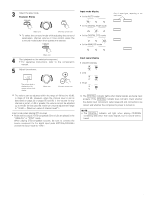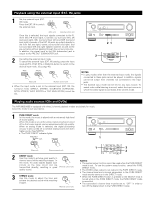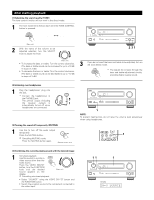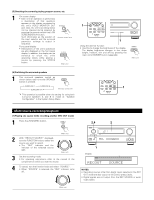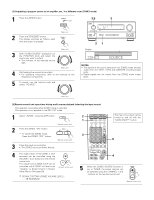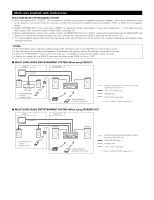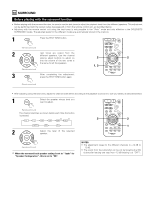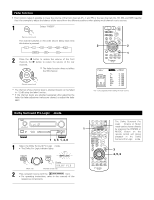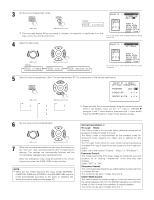Denon AVR-3803 Owners Manual - Page 52
RECOUT, SOURCE, Multi-source recording/playback
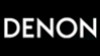 |
View all Denon AVR-3803 manuals
Add to My Manuals
Save this manual to your list of manuals |
Page 52 highlights
[5] Checking the currently playing program source, etc. 1 On screen display • Each time an operation is performed, a description of that operation appears on the display connected to the unit's VIDEO MONITOR OUT jack. Also, the unit's operating status can be checked during playback by pressing the remote control unit's ON SCREEN/DISPLAY button. Such information as the position of (Remote control unit) the input selector and the surround parameter settings is output in sequence. Front panel display • Descriptions of the unit's operations are also displayed on the front panel display. In addition, the display can be switched to check the unit's operating status while playing a source by pressing the STATUS button. (Main unit) 1 1 Using the dimmer function • Use this to change the brightness of the display. The display brightness changes in four steps (bright, medium, dim and off) by pressing the main unit's DIMMER button repeatedly. (Main unit) [6] Switching the surround speakers 1 The surround speakers switch as shown below each time the SPEAKER button is pressed. SURROUND A SURROUND B 1 SURROUND A+B (Remote control unit) This operation is possible when the setting for using both surround speakers A and B is made at "Speaker Configuration" in the System Setup Menu. Multi-source recording/playback [1] Playing one source while recording another (REC OUT mode) 1 Press the ZONE2/REC button. 2,4 2 (Main unit) 2 With "RECOUT SOURCE" displayed, turn the FUNCTION knob to select the source you wish to record. • The "REC" indicator and the indicator of the selected source light. FUNCTION (Main unit) 3 Set the recording mode. • For operating instructions, refer to the manual of the component on which you want to record. 4 To cancel, turn the function knob and select "SOURCE". • When "SOURCE" is selected, the "REC" indicator turns off. FUNCTION 52 (Main unit) 1 Display 2 REC PHONO CD TUNER VCR -1 -2 DVD / VDP TV / DBS / TAPE -1 -2 RECOUT SOURCE NOTES: • Recording sources other than digital inputs selected in the REC OUT mode are also output to the Zone 2 preout jacks. • Digital signals are not output from the REC SOURCE or audio output jacks.