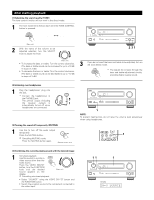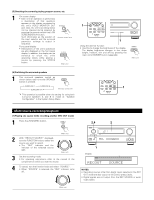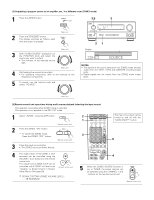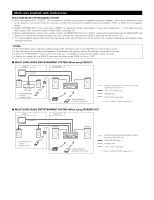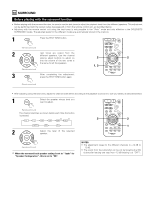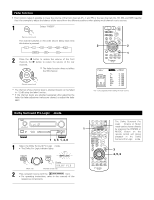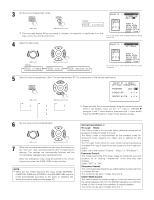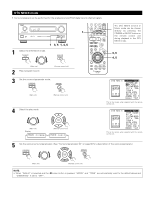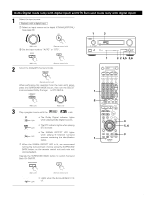Denon AVR-3803 Owners Manual - Page 56
Dolby Surround Pro Logic, Fader function
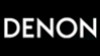 |
View all Denon AVR-3803 manuals
Add to My Manuals
Save this manual to your list of manuals |
Page 56 highlights
Fader function • This function makes it possible to lower the volume of the front channels (FL, C and FR) or the rear channels (SL, SR, SBL and SBR) together. Use it for example to adjust the balance of the sound from the different positions when playing multi-channel music sources. 1 Select "FADER". (Remote control unit) The channel switches in the order shown below each time this button is pressed. FL C FR SR SBR SBL 2 2 FADER SW SL 1 2 Press the 0 button to reduce the volume of the front channels, the 1 button to reduce the volume of the rear channels. The fader function does not affect the SW channel. (Remote control unit) The channel whose channel level is adjusted lowest can be faded to -12 dB using the fader function. If the channel levels are adjusted separately after adjusting the fader, the fader adjustment values are cleared, so adjust the fader again. This is only displayed when setting the fader control. Dolby Surround Pro Logic II mode 1 1 3, 5 1, 4, 6 1 Select the Dolby Surround Pro Logic II mode. • The Dolby Pro Logic indicator lights. Light SELECT Display (Main unit) (Remote control unit) 2 Play a program source with the mark. • For operating instructions, refer to the manuals of the respective components. The Dolby Surround Pro Logic II Cinema or Music mode can be chosen directly by pressing the CINEMA or MUSIC button on the remote control unit during playback in the Dolby Surround Pro Logic II mode. 3 4, 5, 6 56