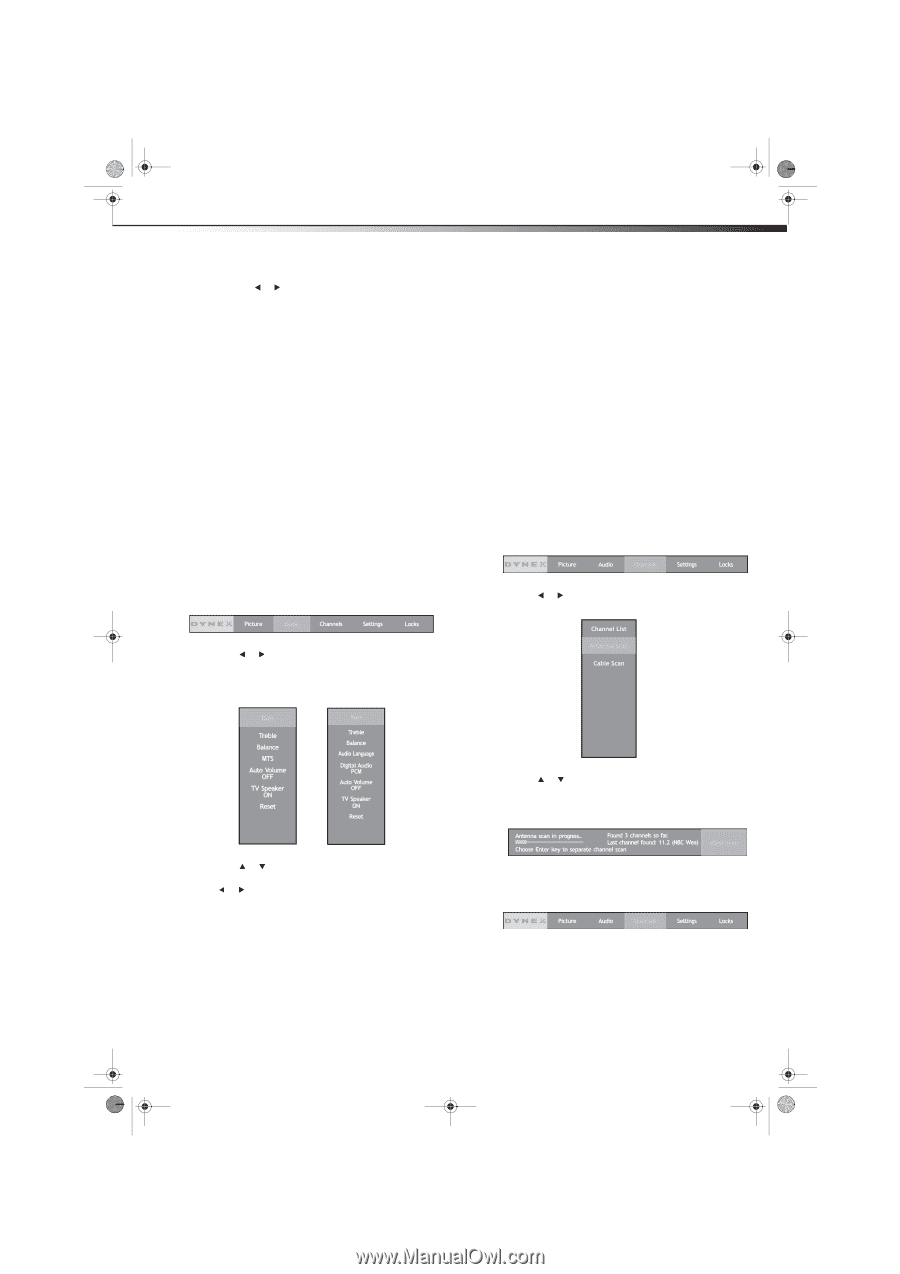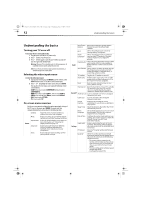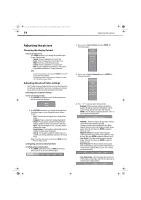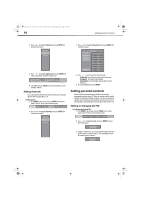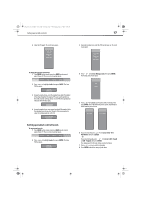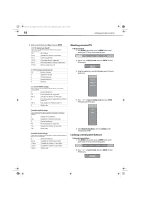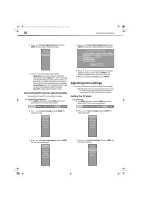Dynex DX-L321-10A User Manual (English) - Page 19
Adjusting the sound, Changing channel settings - sound bar
 |
View all Dynex DX-L321-10A manuals
Add to My Manuals
Save this manual to your list of manuals |
Page 19 highlights
DX-L321-10A_09-0407_MAN_ENG_V3.book Page 15 Wednesday, May 13, 2009 11:38 AM Adjusting the sound 15 Press or to choose your preferred setting. • Cool-Pictures appear with a bluish tint. • Normal-Pictures appear more white. • Warm-Pictures appear more reddish. Freezing the picture There may be instances when you want to jot down information displayed on the TV but you have no pen handy. In such cases, use the FREEZE button to capture the currently displayed image and view it in a separate screen. To freeze the picture: 1 Press FREEZE once to view an image capture of the display in a separate screen while the programming continues to run. 2 Press FREEZE again to display the image capture using the entire screen. 3 To continue with the regular programming, press FREEZE one more time. Adjusting the sound Adjusting the sound To adjust the sound: 1 Press MENU on the remote control, or MENU on the control panel of your TV. The on-screen menu bar opens. • Digital Audio-Select the preferred audio format for SPDIF audio signals. SPDIF is only available on digital channels or when using an HDMI device. • Reset-Resets the audio settings to factory default. Changing channel settings Automatically scanning for channels Depending on the type of TV service you're using, you can scan for available channels in your area. Notes: • Make sure the antenna is properly connected to the TV before you start a channel scan. • If a system PIN has been set up, you will be prompted to key it in before you can perform a channel scan. To auto scan for over-the-air and digital TV channels: 1 Press MENU on the remote control, or MENU on the control panel of your TV. The on-screen menu bar opens. 2 Press or to highlight Channels, then press ENTER. The Channels menu opens. 2 Press or to highlight Audio, then press ENTER. The Audio menu opens. The list of Audio submenus will vary depending on the type of TV connection-analog or digital. Analog Digital 3 Press or to highlight Antenna Scan, then press ENTER. You will be prompted to confirm the channel scan. 4 Select Yes, then press ENTER to confirm. Your TV automatically scans for available channels. 3 Press or to highlight an option, then press ENTER to view the adjustment bar for that option or to change the setting. Press or to make adjustments. Options include: • Bass-Adjusts the low sounds. • Treble-Adjusts the high sounds. • Balance-Adjusts the balance between the left and right audio channels. • Auto Volume-The TV speaker volume is set automatically. • TV Speaker-Turns the TV speaker on or off. • Audio Only-Turns off the video and lets you listen to the sound only. • MTS-Select the preferred audio stream for viewing analog TV programs. • Audio Language-Select the language track you prefer for viewing digital TV programs. Available options depend on your digital TV provider. To auto scan for cable TV channels: 1 Press MENU on the remote control, or MENU on the control panel of your TV. The on-screen menu bar opens.