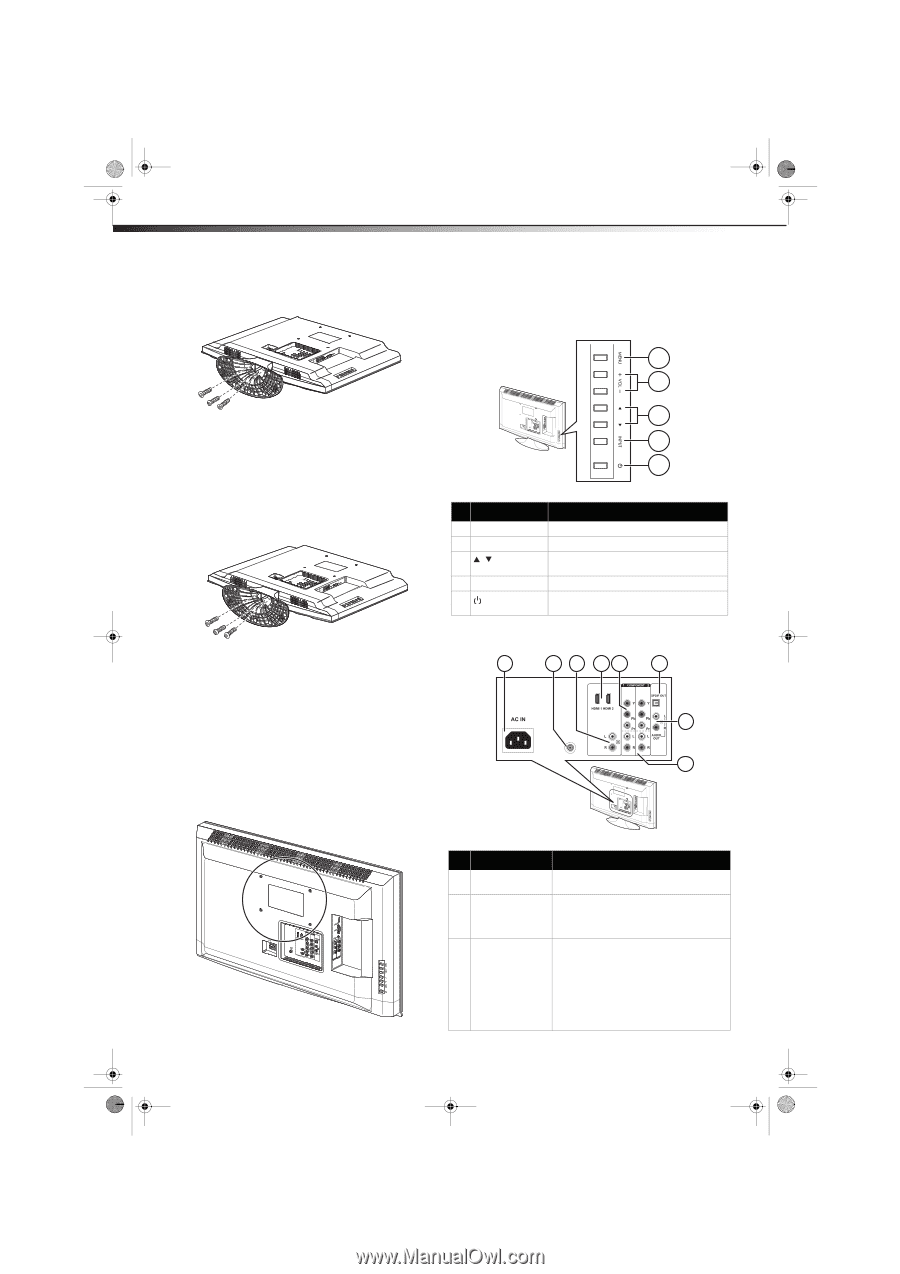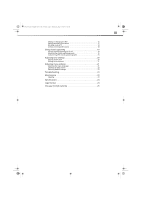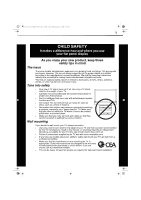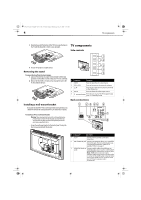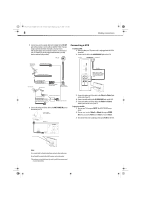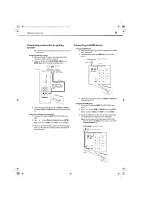Dynex DX-L321-10A User Manual (English) - Page 8
Removing the stand, Installing a wall-mount bracket, Side controls, Back connections - mounting bracket
 |
View all Dynex DX-L321-10A manuals
Add to My Manuals
Save this manual to your list of manuals |
Page 8 highlights
DX-L321-10A_09-0407_MAN_ENG_V3.book Page 4 Wednesday, May 13, 2009 11:38 AM 4 TV components 3 Align the base with the bottom of the TV, then secure the base to the TV with the three M4 x L10mm screws provided. TV components Side controls 1 2 4 Set your TV upright on a stable surface. Removing the stand To remove the stand from the stand column: 1 Lay your TV face down on a table or bench. Make sure that you put down a soft cushion or cloth so that your TV is not scratched). 2 Remove the three M4 x L10 mm screws securing the base to the TV, then remove the base. 3 4 5 # Component Description 1 MENU Press to open the on-screen menu. 2 VOL+/VOL- Press to increase or decrease the volume. 3/ Press to go to the next or previous channel in the channel list. 4 INPUT Press to select the video input source. 5 (Power) button Press to turn on your TV. Press again to put your TV in standby mode. Installing a wall-mount bracket If you want to attach the TV to a wall-mount bracket (not provided), you should first remove the stand pedestal if it is pre-attached (see above). Back connections 1 2 3 45 To attach your TV to a wall-mount bracket: Warning: These servicing instructions are for use by qualified service personnel only. To reduce the risk of hazards, do not perform any servicing other than that contained in the operating instructions unless you are qualified to do so. • Secure the wall-mount bracket to the back of your TV using the four screws provided with the bracket. ANT/CABLE IN 6 7 8 ## Component Description 1 AC in Connect the AC power cord to this connector. 2 ANT/CABLE IN jack Connect an antenna, cable TV, or a satellite box to this jack. For more information, see "Connecting an antenna, cable TV, or satellite TV box" on page 7. 3 HDMI/DVI Audio in Connect audio cables (L and R) from an jacks external audio source, such as a DVD player with HDMI/DVI connections, to these jacks. Note: HDMI devices do not require separate audio connections since the audio is carried in the HDMI cable, however if you are using an HDMI-to-DVI converter cable you will require separate audio connections.