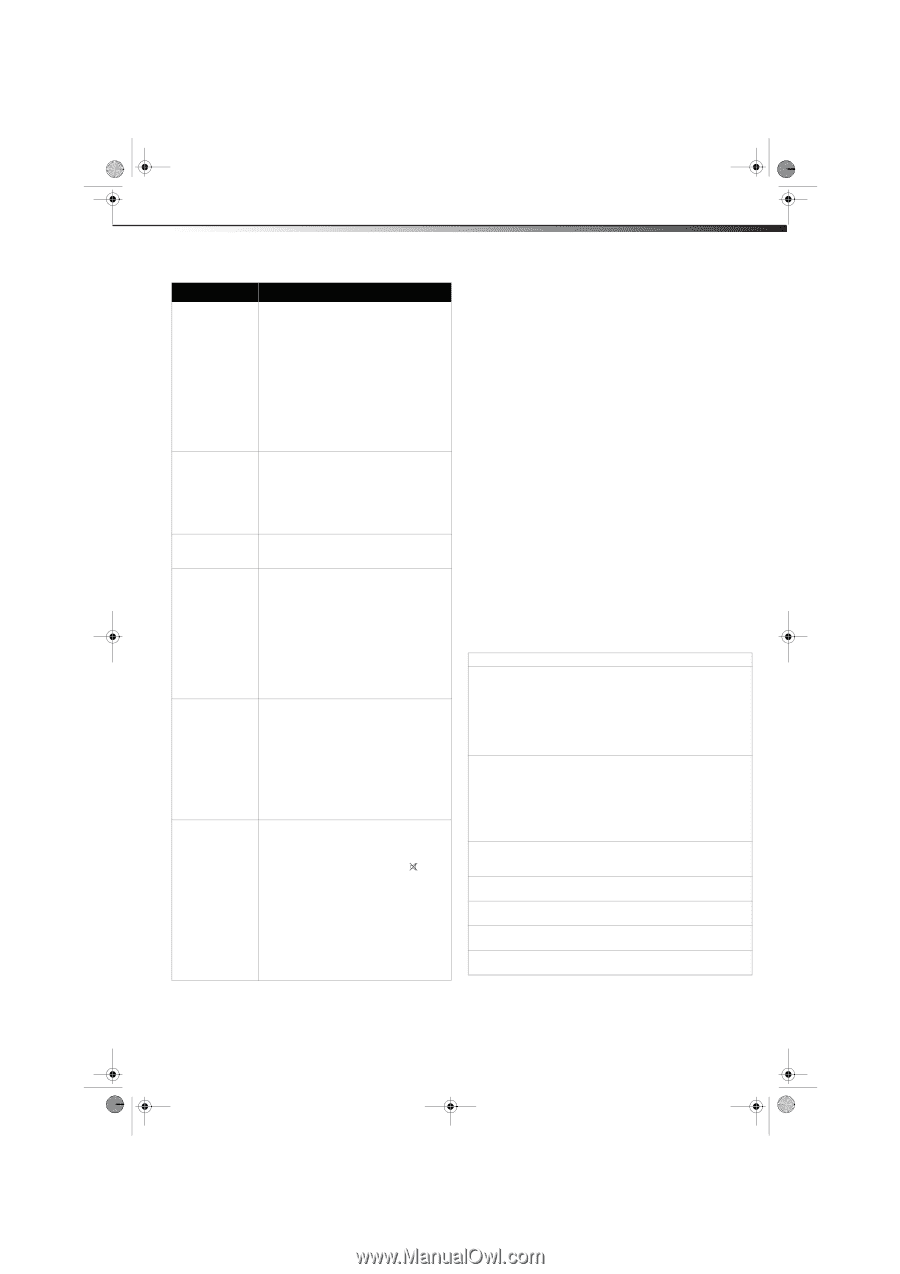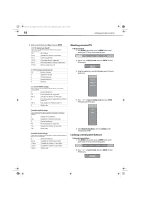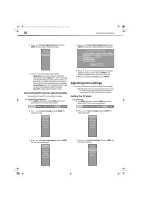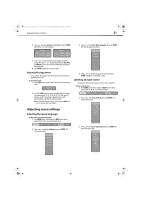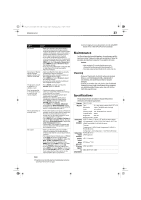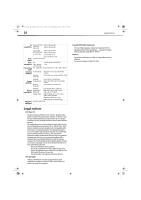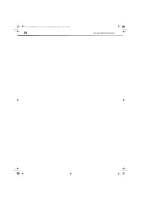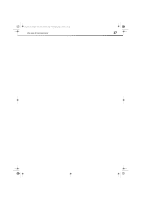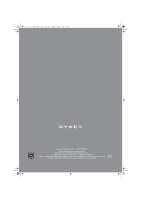Dynex DX-L321-10A User Manual (English) - Page 27
Maintenance, Specifications - resolution
 |
View all Dynex DX-L321-10A manuals
Add to My Manuals
Save this manual to your list of manuals |
Page 27 highlights
DX-L321-10A_09-0407_MAN_ENG_V3.book Page 23 Wednesday, May 13, 2009 11:38 AM Maintenance 23 Problem Solution No picture • Make sure that the video input cable is correctly connected to the appropriate terminal, and that the correct input mode is enabled. To illustrate, when a VGA cable is connected to display a computer screen, the PC input mode must be enabled. • In TV mode, verify that the antenna is correctly connected and that the preferred channel is enabled in the channel list. Press MENU and select Channels, Channel List. • Press MENU and select Picture to adjust the display settings. • If you are using a Macintosh computer that is older than a G3 model, you need a Macintosh adapter. No picture or the No Signal message appears when a VGA cable is connected • Make sure that the VGA cable is correctly connected to the TV's VGA port. • Decrease the video resolution setting on the computer and try again. • Press MENU and select Picture to adjust the display settings. • Decrease the video resolution setting on the computer and try again. The picture is cut off or appears in a sidebar screen Poor image quality in TV mode (such as a cutoff picture, snowy images) Wrong, abnormal, or missing colors No sound • Press ZOOM and make sure that the Normal option is selected. • Check your antenna connection. If necessary, rotate the antenna and wait up to ten seconds for a signal. • Reduce the use of signal splitters and excessively long cables. • Replace poor antenna cables and/or connectors to improve signal quality. • Press ZOOM and make sure that the Normal option is selected. • Press MENU, select Picture, Advanced, then adjust the Noise Reduction setting. • In HDMI mode, make sure that the external device is compatible with your TV. • If any colors (such as red, green, or blue) are missing, check the video cable to make sure that it is securely connected. Loose or broken pins in the cable connector could cause an improper connection. • Press MENU and select Picture, Settings to adjust the Tint and Color settings. You can also select Picture, Advanced to adjust the Color Temperature setting. • Connect the TV to another computer and check to determine if the problem is with the computer screen. • Make sure that the audio input cable is correctly connected to the appropriate terminal and that the correct input mode is enabled. • The volume may be muted, press (Mute) or the Vol+ key to turn on the volume. • Press MENU and select Audio to adjust the Bass, Treble, and Balance settings. • If you are using the TV speakers, press MENU and select Audio to make sure that the TV Speakers option is set to ON. • If you are using an external audio device, press MENU and select Audio to make sure that the TV Speakers option is set to OFF, then make sure that the volume on the external audio device is turned on. Notes: If the problem is not solved by using these troubleshooting instructions, turn off your TV, then turn it on again. Contact us by logging on to www.dynexproducts.com or by calling DYNEX Customer Service at (800) 304-2204 (USA and Canada only). Maintenance Just like with any other household appliance, the performance and lifeexpectancy of your TV depends on how well you maintain it. Follow the procedures described here to clean the TV case and the LCD screen. Cautions: • Make sure that the TV is turned off and the power cord is disconnected from the power outlet before cleaning the TV. • Never spray or pour any liquid directly onto the screen or the case. Cleaning • Clean your TV with a soft, dry cloth. If surfaces are extremely dirty, use a soft cloth dampened with a small amount of non-ammonia, non-alcohol-based, mild, non-abrasive detergent. • Clean the screen with a clean, soft, lint-free cloth. If additional cleaning is necessary, apply a small amount of non-ammonia, non-alcohol-based glass cleaner onto a clean, soft, lint-free cloth, then wipe the screen. Specifications Design and specifications are subject to change without notice. Dimensions and weight are approximate. TV model DX-L321-10A TV panel Type Resolution 31.5-inch Active matrix WXGA TFT LCD 1366 x 768 (RGB vertical stripe) Color 16.2 million Viewing angle 176° horizontal,176° vertical Contrast ratio 3000:1 Brightness 400 nits Audio/video input terminals Response time 8.5 ms VGA (75 ohms, 0.7 Vp-p) + PC audio-in (mini-stereo) H/V separated (TTL) for PC; fh: 30-63 kHz, fv: 50-75 Hz HDMI 1 and HDMI 2 + RCA (L/R) stereo TV tuner Component 1 (Y,Pb,Pr) and Component 2 (Y,Pb,Pr) + RCA (L/R) stereo Audio/video output terminals Speaker output Image processor TV system support TV compatibility Composite 1 and Composite 2 + two RCA (L/R) stereo RCA (L/R) stereo SPDIF (optical) 5W x 2 channels ATI Xilleon™ 241 NTSC and ATSC 480i, 480P, 720P, 1080i