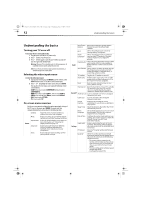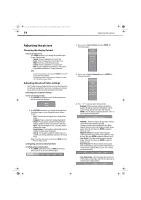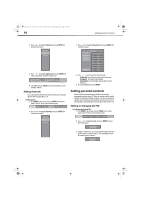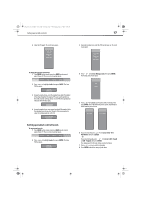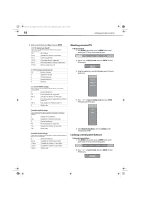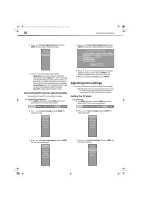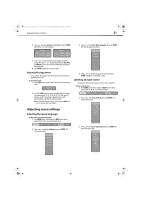Dynex DX-L321-10A User Manual (English) - Page 21
Setting parental control levels
 |
View all Dynex DX-L321-10A manuals
Add to My Manuals
Save this manual to your list of manuals |
Page 21 highlights
DX-L321-10A_09-0407_MAN_ENG_V3.book Page 17 Wednesday, May 13, 2009 11:38 AM Setting parental controls 17 4 Enter the PIN again. The Locks menu opens. 3 Using the number keys, enter the PIN number you set. The Locks menu opens. To change the parental controls PIN: 1 Press MENU on the remote control, or MENU on the control panel of your TV. The on-screen menu bar opens. 2 Press or to highlight Locks, then press ENTER. The Enter PIN box opens. 3 Using the number keys, enter the original four-digit PIN number. (If you have forgotten the original PIN, you need to perform a Reset All, from the Settings menu. Key in 9999 when prompted.) The Enter New PIN box opens. 4 Using the number keys, enter a new four-digit PIN number. Write this number down so you don't forget it. You are prompted to enter the number again to confirm it. 4 Press or to highlight Ratings Locks, then press ENTER. The Ratings Locks menu opens. 5 Press or to highlight your location (USA or Canada), then press ENTER. One of the following menus opens, depending on which location you selected. Setting parental control levels To set parental controls: 1 Press MENU on the remote control, or MENU on the control panel of your TV. The on-screen menu bar opens. 2 Press or to highlight Locks, then press ENTER. The Enter PIN box opens. 6 If you selected USA, press or to highlight USA - TV or USA-Movie, then press ENTER. - OR If you selected Canada, press or to highlight CAN - French or CAN - English, then press ENTER. The ratings panel for the sub-menu you selected opens. 7 Press , , , or to select a rating box. 8 Press ENTER to block the rating of your choice.