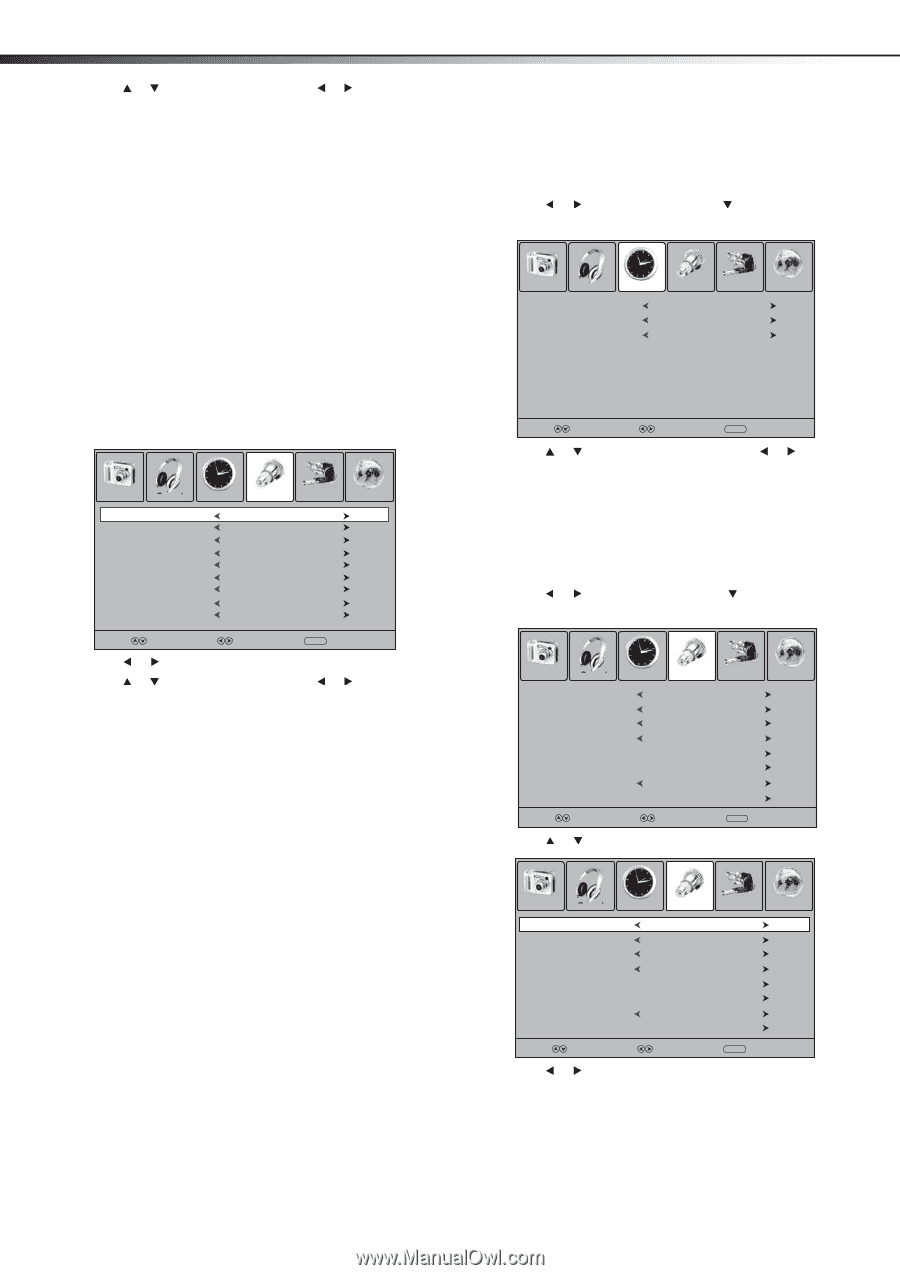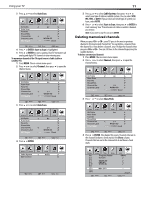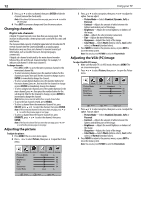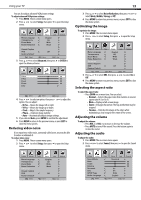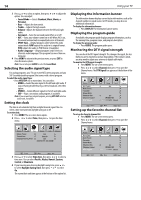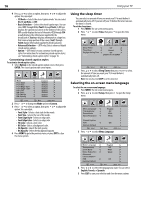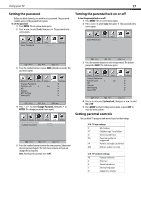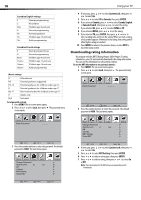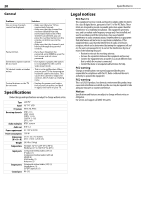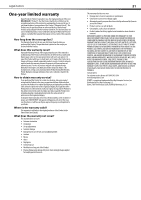Dynex DX-LCD32-09 User Manual (English) - Page 16
Using the sleep timer, Selecting the on-screen menu language, Font Edge Color
 |
View all Dynex DX-LCD32-09 manuals
Add to My Manuals
Save this manual to your list of manuals |
Page 16 highlights
16 Using your TV 4 Press or to select an option, then press or to adjust the option. You can adjust: • CC Mode-Selects the closed caption mode. You can select On, CC on Mute, or Off. • Basic Selection-Selects the closed caption type. You can select CC1 through CC4 or Text1 through Text4. A CC type displays the caption in a banner at the bottom of the screen. CC1 usually displays the text of the audio. CC2 through CC4 usually display other information supplied by the broadcaster. A Text type displays information in a large box that covers a large portion of the screen. Text1 through Text4 display information supplied by the broadcaster. • Advanced Selection-(DTV only) Selects advanced digital closed caption options. • Option-(DTV only) Lets you customize closed caption styles. For instructions for customizing closed caption styles, see "Customizing closed caption styles" on page 16. Customizing closed caption styles To customize closed caption styles: 1 Select Option on the closed caption option screen, then press ENTER. The closed caption style screen opens. Picture Sound Time SMeleocdt e Move Font Style Font Size Font Edge Style Font Edge Color FG Color BG Color FG Opacity BG Opacity Setup Lock MENCUusEtxoitm Default Default Default Default Default Default Default Default Channel Select Move MENU Exit 2 Press or to change the Mode option to Custom. 3 Press or to select an option, then press or to adjust the option. You can adjust: • Font Style-Selects a font style for the words. • Font Size-Selects the size of the words. • Font Edge Style-Selects an edge style. • Font Edge Color-Selects an edge color. • FG Color-Selects a text color. • BG Color-Selects a background color. • FG Opacity-Selects the text opacity. • BG Opacity-Selects the background opacity. 4 Press MENU to go to the previous menu, or press EXIT to close the menu system. Using the sleep timer You can select an amount of time you want your TV to wait before it automatically turns off. If you turn off your TV before the timer runs out, the timer is cleared. To set the sleep timer: 1 Press MENU. The on-screen menu opens. 2 Press or to select Time, then press to open the Time menu. Picture Sound Time Setup Lock Channel Sleep Timer Time Zone Daylight Saving Time Clock Off Hawaii Off 2008/01/15 06:58AM Select Move MENU Exit 3 Press or to select Sleep Timer, then press or to select the amount of time you want your TV to wait before it automatically turns off. Note: You can also press SLEEP to set the sleep timer. Selecting the on-screen menu language To select the on-screen menu language: 1 Press MENU. The on-screen menu opens. 2 Press or to select Setup, then press menu. to open the Setup Picture Sound Time Setup Lock Channel Menu Language Transparency Zoom Mode Noise Reduction Advanced Closed Caption XVS Restore Default English Off Wide Weak Off Select Move MENU Exit 3 Press or to select Menu Language. Picture Sound Time Menu Language Transparency Zoom Mode Noise Reduction Advanced Closed Caption XVS Restore Default Setup Lock English Off Wide Weak Channel Off Select Move MENU Exit 4 Press or to select the language you want. You can select English, French, or Spanish. 5 Press EXIT to save your selection and close the menu system.