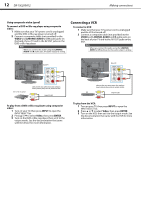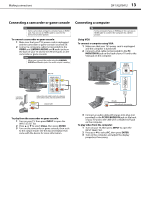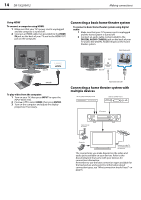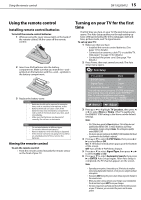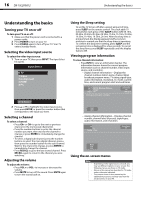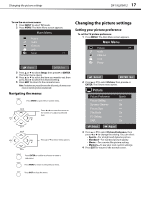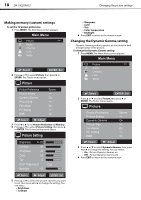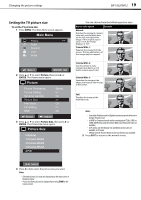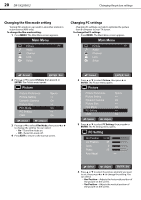Dynex DX19L200A12 User Manual - Page 21
Changing the picture settings
 |
View all Dynex DX19L200A12 manuals
Add to My Manuals
Save this manual to your list of manuals |
Page 21 highlights
Changing the picture settings DX-19L200A12 17 To use the on-screen menus: 1 Press INPUT to select TV mode. 2 Press MENU. The Main Menu screen appears. Main Menu Picture Audio CH Channel Lock Setup >> :Select ENTER :Set 3 Press or to select Setup, then press or ENTER. The Setup menu opens. 4 Press or to select the item you want to set, then press or to select the desired setting. 5 Press EXIT to return to the normal screen. Note: If no buttons are pressed for more than 60 seconds, the menu screen returns to normal operation automatically. Navigating the menus Press MENU to open the on-screen menu. Press or to move the cursor on the screen or to adjust a selected item. Press or to select menu options. Changing the picture settings Setting your picture preference To set the TV picture preference: 1 Press MENU. The Main Menu screen appears. Main Menu Picture >> Audio CH Channel Lock Setup :Select ENTER :Set 2 Press or to select Picture, then press or ENTER. The Picture menu opens. Picture Picture Preference Picture Setting Dynamic Gamma Picture Size Film Mode PC Setting DNR Sports >> On >> On >> On :Select :Adjust 3 Press or to select Picture Preference, then press or to change the setting. You can select: • Sports-For a bright and dynamic picture. • Standard-For standard picture quality. • Movie-For a movie-like picture setting. • Memory-To use your own custom settings. 4 Press EXIT to return to the normal screen. Press ENTER to confirm a selection or enter a sub-menu. Press MENU to return to the previous menu. Press EXIT to close the menu.