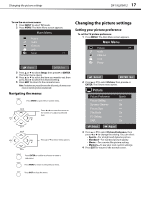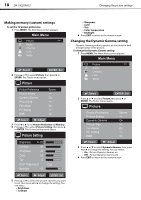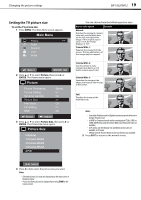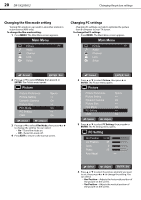Dynex DX19L200A12 User Manual - Page 26
Customizing the audio settings, Changing the MTS setting
 |
View all Dynex DX19L200A12 manuals
Add to My Manuals
Save this manual to your list of manuals |
Page 26 highlights
22 DX-19L200A12 Changing the audio settings Customizing the audio settings To customize the audio settings: 1 Press MENU. The Main Menu screen appears. Main Menu Picture Audio >> CH Channel Lock Setup :Select ENTER :Set 2 Press or to select Audio, then press or ENTER. The Audio menu opens. Audio Equalizer Mode Audio Setting MTS Surround Auto Volume Audio Language HDMI Audio Flat >> Stereo Off Off Spanish HDMI :Select :Adjust 3 Press or to select Audio Setting, then press or ENTER. The Audio Setting menu opens. Audio Setting Bass >> 15 Treble 15 Equalizer Setting >> Balance 0 Changing the MTS setting The multi-channel TV sound (MTS) feature provides high-fidelity stereo sound. MTS also can transmit a second audio program (SAP) containing a second language or other audio information. When the TV receives a stereo or SAP broadcast, the word "Stereo" or "SAP" displays on-screen when you press INFO. To change the MTS setting: 1 Press MENU. The Main Menu screen appears. Main Menu Picture Audio >> CH Channel Lock Setup :Select ENTER :Set 2 Press or to select Audio, then press or ENTER. The Audio menu opens. Audio Equalizer Mode Audio Setting MTS Surround Auto Volume Audio Language HDMI Audio Flat >> Stereo Off Off Spanish HDMI :Select :Adjust 3 Press or to select MTS, then press or to change the setting. You can select: • Stereo-To receive the audio in stereo. • SAP-To receive the SAP (Second Audio Program). • Mono-To receive the audio in monaural. 4 Press EXIT to return to the normal screen. :Select :Adjust 4 Press or to select the audio elements you want to set, then press or to change the setting. You can select: • Bass/Treble-Increase the lows (bass) or highs (treble). Only available in Flat mode. • Equalizer Setting-100Hz/250Hz/500Hz/1kHz/ 2kHz/4kHz/10kHz (Not available in Flat mode) • Balance-To balance the sound left to right. Only available in Flat mode. 5 Press EXIT to return to the normal screen.