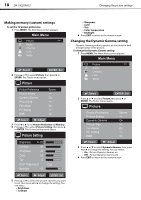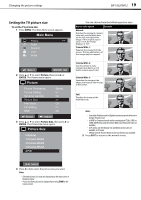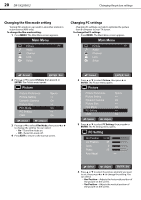Dynex DX19L200A12 User Manual - Page 27
Changing the surround setting, Changing the auto volume setting, Changing the audio language
 |
View all Dynex DX19L200A12 manuals
Add to My Manuals
Save this manual to your list of manuals |
Page 27 highlights
Changing the audio settings DX-19L200A12 23 Changing the surround setting The dynamic presence and sound created offers a thoroughly enjoyable listening experience. To change the surround setting: 1 Press MENU. The Main Menu screen appears. Main Menu Picture Audio >> CH Channel Lock Setup :Select ENTER :Set 2 Press or to select Audio, then press or ENTER. The Audio menu opens. Audio Equalizer Mode Audio Setting MTS Surround Auto Volume Audio Language HDMI Audio Flat >> Stereo Off Off Spanish HDMI :Select :Adjust 3 Press or to select Surround, then press or to change the setting. You can select: • On-To turn surround sound on. • Off-To turn surround sound off. 4 Press EXIT to return to the normal screen. Changing the auto volume setting The volume level is automatically adjusted to be consistent across programs and channels. To change the auto volume setting: 1 Press MENU. The Main Menu screen appears. Main Menu Picture Audio >> CH Channel Lock Setup :Select ENTER :Set 2 Press or to select Audio, then press or ENTER. The Audio menu opens. Audio Equalizer Mode Audio Setting MTS Surround Auto Volume Audio Language HDMI Audio Flat >> Stereo Off Off Spanish HDMI :Select :Adjust 3 Press or to select Auto Volume, then press or to change the setting. You can select: • On-To turn auto volume on. • Off-To turn auto volume off. 4 Press EXIT to return to the normal screen. Changing the audio language When two or more audio languages are included in a digital signal, you can select one of them. (This function is available only for digital broadcasts.) To change the audio language: 1 Press MENU. The Main Menu screen appears. Main Menu Picture Audio >> CH Channel Lock Setup :Select ENTER :Set 2 Press or to select Audio, then press or ENTER. The Audio menu opens. Audio Equalizer Mode Audio Setting MTS Surround Auto Volume Audio Language HDMI Audio Flat >> Stereo Off Off Spanish HDMI :Select :Adjust 3 Press or to select Audio Language, then press or to change the setting. You can select any of the languages available. 4 Press EXIT to return to the normal screen.