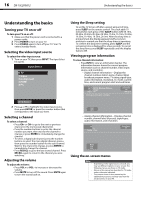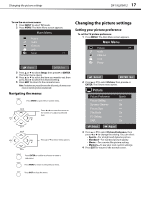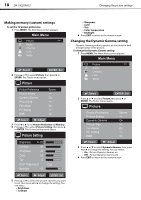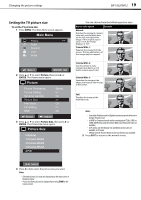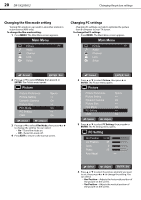Dynex DX19L200A12 User Manual - Page 25
Changing the audio settings
 |
View all Dynex DX19L200A12 manuals
Add to My Manuals
Save this manual to your list of manuals |
Page 25 highlights
Changing the audio settings DX-19L200A12 21 • Clock-Adjust this to minimize any vertical bars or stripes on the screen. • Phase-Adjust this to optimize the picture quality after the frequency has been set. • Auto Adjust-Adjusts PC settings automatically. 5 Press EXIT to return to the normal screen. Changing the DNR setting DNR (Digital Noise Reduction can reduce the roughness of the picture. To change the DNR setting: 1 Press MENU. The Main Menu screen appears. Main Menu Picture >> Audio CH Channel Lock Setup :Select ENTER :Set 2 Press or to select Picture, then press or ENTER. The Picture menu opens. Picture Picture Preference Picture Setting Dynamic Gamma Picture Size Film Mode PC Setting DNR Sports >> On >> On >> On :Select :Adjust 3 Press or to select DNR, then press or to change the setting. You can select: • On-Turns DNR on. • Off-Turns DNR off. 4 Press EXIT to return to the normal screen. Changing the audio settings Setting the equalizer mode To set the equalizer mode: 1 Press MENU. The Main Menu screen appears. Main Menu Picture Audio >> CH Channel Lock Setup :Select ENTER :Set 2 Press or to select Audio, then press or ENTER. The Audio menu opens. Audio Equalizer Mode Audio Setting MTS Surround Auto Volume Audio Language HDMI Audio Flat >> Stereo Off Off Spanish HDMI :Select :Adjust 3 Press or to select the Equalizer Mode preset you want. You can select: • Standard-For standard sound reproduction. • Music-To optimize the sound for music. • Movie-For a movie-like sound quality. • News-To optimize the sound for talking. • Memory-To customize the sound settings to your taste. • Flat-Turns off the sound equalizer. 4 Press EXIT to return to the normal screen.