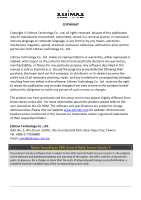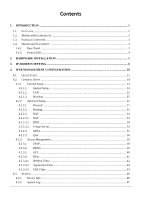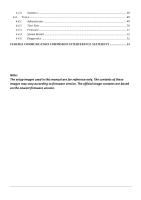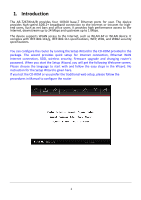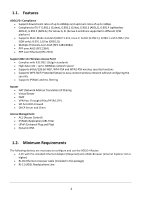Edimax AR-7267WnA Manual
Edimax AR-7267WnA Manual
 |
View all Edimax AR-7267WnA manuals
Add to My Manuals
Save this manual to your list of manuals |
Edimax AR-7267WnA manual content summary:
- Edimax AR-7267WnA | Manual - Page 1
AR-7267WnA AR-7267WnB User Manual 06-2012 / v1.1 - Edimax AR-7267WnA | Manual - Page 2
entire cost of all necessary servicing, repair, and any incidental or consequential damages resulting from any defect in the software. Edimax Technology Co., Ltd. reserves about this product, please refer to the user manual on the CD-ROM. The software and specifications are subject to change without notice - Edimax AR-7267WnA | Manual - Page 3
Setup...14 4.2.1.1. Internet Setup...14 4.2.1.2. LAN ...22 4.2.1.3. Wireless ...25 4.2.2. Advanced Setup...31 4.2.2.1. Firewall ...31 4.2.2.2. Routing NAT ...33 4.2.2.3.2. DMZ ...34 4.2.2.3.3. Virtual Server...34 4.2.2.4. ADSL...35 4.2.2.5. QoS ...36 4.2.3. Access Management...39 4.2.3.1. UPnP - Edimax AR-7267WnA | Manual - Page 4
4.4.4. System Restart...52 4.4.5. Diagnostics ...52 FEDERAL COMMUNICATION COMMISSION INTERFERENCE STATEMENT 53 Note: The setup images used in this manual are for reference only. The contents of these images may vary according to firmware version. The official image contents are based on the newest - Edimax AR-7267WnA | Manual - Page 5
AR-7267WnA/B provides four 10/100 base-T Ethernet ports connection, SSID, wireless security, firmware upgrade and changing router's password. When you instruction for the Setup Wizard is given here. If you lost the CD-ROM or you prefer the traditional web setup, please follow the procedures in Manual - Edimax AR-7267WnA | Manual - Page 6
Support 802.11n Wireless Access Point Complies with IEEE 802.11b/g/n standards High data rate - up to 300Mbps network speed Supports 64-bit/128-bit WEP, WPA-PSK and WPA2-PSK wireless security functions Supports crossover cable (Included in the package) RJ-11 (ADSL Ready) phone Line 2 - Edimax AR-7267WnA | Manual - Page 7
Quick Installation Guide CD (EZmax Setup Wizard, User Manual and Multi-Language QIG) Splitter 1.4. Hardware Placement 1.4.1. Rear Panel Item Name Antenna Radio ON/OFF Reset / WPS 1 - 4 ADSL 12V Description 2 x 3dBi antennas. Switch the button to activate or deactivate the wireless - Edimax AR-7267WnA | Manual - Page 8
. LED PWR (Green) WLAN (Yellow) ADSL (Green) LAN LNK/ACT (Port 1-4) Light Status On On Off Blinking On Blinking On Off Blinking Description Router is switched on and correctly powered. Wireless LAN WPS is on. Wireless LAN is disabled Wireless traffic is transmitting or receiving Connected to an - Edimax AR-7267WnA | Manual - Page 9
will be ON if the router is connected to the ADSL cable and receives the ADSL signals successfully. If the LED is blinking, please contact with your ISP (Internet Service Provider) to check the problem. Note: You must use the power adapter shipped along with the router, do NOT use any other power - Edimax AR-7267WnA | Manual - Page 10
address automatically for either Windows 95/98/Me, 2000 or NT operating systems. For other operating systems (Macintosh, Sun, etc.), please follow the manual of the operating systems. The following is a step-by-step illustration on how to configure your PC to obtain an IP address automatically for - Edimax AR-7267WnA | Manual - Page 11
5. Click OK to confirm the setting. Your PC will now obtain an IP address automatically from your router's DHCP server. Note: Please make sure that the router's DHCP server is the only DHCP server available on your LAN. Windows Vista 1. Click the Start button and select Settings and then select - Edimax AR-7267WnA | Manual - Page 12
5. Click OK to confirm the setting. Your PC will now obtain an IP address automatically from your router's DHCP server. Note: Please make sure that the router's DHCP server is the only DHCP server available on your LAN. Windows XP 1. Click the Start button and select Control Panel and then double - Edimax AR-7267WnA | Manual - Page 13
5. Click OK to confirm the setting. Your PC will now obtain an IP address automatically from your router's DHCP server. Note: Please make sure that the router's DHCP server is the only DHCP server available on your LAN. 9 - Edimax AR-7267WnA | Manual - Page 14
address 192.168.2.1 (router's IP address) into your PC's web browser and press The login screen below will appear. Enter the "User Name" and "Password" and then click to login. By default the user name is "admin" and the - Edimax AR-7267WnA | Manual - Page 15
keep it for reference. PPPoE PPPoA RFC1483 Bridged RFC1483 Routed VPI/VCI, VC-based/LLC-based multiplexing, Username, Password (and Service Name). VPI/VCI, VC-based/LLC-based multiplexing, Username, Password. VPI/VCI, VC-based/LLC-based multiplexing to use Bridged Mode. VPI/VCI, VC-based/LLC-based - Edimax AR-7267WnA | Manual - Page 16
Please follow the steps in the setup wizard to complete the configuration of the Internet connection. Step 1: Set your new password Please enter the new password and confirm the password again. Step 2: Choose your tome zone Please select the tome zone where you are located. 12 - Edimax AR-7267WnA | Manual - Page 17
Internet connection Please check with your ISP the connection type of the ADSL line. Step 4: Input the data supplied by your ISP To know more about the explanation of each setting, please refer to Section 4.2. Step 5: Re-start your ADSL router Click "Next" to save the settings and restart the router - Edimax AR-7267WnA | Manual - Page 18
4.2. General Setup Please start your web browser and log onto the web management interface of the router, then click 'General Setup' button on the left menu, or click 'General Setup' link at the upper-right corner of web management interface. 4.2.1. Internet Setup 4.2.1.1. Internet Setup 14 - Edimax AR-7267WnA | Manual - Page 19
ATM VC Parameter Virtual Circuit Status VPI VCI Description VPI (Virtual Path Identifier) and VCI (Virtual Channel Identifier define a virtual circuit. Each PCV can be toggled Activated or Deactivated. VPI is a virtual path determines the way an ATM cell should be routed. The VPI is an 8-bit (in - Edimax AR-7267WnA | Manual - Page 20
cells that can be sent at the peak rate. Type the MBS, which is less than 65535. Encapsulation The router can be connected to your service provider in any of the following ways. Parameter Description Dynamic IP Address Obtain an IP address automatically from your - Edimax AR-7267WnA | Manual - Page 21
router has built-in ADSL modem and is able to connect to ISP directly. Alternatively, if you want to use the dial up software to manually connect to the ISP tables in routers to change as the possible routes change. This router supports RIP1, RIP2-B and RIP2-M protocols for dynamic routing. After the - Edimax AR-7267WnA | Manual - Page 22
Routed IP LLC(IPoA)" or "1483 Routed IP VC-Mux". This router has built-in ADSL modem and is able to connect to ISP directly. Alternatively, if you want to use the dial up software to manually connect to the ISP, you have to activate the "Bridge Interface". When "Default Router" is - Edimax AR-7267WnA | Manual - Page 23
router to access the Internet. Dynamic Route Dynamic routing allows routing tables in routers to change as the possible routes change. This router supports RIP1, RIP2-B and RIP2-M protocols for dynamic routing. After the RIP protocol is selected, please choose the RIP direction from "None", "Both - Edimax AR-7267WnA | Manual - Page 24
Enter the username exactly as your ISP assigned. Enter the password that your ISP has assigned to you. Please check with ". This router has built-in ADSL modem and is able to connect to ISP directly. Alternatively, if you want to use the dial up software to manually connect to the ISP, you - Edimax AR-7267WnA | Manual - Page 25
router to access the Internet. Dynamic Route Dynamic routing allows routing tables in routers to change as the possible routes change. This router supports RIP1, RIP2-B and RIP2-M protocols for dynamic routing. After the RIP protocol is selected, please choose the RIP direction from "None", "Both - Edimax AR-7267WnA | Manual - Page 26
". When you are done making changes, click on SAVE to save your changes. 4.2.1.2. LAN This page is used to configure the LAN interface of your ADSL Router. You can set IP address, subnet mask, DHCP Server. 22 - Edimax AR-7267WnA | Manual - Page 27
Mask Enter the Alias IP Subnet Mask of the ADSL router. By default, the Subnet Mask is router can make intelligent multicast forwarding decisions by examining the contents multicast packets to each port and may create excessive possible routes change. This router supports RIP1, RIP2-B and RIP2-M - Edimax AR-7267WnA | Manual - Page 28
DHCP Start IP IP Pool Count Lease Time DNS Relay Primary DNS Secondary DNS IP Address Select whether DHCP is Disabled, Enabled or Relay. If the DHCP Server is enabled, please set the "Starting IP Address" which will be the first IP Address assigned to the LAN client. By default, the "Starting IP - Edimax AR-7267WnA | Manual - Page 29
20 and 1000 with a typical value of 100 (milliseconds). RTS/CTS Threshold When the packet size is smaller than the RTS threshold, the wireless router will not use the RTS/CTS mechanism to send this packet. The range is from 1500 to 2347. Fragmentation Threshold Fragment Threshold specifies the - Edimax AR-7267WnA | Manual - Page 30
, and maximum 54Mbps for 802.11g clients). 802.11n - It only allows 802.11n wireless network client to connect this router (maximum transfer rate 300Mbps). 802.11g+n - It allows 802.11g, and 802.11n wireless network client to connect this router (maximum transfer rate 54Mbps for 802.11g clients, and - Edimax AR-7267WnA | Manual - Page 31
7 is selected, the data rate is up to 300Mbps. It is recommended to set "Auto" and the router will negotiate with wireless clients to operate in a proper data rate. SSID Settings Parameter SSID Index SSID Description This router can support multiple SSIDs. By default, this function is disabled - Edimax AR-7267WnA | Manual - Page 32
and input a long encryption passphrase every time when you need to setup a wireless client, you only have to press a button on wireless client and this wireless router, and the WPS will do the setup for you. This router supports two types of WPS: Push-Button Configuration (PBC), and PIN code. If - Edimax AR-7267WnA | Manual - Page 33
network and valuable data without your consent and this will cause serious security problem. This router supports WEP, WPA-PSK and WPA2-PSK authentication type. If the router has enabled the authentication, all the wireless clients' settings have to be consistent with the router for building the - Edimax AR-7267WnA | Manual - Page 34
checking the MAC Address of the clients. If you enable this function, please set the MAC Address of the wireless clients that you want to filter. Action Allow Association - Only allow the wireless clients with the MAC Address you have specified can access to the router. Deny Association - The - Edimax AR-7267WnA | Manual - Page 35
4.2.2. Advanced Setup 4.2.2.1. Firewall Parameter Firewall SPI Description When you enable the firewall function, it will protect you from following attacks of WAN side: SYN flooding attack Ping of Death Teardrop Land attack If you enable SPI, all traffics initiated from WAN site will be - Edimax AR-7267WnA | Manual - Page 36
to reach the destination LAN. It must be between 1 and 15. Device Show the interface that go to the next hop (router), such as LAN port. Use The counter for access time. Edit Edit the route, this icon is not shown for system default route. Drop Drop the route, this icon - Edimax AR-7267WnA | Manual - Page 37
. NAT provides Firewall protection from hacker attacks and has the flexibility to allow you to map Private IP Addresses to Public IP Addresses for key services such as Websites and FTP. 33 - Edimax AR-7267WnA | Manual - Page 38
(e.g. Email, FTP, Web server etc.) from the Internet. Computers use numbers called port numbers to recognize a particular service/Internet application type. The Virtual Server allows you to re-direct a particular service port number (from the Internet/WAN) to a particular LAN private IP Address and - Edimax AR-7267WnA | Manual - Page 39
number. Enter the end port number. It is recommended to enter a static IP Address for the server here. If the server's IP Address is obtained from DHCP Server, the IP Address may be changed dynamically and will cause problem on this feature. Please assign a static IP Address to the server and make - Edimax AR-7267WnA | Manual - Page 40
G.DMT, T1.413 and G.lite. If you are not sure how to select the ADSL mode, please contact with your ISP. Check with your ISP about the ADSL type of the DSLAM device they use. Quality of Service Parameter QoS Discipline WRR weight Description QoS can be toggled Activated and Deactivated. QoS must - Edimax AR-7267WnA | Manual - Page 41
the subnet mask value that you want to filter in destination side. Set the port range value that you want to filter in destination side. Set the Ethernet subnet mask value that you want to filter in source side. Set the port range value that you want to filter in source side. Select the protocol - Edimax AR-7267WnA | Manual - Page 42
/DS Field Description Select IP QoS format. IP Precedence Remarking Select the remarking value of IP precedence. Type of Service Remarking Select the remarking value of type of service. DSCP Remarking Select the remarking value of DSCP. 802.1p Remarking Select the remarking value of 802.1p - Edimax AR-7267WnA | Manual - Page 43
enabled device; this eliminates the need to manually configure port forwarding for the UPnP enabled application. 4.2.3.2. DDNS DDNS allows you to map the static domain name to a dynamic IP address. You must get an account, password and your static domain name from the DDNS service providers. 39 - Edimax AR-7267WnA | Manual - Page 44
the domain name assigned to your router by the service provider. E-mail Address Enter the E-mail address assigned by DDNS service provider. Username Enter your username. Password Enter the password you set for the DDNS service. Wildcard Support Enable or disable the wildcard to stand for - Edimax AR-7267WnA | Manual - Page 45
Toggle the ACL rule on or off with Yes or No, respectively. Secure IP Address The default 0.0.0.0~0.0.0.0 allows any user to use this service to remotely manage the router. Type a range of IP Addresses to authorize access to a number of users with matching IP Addresses. Application Choose - Edimax AR-7267WnA | Manual - Page 46
4.2.3.4.1. IP/MAC Filter Rule Type Parameter Rule Type Selection Description Select the rule type of type of filter. 42 - Edimax AR-7267WnA | Manual - Page 47
. Port Number LAN users use port number to distinguish one network application over another such as 21 is for FTP service. The port number service, you have to select "TCP". IP / MAC Filter Listing The IP/MAC Filter Listing will list the IP/MAC Filter rules you have configured. You can review - Edimax AR-7267WnA | Manual - Page 48
4.2.3.4.2. Application Filter Application Filter Editing Parameter Application Filter Description Activate or deactivate the application filter. ICQ/MSN/YMSG/Real Audio/Video If "Allow" is selected, the packets for these applications will be able to pass through the router. If you want to - Edimax AR-7267WnA | Manual - Page 49
here that you want to restrict to be connected. URL Filter Listing The URL Filter Listing will list the URL you have configured. You can review the settings here. When you are done making changes, click on SAVE to save your changes, DELETE to delete the rule with the parameters you - Edimax AR-7267WnA | Manual - Page 50
4.3. Status The status screens give you information about various aspects of your ADSL router's settings. 4.3.1. Device Info In this page, you can know the device information including firmware, MAC Address, LAN and WAN settings and also the ADSL line status. 46 - Edimax AR-7267WnA | Manual - Page 51
4.3.2. System Log Display system logs accumulated up to the present time. You can also save the logs for future reviewing. 47 - Edimax AR-7267WnA | Manual - Page 52
4.3.3. Statistics Show the statistics of transmit and receive packets on the LAN port, ADSL line or WLAN port. 48 - Edimax AR-7267WnA | Manual - Page 53
Tools 4.4.1. Administrator Parameter Username Description The username of the router is "admin" by default. New Password Enter up to 30-digit of the new password. Confirm Password Enter the new password again to confirm the setting. When you are done making changes, click on SAVE to save - Edimax AR-7267WnA | Manual - Page 54
time with NTP Server Automatically - Set the time by following with a NTP Server. PC's Clock - Set the time the same as your computer. Manually - Set the time manually. Time Zone Select the time zone of the country you are currently in. The router will set its time based on your selection - Edimax AR-7267WnA | Manual - Page 55
"ROMFILE SAVE". Then please change the file name and select the location you want to save the file. Status The status of the firmware upgrades function. Upgrade Click "Upgrade" to begin the upgrade processes or backup file restoring processes. After the router is restarted, the processes are - Edimax AR-7267WnA | Manual - Page 56
4.4.4. System Restart In this page, you can restart your router or restore to factory defaults. If you wish to restart the router using the factory default settings, select "Factory Default Settings" to reset to factory defaults. You can also click the "Reset" button in the rear panel of the router - Edimax AR-7267WnA | Manual - Page 57
. This equipment generates, uses, and can radiate radio frequency energy and, if not installed and used in accordance with the instructions, may cause harmful interference to radio communications. However, there is no guarantee that interference will not occur in a particular installation - Edimax AR-7267WnA | Manual - Page 58
54
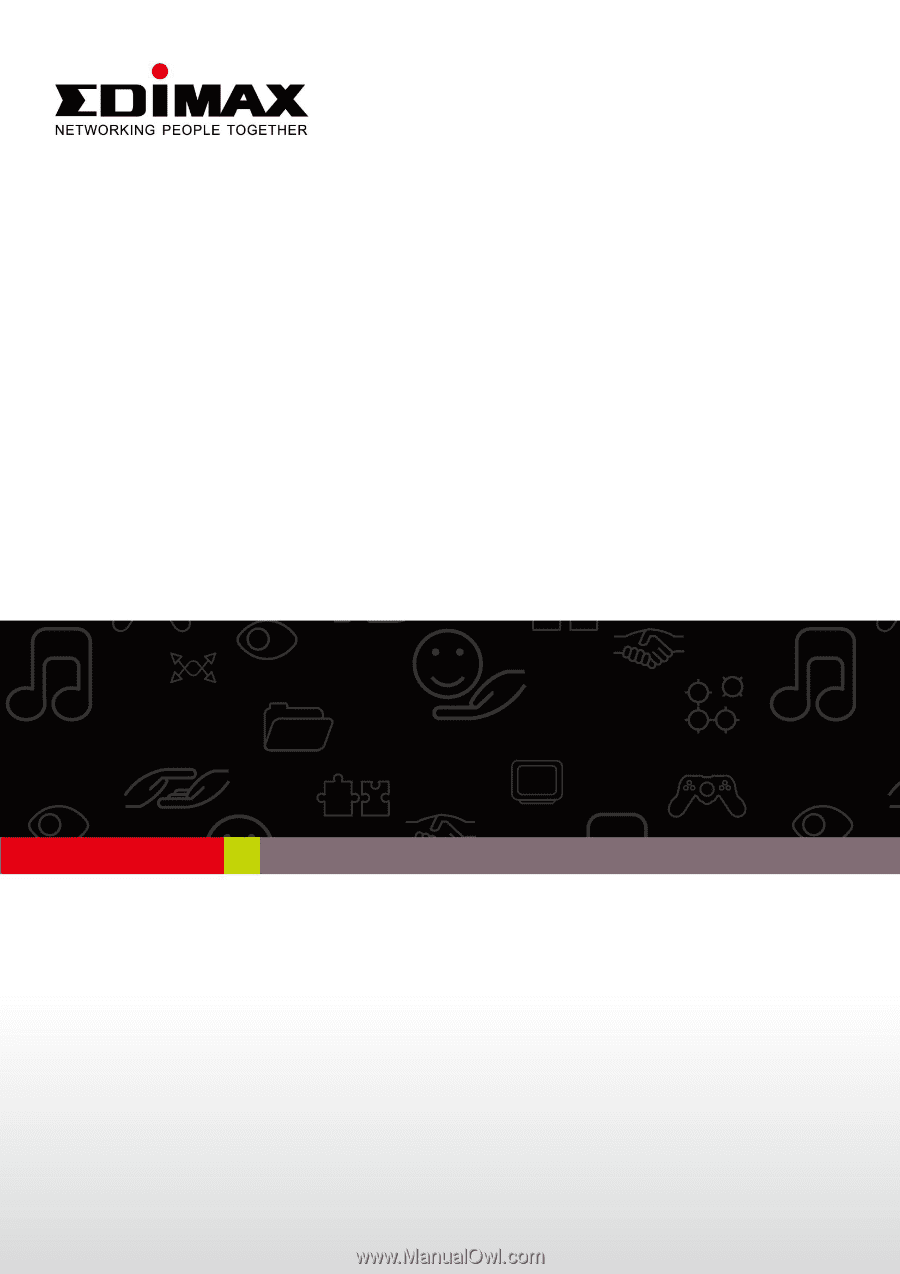
AR-7267WnA
AR-7267WnB
User Manual
06-2012 / v1.1