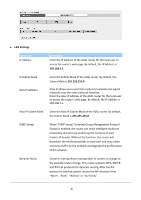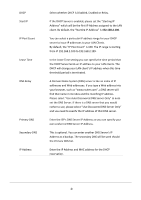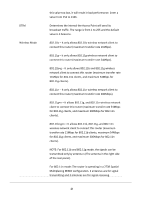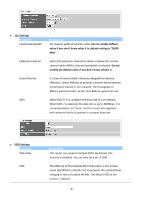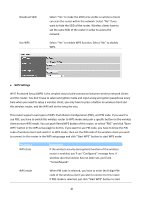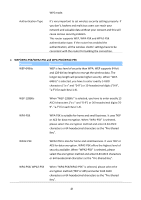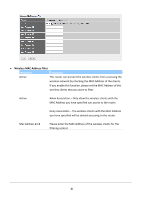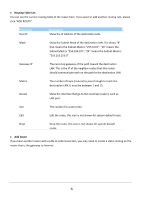Edimax AR-7267WnA Manual - Page 32
WPS Settings
 |
View all Edimax AR-7267WnA manuals
Add to My Manuals
Save this manual to your list of manuals |
Page 32 highlights
Broadcast SSID Use WPS Select "Yes" to make the SSID to be visible so wireless clients can scan the router within the network. Select "No" if you want to hide the SSID of the router. Wireless clients have to set the same SSID of the router in order to access the network. Select "Yes" to enable WPS function, Select "No" to disable WPS. WPS Settings Wi-Fi Protected Setup (WPS) is the simplest way to build connection between wireless network clients and this router. You don't have to select encryption mode and input a long encryption passphrase every time when you need to setup a wireless client, you only have to press a button on wireless client and this wireless router, and the WPS will do the setup for you. This router supports two types of WPS: Push-Button Configuration (PBC), and PIN code. If you want to use PBC, you have to switch this wireless router to WPS mode and push a specific button on the wireless client to start WPS mode. You can push Reset/WPS button of this router, or select "PBC" and click "Start WPS" button in the WPS setup page to do this. If you want to use PIN code, you have to know the PIN code of wireless client and switch it to WPS mode, then set the PIN code of the wireless client you wish to connect to this router in the WPS setup page and click "Start WPS" button to start WPS mode. Parameter WPS state Description If the wireless security (encryption) function of this wireless router is enabled, you'll see "Configured" message here. If wireless security function has not been set, you'll see '"Unconfigured". WPS mode When PIN code is selected, you have to enter the 8-digit PIN code of the wireless client you wish to connect to this router. If PBC mode is selected, just click "Start WPS" button to start 28