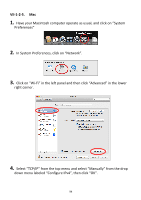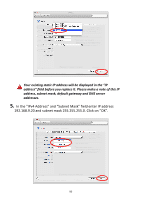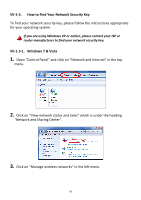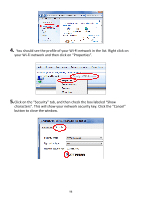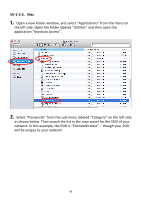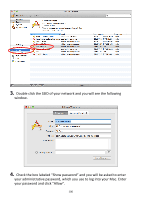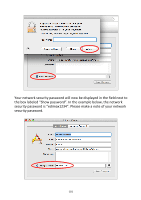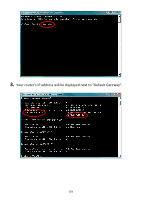Edimax EW-7438RPn Manual - Page 102
VII-1-3-2. Mac
 |
View all Edimax EW-7438RPn manuals
Add to My Manuals
Save this manual to your list of manuals |
Page 102 highlights
VII-1-3-2. Mac 1. Open a new Finder window, and select "Applications" from the menu on the left side. Open the folder labeled "Utilities" and then open the application "Keychain Access". 2. Select "Passwords" from the sub-menu labeled "Category" on the left side, as shown below. Then search the list in the main panel for the SSID of your network. In this example, the SSID is "EdimaxWireless" - though your SSID will be unique to your network. 99
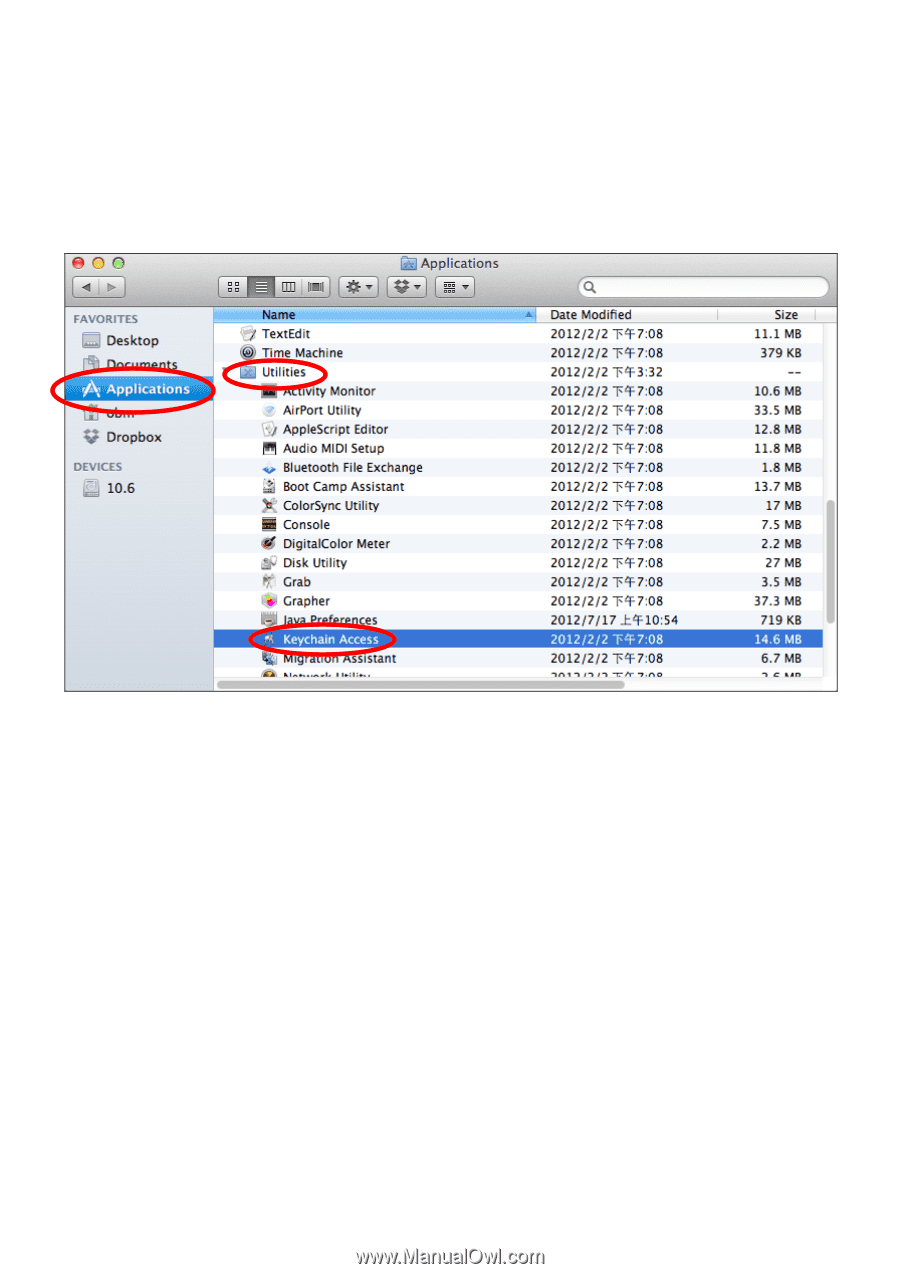
99
VII-1-3-2. Mac
1.
Open a new Finder window, and select “Applications” from the menu on
the left side. Open the folder labeled “Utilities” and then open the
application “Keychain Access”.
2.
Select “Passwords” from the sub
-
menu labeled “Category” on the left side,
as shown below. Then search the list in the main panel for the SSID of your
network. In this example, the SSID is “EdimaxWireless” –
though your SSID
will be unique to your network.