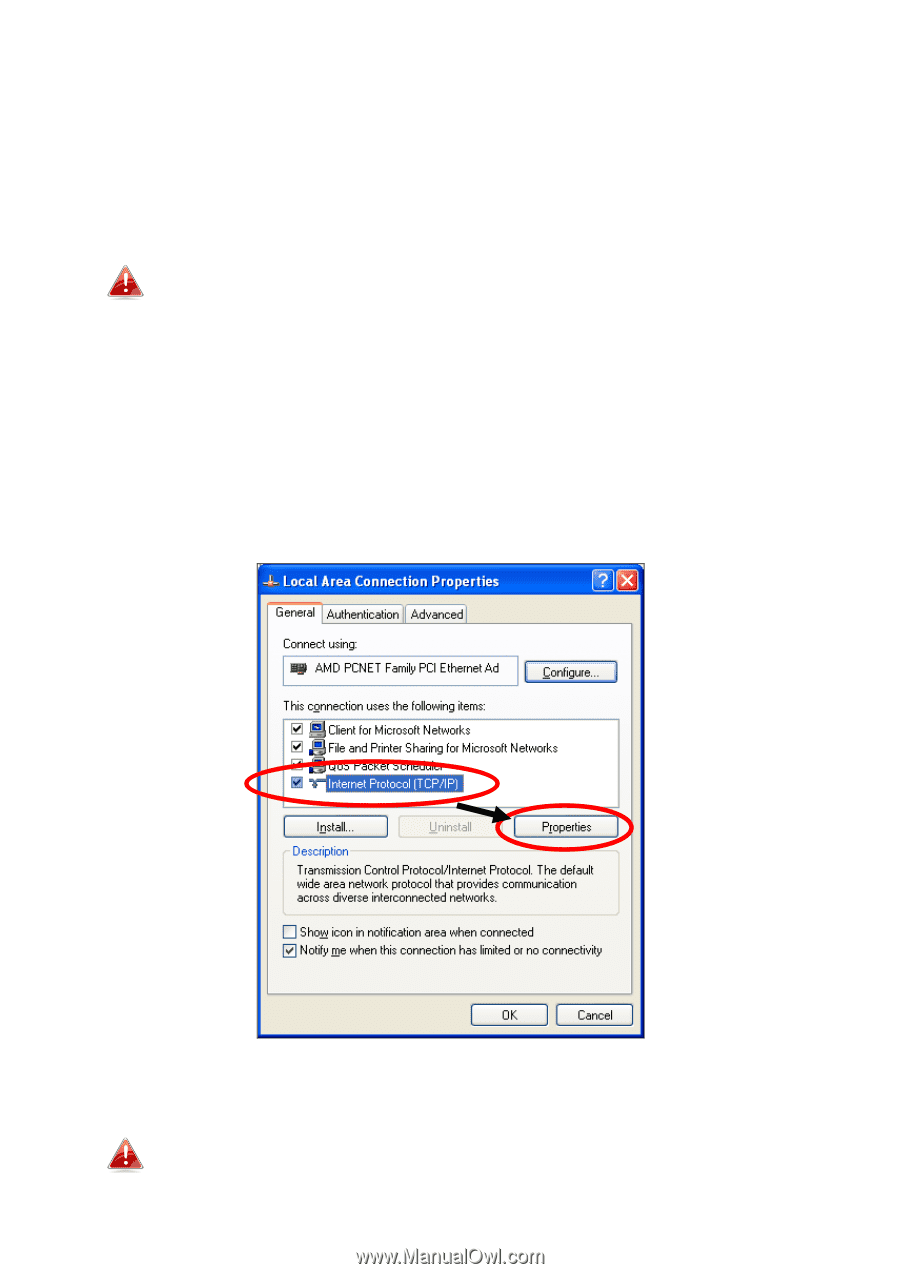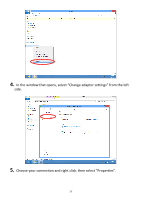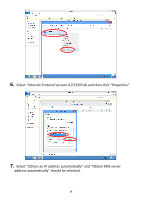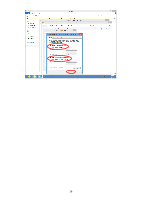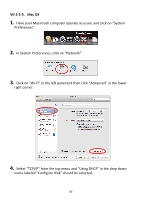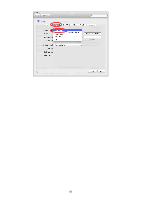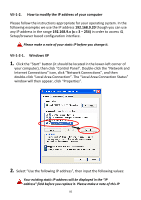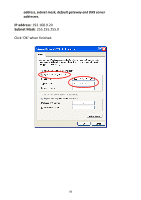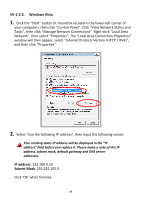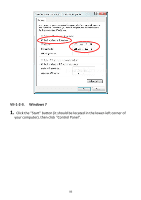Edimax EW-7438RPn Manual - Page 85
VII-1-2., How to modify the IP address of your computer, 168.9.x= 3, VII-1-2-1. Windows XP
 |
View all Edimax EW-7438RPn manuals
Add to My Manuals
Save this manual to your list of manuals |
Page 85 highlights
VII-1-2. How to modify the IP address of your computer Please follow the instructions appropriate for your operating system. In the following examples we use the IP address 192.168.9.20 though you can use any IP address in the range 192.168.9.x (x = 3 - 254) in order to access iQ Setup/browser based configuration interface. Please make a note of your static IP before you change it. VII-1-2-1. Windows XP 1. Click the "Start" button (it should be located in the lower-left corner of your computer), then click "Control Panel". Double-click the "Network and Internet Connections" icon, click "Network Connections", and then double-click "Local Area Connection". The "Local Area Connection Status" window will then appear, click "Properties". 2. Select "Use the following IP address", then input the following values: Your existing static IP address will be displayed in the "IP address" field before you replace it. Please make a note of this IP 82