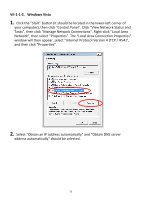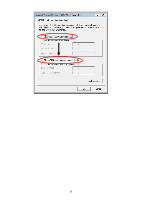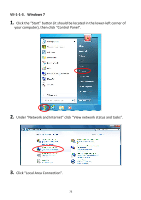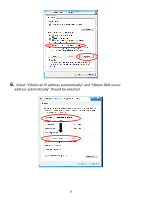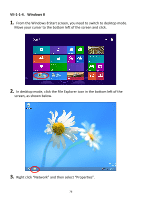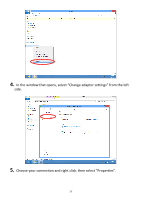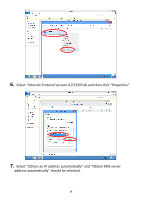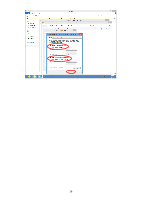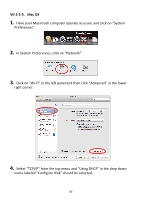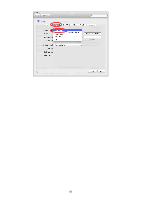Edimax EW-7438RPn Manual - Page 79
VII-1-1-4. Windows 8
 |
View all Edimax EW-7438RPn manuals
Add to My Manuals
Save this manual to your list of manuals |
Page 79 highlights
VII-1-1-4. Windows 8 1. From the Windows 8 Start screen, you need to switch to desktop mode. Move your curser to the bottom left of the screen and click. 2. In desktop mode, click the File Explorer icon in the bottom left of the screen, as shown below. 3. Right click "Network" and then select "Properties". 76

76
VII-1-1-4. Windows 8
1.
From the Windows 8 Start screen, you need to switch to desktop mode.
Move your curser to the bottom left of the screen and click.
2.
In desktop mode, click the File Explorer icon in the bottom left of the
screen, as shown below.
3.
Right click “Network” and then select “Properties”.