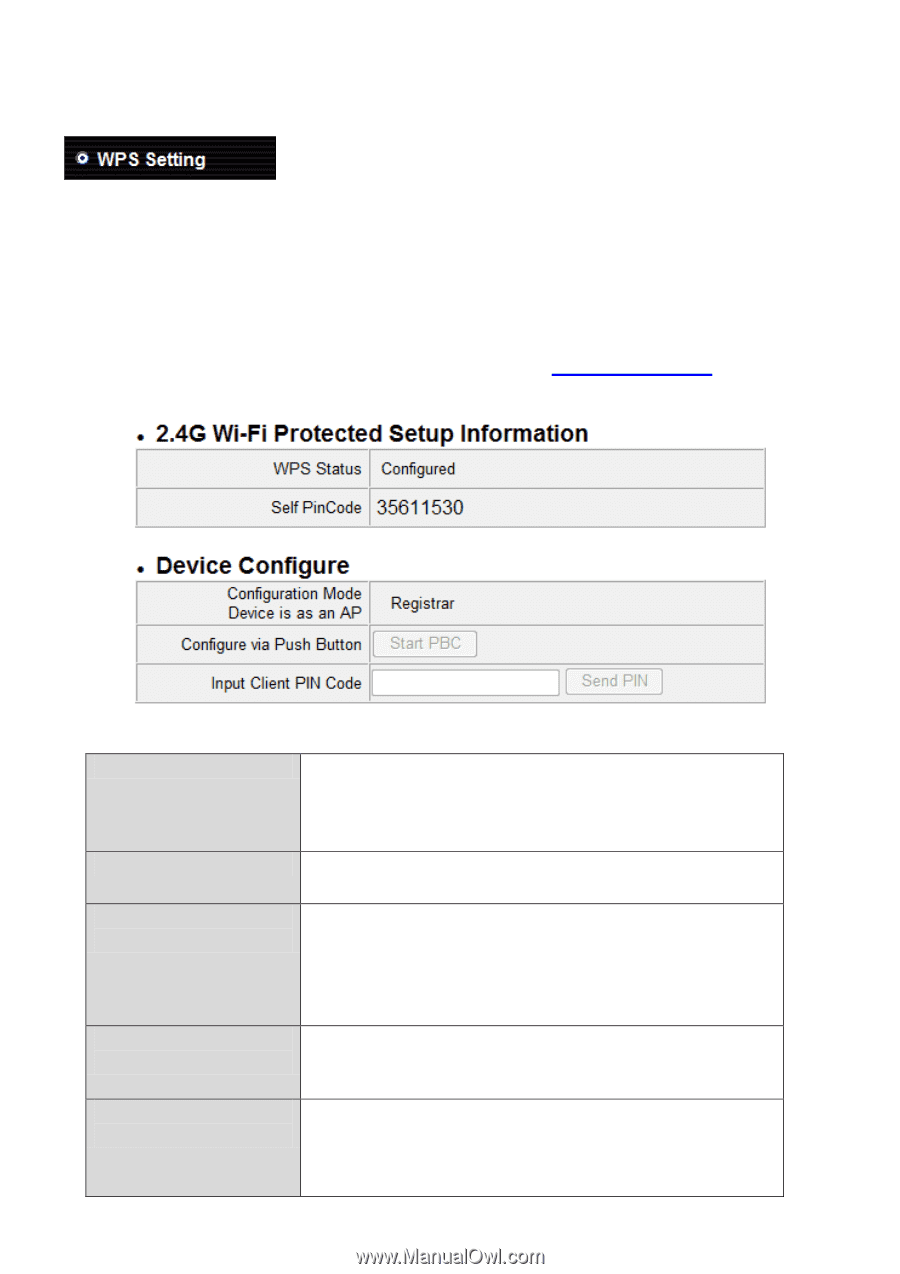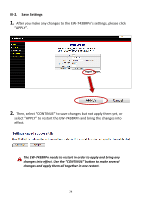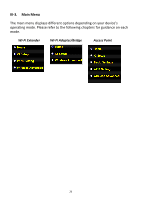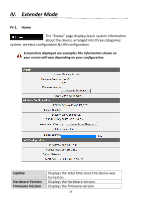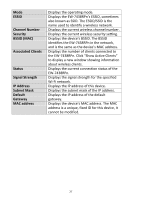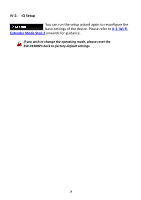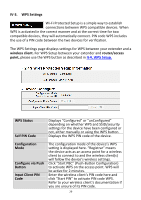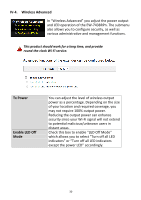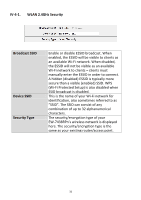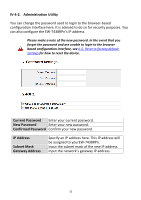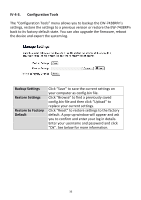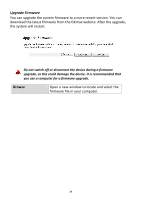Edimax EW-7438RPn Manual - Page 32
IV-3. WPS Settings, wireless client., router/access, point, WPS Status, Self PIN Code, Configuration
 |
View all Edimax EW-7438RPn manuals
Add to My Manuals
Save this manual to your list of manuals |
Page 32 highlights
IV-3. WPS Settings Wi-Fi Protected Setup is a simple way to establish connections between WPS compatible devices. When WPS is activated in the correct manner and at the correct time for two compatible devices, they will automatically connect. PIN code WPS includes the use of a PIN code between the two devices for verification. The WPS Settings page displays settings for WPS between your extender and a wireless client. For WPS Setup between your extender and router/access point, please use the WPS button as described in II-4. WPS Setup. WPS Status Self PIN Code Displays "Configured" or "unConfigured" depending on whether WPS and SSID/security settings for the device have been configured or not, either manually or using the WPS button. Displays the WPS PIN code of the device. Configuration Mode Configure via Push Button Input Client PIN Code The configuration mode of the device's WPS setting is displayed here. "Registrar" means the device acts as an access point for a wireless client to connect to and the wireless client(s) will follow the device's wireless settings. Click "Start PBC" (Push-Button Configuration) to activate WPS on the access point. WPS will be active for 2 minutes. Enter the wireless client's PIN code here and click "Start PIN" to activate PIN code WPS. Refer to your wireless client's documentation if you are unsure of its PIN code. 29