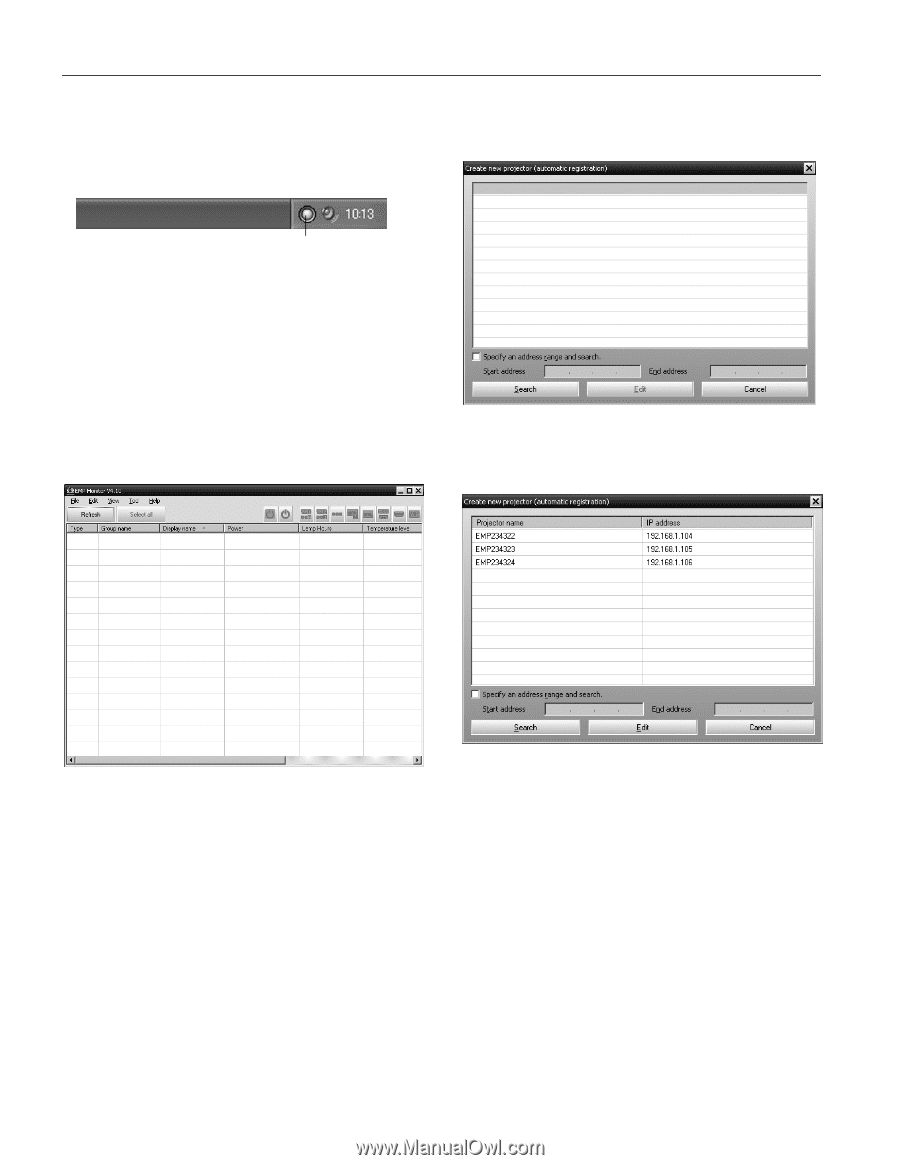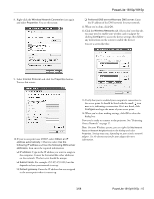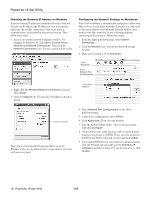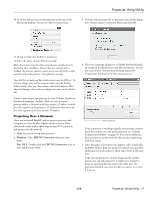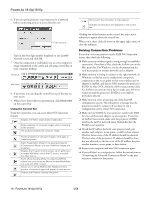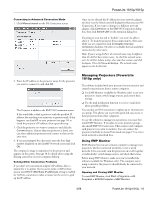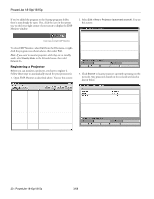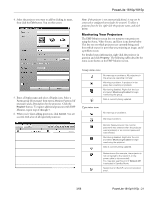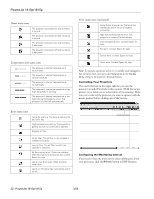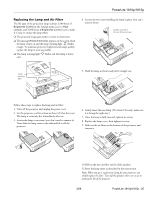Epson 1815p Product Information Guide - Page 20
Registering a Projector, To close EMP Monitor, select
 |
UPC - 010343858190
View all Epson 1815p manuals
Add to My Manuals
Save this manual to your list of manuals |
Page 20 highlights
PowerLite 1810p/1815p If you've added the program to the Startup programs folder, then it may already be open. If so, click the icon in the system tray on the lower-right corner of your screen to display the EMP Monitor window: 2. Select Edit > New > Projector (automatic search). You see this screen: Click here to start EMP Monitor To close EMP Monitor, select Exit from the File menu or rightclick the program icon shown above, then select Exit. Note: If you want to monitor projectors while they are in standby mode, select Standby Mode in the Extended menu, then select Network On. Registering a Projector Before you can monitor a projector, you have to register it. Follow these steps to automatically search for your projector(s). 1. Open EMP Monitor as described above. You see this screen: 3. Click Search to locate projectors currently operating on the network. Any projectors found on the network are listed as shown below: 20 - PowerLite 1810p/1815p 3/08