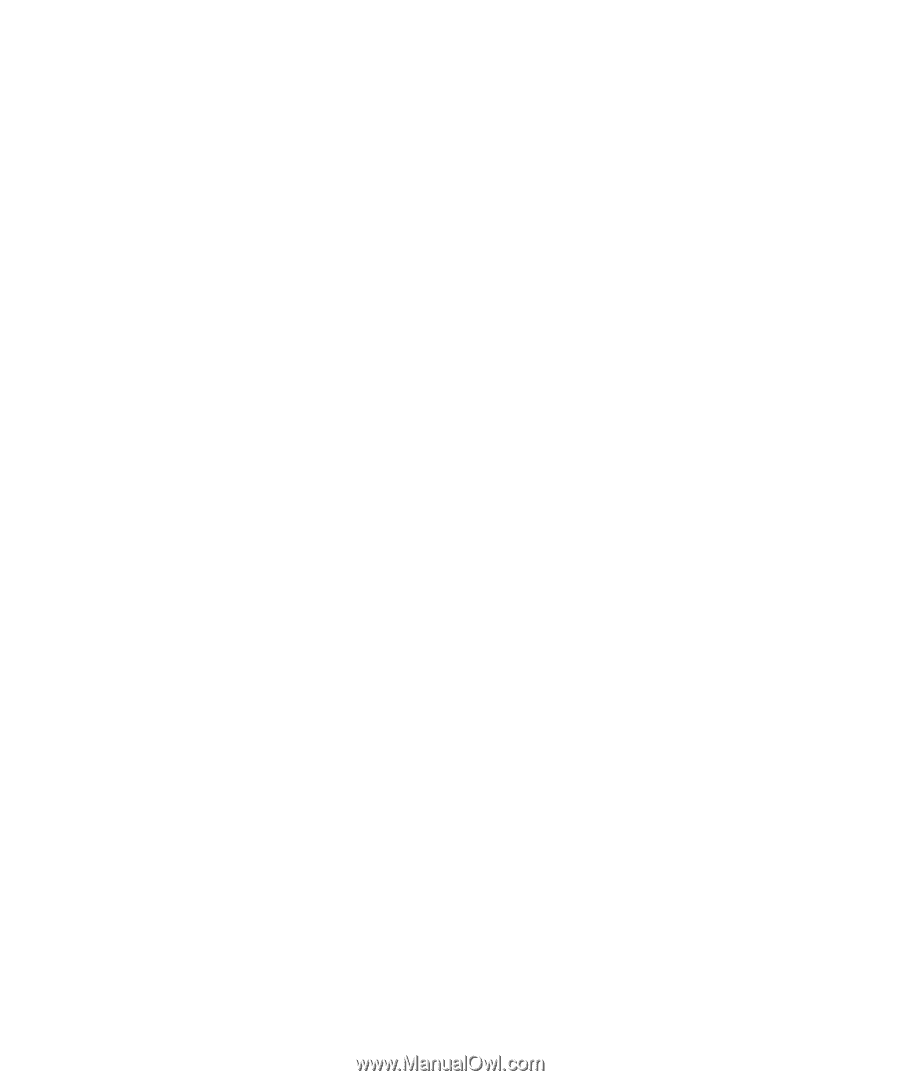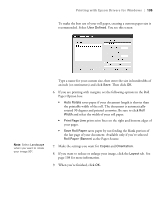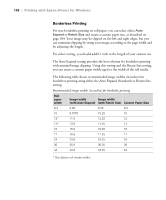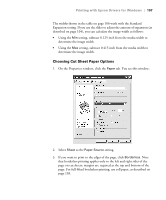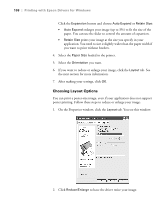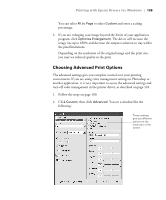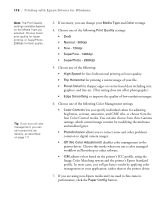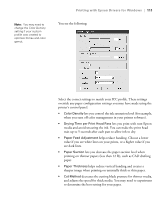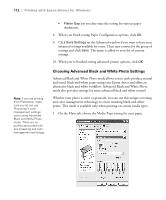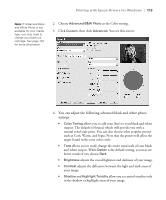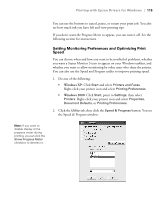Epson 7800 Printer Guide - Page 110
Image Color Matching system and the printer's Epson Standard
 |
UPC - 010343855205
View all Epson 7800 manuals
Add to My Manuals
Save this manual to your list of manuals |
Page 110 highlights
110 | Printing with Epson Drivers for Windows Note: The Print Quality settings available depend on the Media Type you selected. Choose lower print quality for faster printing, or SuperPhoto 2880dpi for best quality. Tip: If you turn off color management, you can still control the ink density, as described on page 111. 3. If necessary, you can change your Media Type and Color settings. 4. Choose one of the following Print Quality settings: • Draft • Normal - 360dpi • Fine - 720dpi • SuperFine - 1440dpi • SuperPhoto - 2880dpi 5. Choose any of the following: • High Speed for fast, bidirectional printing at lower quality. • Flip Horizontal for printing a mirror image of your file. • Finest Detail for sharper edges on vector-based data including text, graphics, and line art. (This setting does not affect photographs.) • Edge Smoothing to improve the quality of low-resolution images. 6. Choose one of the following Color Management settings: • Color Controls lets you specify individual values for adjusting brightness, contrast, saturation, and CMY inks, or choose from the four Color Control modes. You can also choose from three Gamma settings, which control image contrast by modifying the midtones and midlevel grays. • PhotoEnhance allows you to correct noise and other problems common to digital camera images. • Off (No Color Adjustment) disables color management in the printer driver. Choose this mode when you use a color managed workflow in Photoshop or other software. • ICM adjusts colors based on the printer's ICC profile, using the Image Color Matching system and the printer's Epson Standard profile. In most cases, you will get better results by applying color management in your application, rather than in the printer driver. 7. If you are using non-Epson media and you need to fine-tune its performance, click the Paper Config button. 4-110