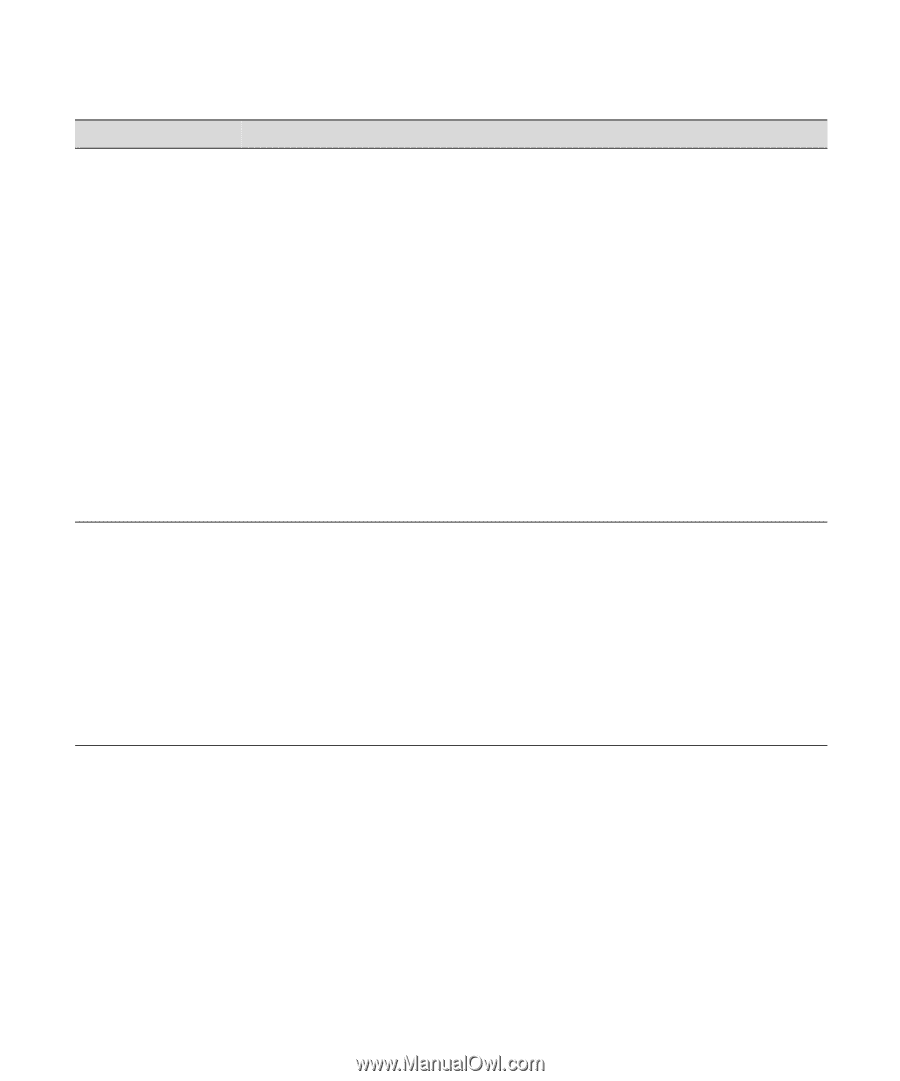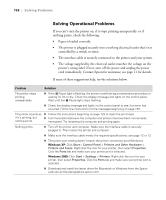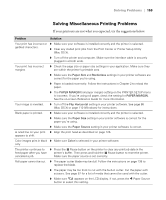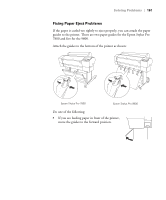Epson 7800 Printer Guide - Page 157
Media Type, High Speed, WIDER, WIDER; s, your print is smeared.
 |
UPC - 010343855205
View all Epson 7800 manuals
Add to My Manuals
Save this manual to your list of manuals |
Page 157 highlights
Solving Problems | 157 Problem Your print appears blurry or smeared. The bottom edge of your print is smeared. Solution ◗ Make sure the Media Type setting in the printer software is correct for the media you're printing on. ◗ If you're printing on non-Epson media, you may need to adjust the paper thickness setting, drying time, or color density. Use your printer software (page 88 for Mac OS X or page 111 for Windows) to choose the correct setting. When you're done printing with a custom paper configuration, be sure to return the setting to standard (STD). ◗ Your paper doesn't meet the required specifications or wasn't stored in a dry, humidity-free environment. Load new paper. ◗ If you're using cut sheet media, make sure the printable side is face up. ◗ Ink has leaked into the paper path. Wipe the paper path area of the printer with a soft, clean cloth. See page 143 for cleaning instructions. ◗ Turn off High Speed in your Advanced settings. ◗ The platen gap setting is too narrow. Use the control panel to change the setting to WIDE or WIDER. See page 69 for instructions. ◗ Run a nozzle check and cleaning cycle (see page 122). ◗ The paper is curled toward the printable side. Flatten the paper or curl it toward the other side. ◗ Make sure the Media Type setting in your printer software is correct for the media you're printing on. ◗ If you're printing on non-Epson media, you may need to adjust the paper thickness setting or drying time. Use your printer software (page 88 for Mac OS X or page 111 for Windows) to choose the correct setting. When you're done printing with a custom paper configuration, be sure to return the setting to standard (STD). ◗ If printing on thick paper, the platen gap setting may be incorrect. Use the control panel to change the setting to WIDE or WIDER; see page 69. 6-157