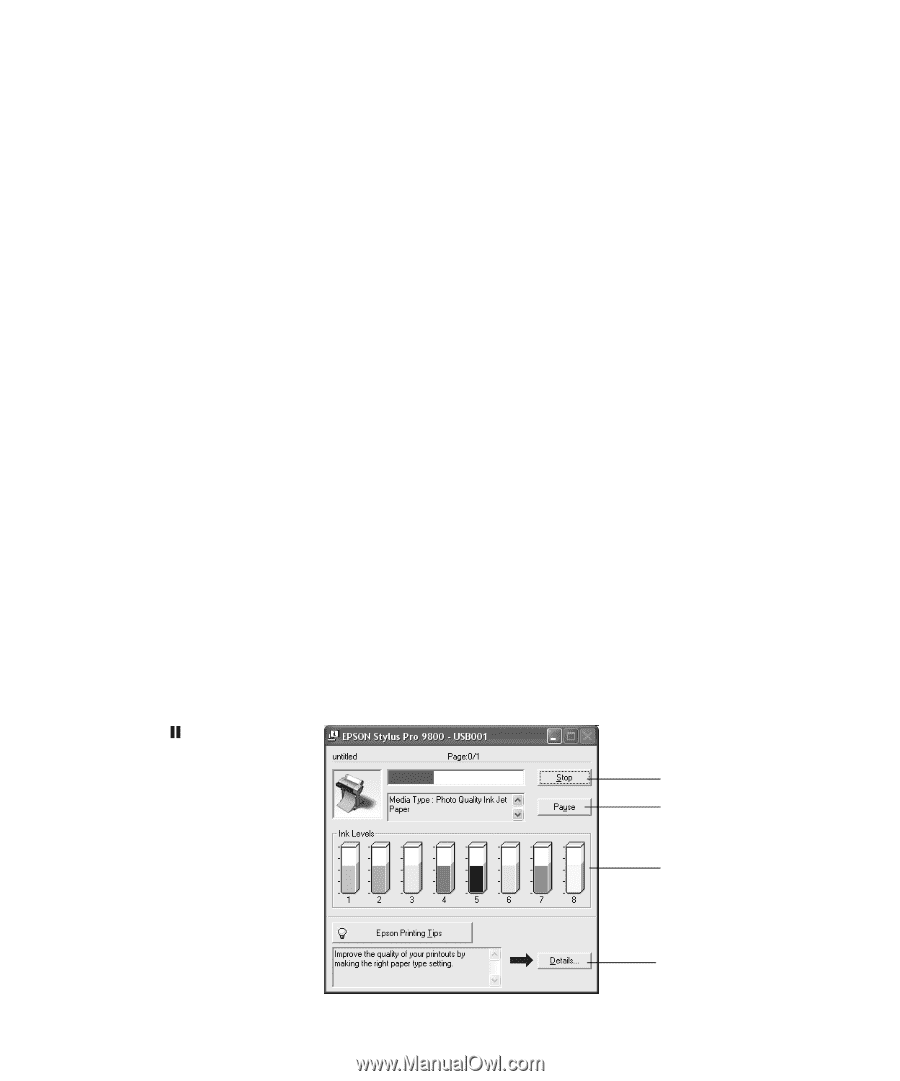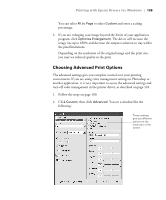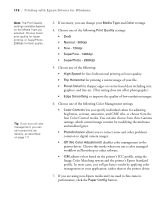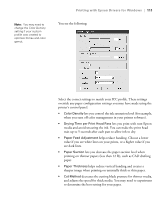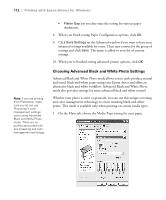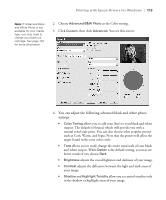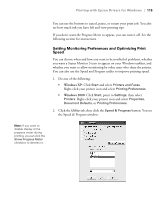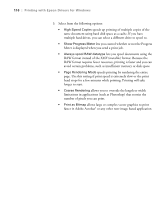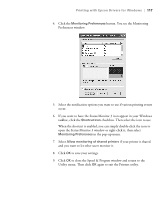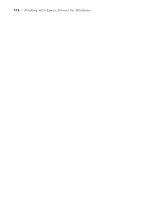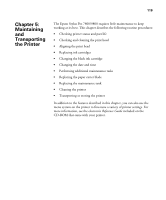Epson 7800 Printer Guide - Page 114
Managing Print Jobs, Using the Progress Meter, and cancel, pause, or restart them.
 |
UPC - 010343855205
View all Epson 7800 manuals
Add to My Manuals
Save this manual to your list of manuals |
Page 114 highlights
114 | Printing with Epson Drivers for Windows • Max Optical Density adjusts the overall density or focus of the print. Create a soft focus print by setting the density to lower. • Highlight Point Shift helps to reduce gloss differential by adding density to the highlights of your image. • The tone color circle click adjusts the hue of your black and white print. Click on any portion of the color wheel or enter corresponding values to customize the tone (hue) to add to your print. The closer you select to the edge of the wheel, the more color you will add. • Preview approximates the image tone based on your settings. Note that this preview always shows the same image and is not color managed. It provides a level of feedback as you make changes. Managing Print Jobs Your printer comes with several utilities that let you check on your print jobs and cancel, pause, or restart them. The Progress Meter opens each time you send a print job. Status Monitor 3, which appears on the taskbar when you print, lets you check the printer's status and monitor print jobs. Note: You can also cancel a print job by pressing the Pause button on the printer and holding it for at least 3 seconds. Using the Progress Meter After you send a print job, the Progress Meter window appears: Click to cancel Click to pause/resume printing May not appear if you are printing over a network 4-114 Click for more details on the displayed printing tip