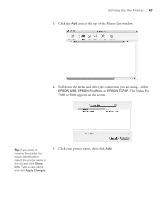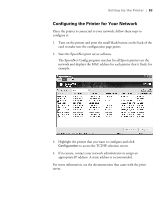Epson 7800 Printer Guide - Page 51
Updating the Firmware, Double-click the firmware file to extract it., Click
 |
UPC - 010343855205
View all Epson 7800 manuals
Add to My Manuals
Save this manual to your list of manuals |
Page 51 highlights
Setting Up the Printer | 51 Note: Although the illustrations in this section show Macintosh screens, the procedure is the same in Windows. Updating the Firmware 1. Double-click the firmware file to extract it. 2. Click the EPSON LFP Remote Panel icon on your desktop. You see the LFP Remote Panel. Make sure your printer is selected. Tip: For best results, use a USB connection when you update the firmware on your printer. Note: For more information on using the LFP Remote Panel, click Help to see the electronic guide. 3. Click the Firmware Updater button. 1-51
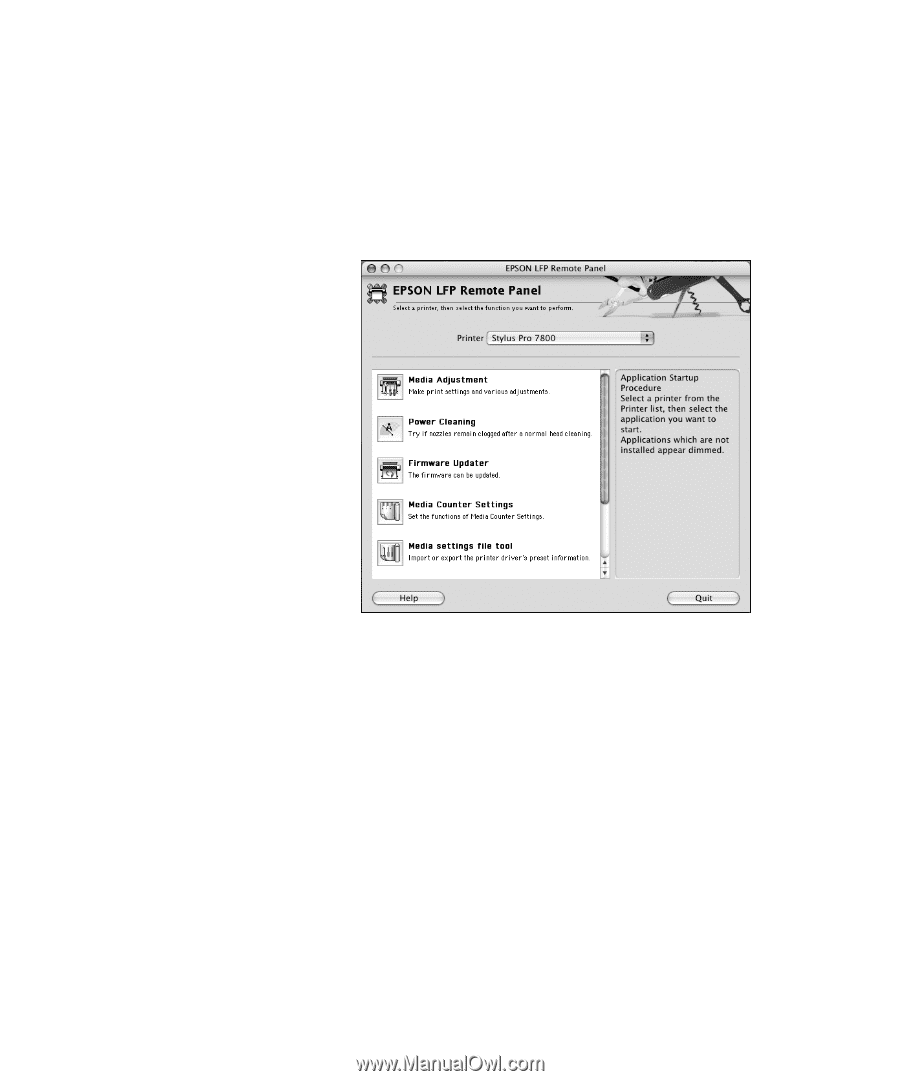
1-51
Setting Up the Printer
|
51
Updating the Firmware
1.
Double-click the firmware file to extract it.
2.
Click the
EPSON LFP Remote Panel
icon on your desktop. You see
the LFP Remote Panel. Make sure your printer is selected.
3.
Click the
Firmware Updater
button.
Note:
Although the
illustrations in this
section show Macintosh
screens, the procedure is
the same in Windows.
Note:
For more
information on using the
LFP Remote Panel, click
Help
to see the electronic
guide.
Tip:
For best results, use
a USB connection when
you update the firmware
on your printer.