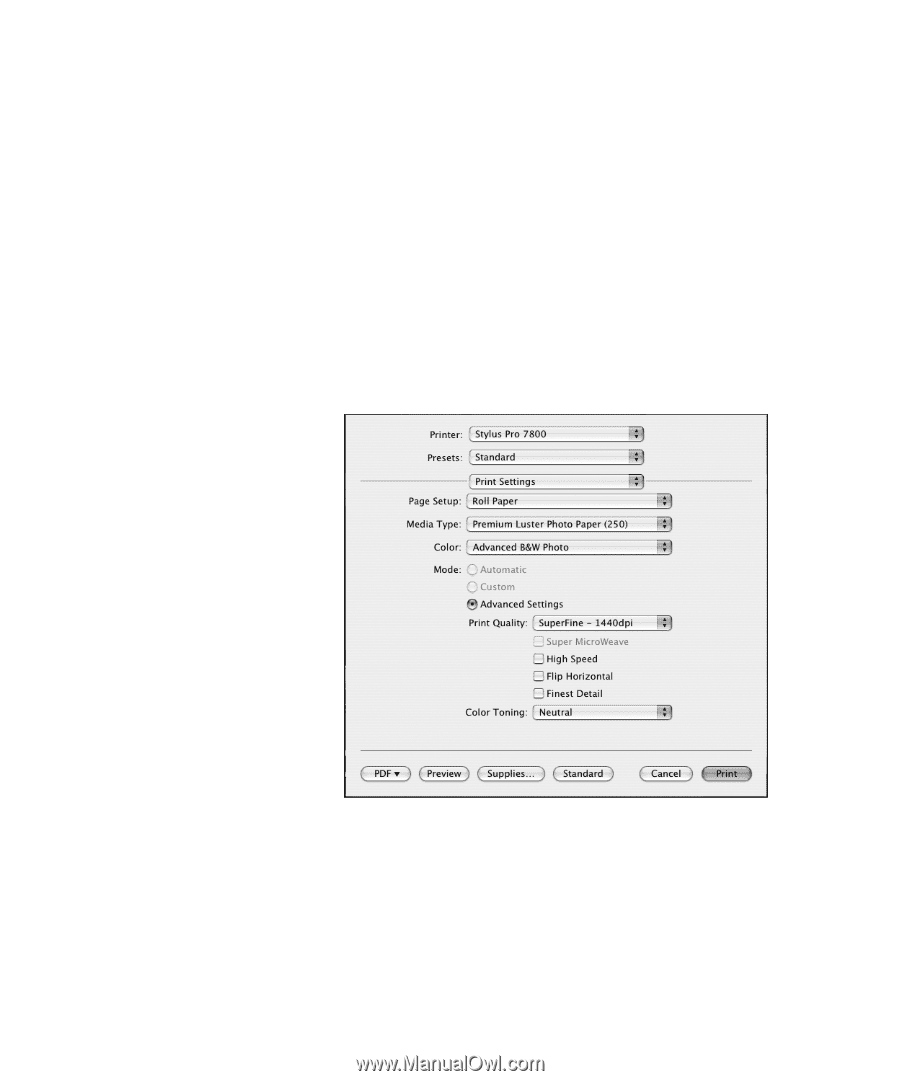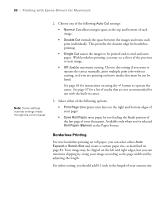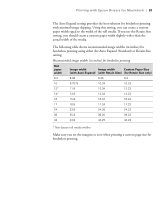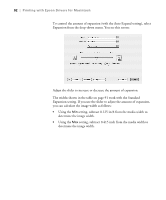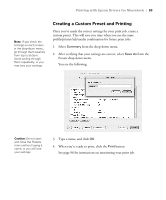Epson 7800 Printer Guide - Page 94
Choosing Advanced Black and White Photo Settings
 |
UPC - 010343855205
View all Epson 7800 manuals
Add to My Manuals
Save this manual to your list of manuals |
Page 94 highlights
94 | Printing with Epson Drivers for Macintosh Note: If you are printing from Photoshop, make sure you do not use Photoshop's color management settings when using Advanced Black and White Photo mode. There are no profiles associated with this screening and color management technology. Choosing Advanced Black and White Photo Settings Advanced Black and White Photo mode allows you to easily produce neutral and toned black-and-white prints using your Epson driver. This mode offers an alternative black and white workflow with settings for more advanced control. Whether your photo is color or grayscale, you can use this unique screening and color management technology to create stunning black-and-white prints. This mode is only available when printing on certain media types. 1. Select Print Settings from the drop-down menu. You see this screen: Note: If Advanced Black and White Photo is not available for your media type, you may need to change your black ink cartridge. See page 132 for more information. 2. Choose the Media Type setting for the paper you have loaded in the printer. 3. Choose Advanced B&W Photo for the Color setting. 4. Uncheck High Speed for the best quality. 3-94