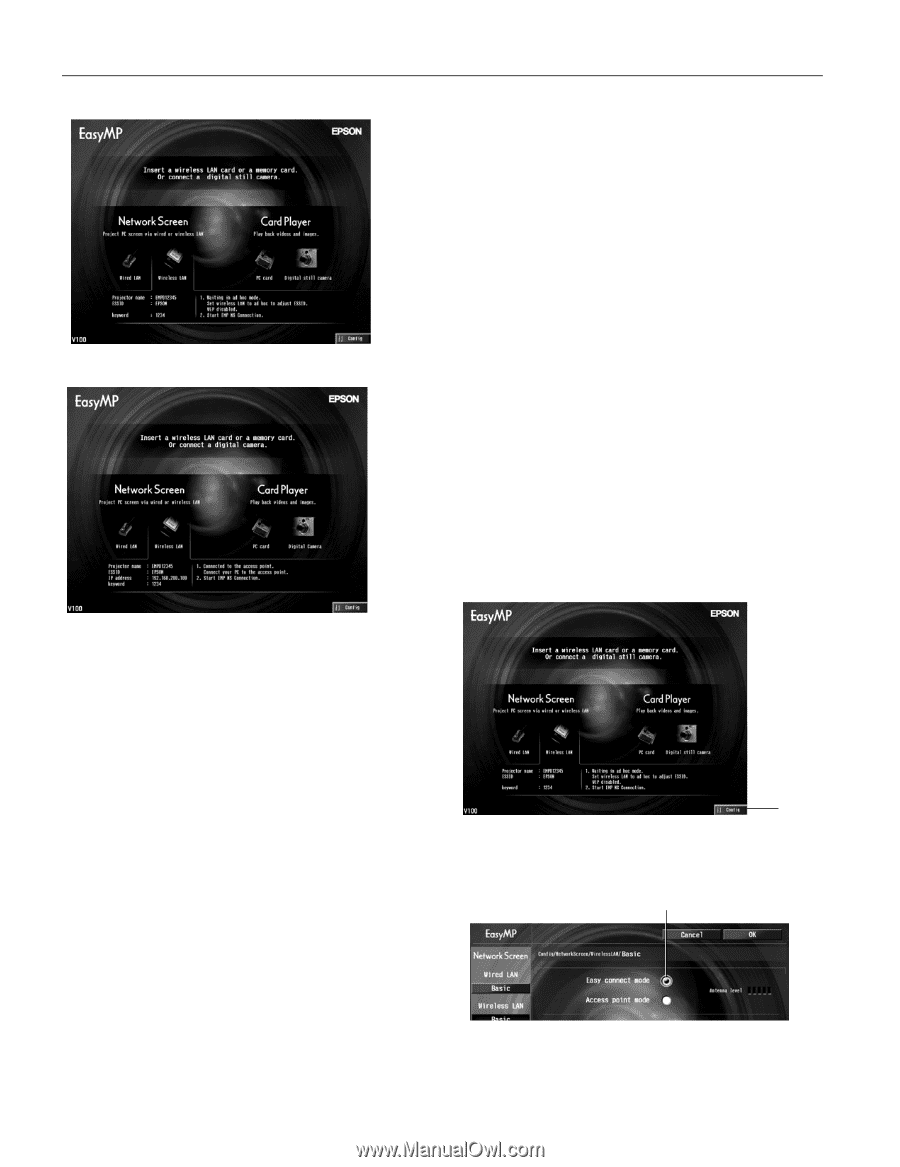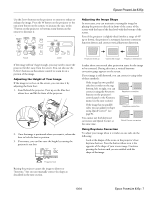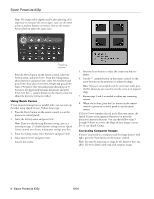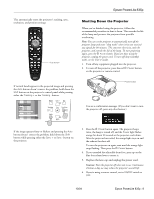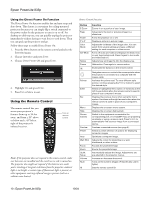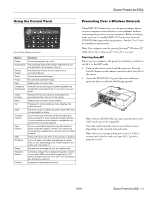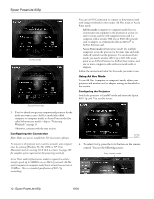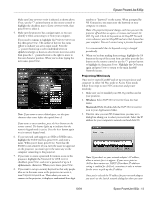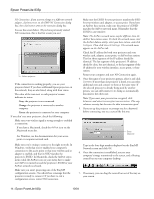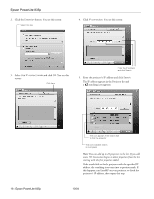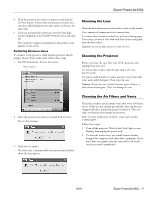Epson 835p Product Information Guide - Page 12
Ad Hoc mode, Access Point mode - software
 |
UPC - 010343851160
View all Epson 835p manuals
Add to My Manuals
Save this manual to your list of manuals |
Page 12 highlights
Epson PowerLite 835p Ad Hoc mode Access Point mode 3. If you've already set up your computer and projector for the mode you want to use-Ad Hoc mode (also called computer-to-computer mode) or Access Point mode (also called infrastructure mode)-skip to "Projecting Wirelessly" on page 13. Otherwise, continue with the next section. Configuring the Connection Note: Make sure you've installed the NS Connection software. To connect to the projector over a wireless network, your computer must be running Windows 98, Me, 2000, or XP. Your Macintosh must be running OS X 10.2.4 or later. See page 183 for complete system requirements for projecting wirelessly. Access Point mode (infrastructure mode) is required to achieve transfer speeds up to 54MB/sec on an 802.11g network. Ad Hoc mode (computer-to-computer mode) limits network connections to 11MB/sec. This is a standard specification of 802.11g networking. You can use NS Connection to connect to the projector and send images wirelessly in two modes: Ad Hoc mode or Access Point mode. ❏ Ad Hoc mode (computer-to-computer mode) lets you connect just one computer to the projector at a time; it's easy to set up, and the only equipment you need is a computer with a wireless (802.11g or 802.11b) network card or adapter, or a Macintosh with an AirPort® or AirPort Extreme card. ❏ Access Point mode (infrastructure mode) lets multiple computers access the projector at the same time and easily trade off control over the projector. To use Access Point mode, you need a wireless (802.11g or 802.11b) access point or an AirPort Extreme (or AirPort) base station, and one or more computers with wireless network cards or adapters. Follow the instructions below for the mode you want to use. Using Ad Hoc Mode To use Ad Hoc (computer-to-computer) mode, adjust your projector and wireless card or adapter settings as described in this section. Configuring the Projector Switch the projector to EasyMP mode and insert the Epson 802.11g card. You see this screen: Config button 4. To select Config, press the Enter button on the remote control. You see the following screen: Easy connect mode 12 - Epson PowerLite 835p 10/04