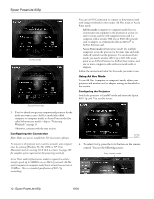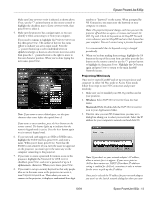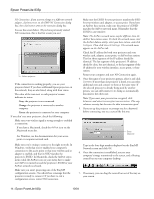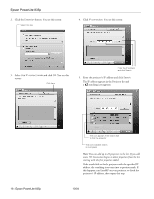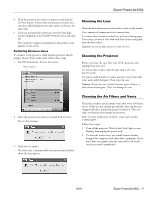Epson 835p Product Information Guide - Page 17
Cleaning the Lens, Cleaning the Projector, Cleaning the Air Filters and Vents - parts
 |
UPC - 010343851160
View all Epson 835p manuals
Add to My Manuals
Save this manual to your list of manuals |
Page 17 highlights
Epson PowerLite 835p 6. Click the projector you want to connect to and click the Connect button. If more than one projector is listed, you can select additional projectors and connect to them at the same time. 7. If you are prompted for a keyword, enter the four-digit number displayed on the EasyMP Network screen and click OK. The computer's image is transmitted to the projector and appears on the screen. Switching Between Users To connect to the projector while another person is already using it (Access Point mode only), follow these steps. 1. Start NS Connection. You see this screen: Select projector Cleaning the Lens Clean the lens whenever you notice dirt or dust on the surface. Use a canister of compressed air to remove dust. To remove dirt or smears on the lens, use lens-cleaning paper. If necessary, moisten a soft cloth with lens cleaner and gently wipe the lens surface. Caution: Do not use glass cleaner to clean the lens. Cleaning the Projector Before you clean the case, first turn off the projector and unplug the power cord. To remove dirt or dust, wipe the case with a soft, dry, lint-free cloth. To remove stubborn dirt or stains, moisten a soft cloth with water and a mild detergent. Then wipe the case. Caution: Do not use wax, alcohol, benzene, paint thinner, or other chemical detergents. These can damage the case. 2. Select the projector you want to use and click Connect. You see this message: 3. Click Yes to connect. The other user is automatically disconnected and notified about the interruption: Cleaning the Air Filters and Vents Clean the air filters and air intake vents after every 100 hours of use. If they are not cleaned periodically, they can become clogged with dust, preventing proper ventilation. This can cause overheating and damage the projector. Note: To order replacement air filters, request part number V13H134A07. Follow these steps: 1. Turn off the projector. Wait for the Power light to stop flashing, then unplug the power cord. 2. To clean the intake vents, use a small vacuum cleaner designed for computers and other office equipment. If you don't have one, gently clean the vents with a soft brush (such as an artist's paintbrush). 10/04 Epson PowerLite 835p - 17